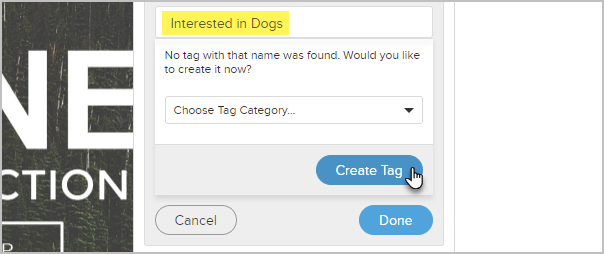Links that you add to campaign sequence emails serve more than one purpose:
- They track engagement. Link clicks are recorded and taken into account on various reports. The links give email recipients a way to interact with the content you send to them.
- They serve specific purposes. Opt-in and opt-out links are designed to help you follow email marketing best practices and minimize spam complaints.
- They can satisfy campaign goals. The links you add to emails can be identified as a goal method that moves a contact from one campaign sequence to another.
Add links to emails
- Select the text or image you would like to hyperlink and then click on the Link icon to add your link.

- Select a link type from the drop down. Note, the only link types that can trigger a link click goal are URL, File download, Webform, and Order Form.
- URL: Enter the full URL of the website: https://yourwebsite.com/blog/business.
- Email address: Enter an email address: rachel.baker@yourwebsite.com.
- Phone number: A phone number link will allow the recipient to tap the link on their phone and place a call.
- File download: This link type allows the recipient to click the link and download a file to their computer or other device. You can choose a file that is in your company filebox, or upload a new file.
- Landing Page: Select from a list of published legacy landing pages that you have built in the campaign builder (this option is only compatible with legacy landing pages).
- Web form: Select from a list of published web forms that you have built in the campaign builder.
- Order form: Select from a list of published order forms that you have built in the campaign builder.
- (Optional) You can tell Infusionsoft to add a tag to the contact record when the recipient clicks the link. This helps you segment your contacts based on their interactions with your email content.
- Click the Tag button.

- You can start typing the name of an existing tag to find it in the drop-down, or you can just create a new tag as shown below and click the Create Tag button.
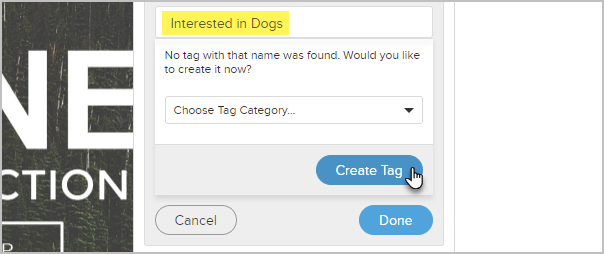
- Click the Tag button.
- Click on the Insert Link button to add the link to the email.