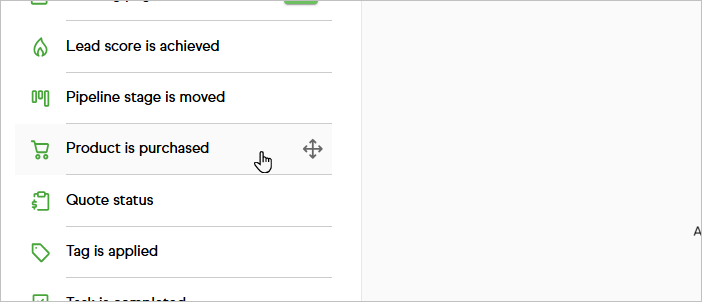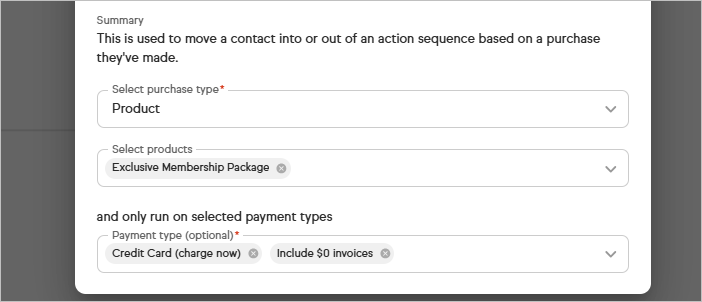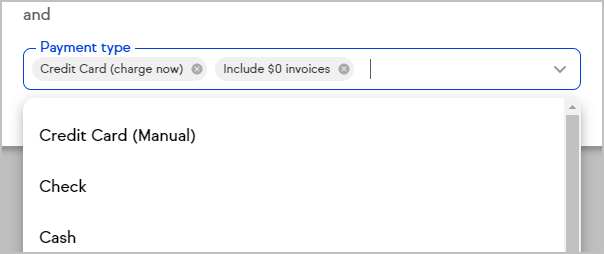Purchases are tracked when a prospect or customer buys through an manual order, order form, shopping cart or upon successful payment for orders created through the API. This When will only be triggered for the products on the order when the first payment is made. (If you need something that will trigger on every payment, you can use Billing Automations).
Pro Tips!
A purchase when can be satisfied by a general purchase, the purchase of a specific product, or the purchase of a particular category of product.
If the purchase when comes before the action sequence, the contact will move forward when a purchase is made.
If a contact was not added to the automation prior to triggering the When, they will not enter any of the following sequences. You can change the Purchase When to be trigger by any contact to include contacts that were not already in the automation.
If the purchase When comes after the sequence, the contact will be removed from the sequence when a purchase is made
When a purchase is made Setup
- Click and drag the When trigger onto the canvas.
Note that a purchase When trigger usually comes at the end of an educational/nurture sequence. Once the customer purchases and the When trigger is satisfied, the previous nurture stops and the post-purchase sequence can begin. For simplicity, the purchase When trigger is at the beginning of this particular automation
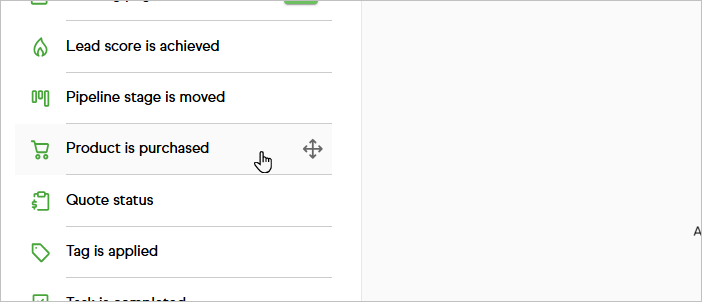
Setup the Purchase when
- Select the purchase option that satisfies the When a purchase is made trigger. You may select multiple items.
- Order form: This option is exclusive to Ultimate and allows you to trigger a sequence when a purchase is made through the selected order form(s).
- Any Purchase: This option allows you to trigger a sequence when a customer makes any kind of purchase. This is a good option for companies that send generic customer follow-up that is not related to a specific product or category of products.
- Specific Product Purchase: This option allows you to send product-specific communications, which can be used to help the customer maximize the value they receive from the product and / or to upsell additional products to them.
- Product in a Specific Category Purchase: This option allows you to send customer communications based on a specific category of interest (e.g. live event promotions to people who like to attend seminars.)
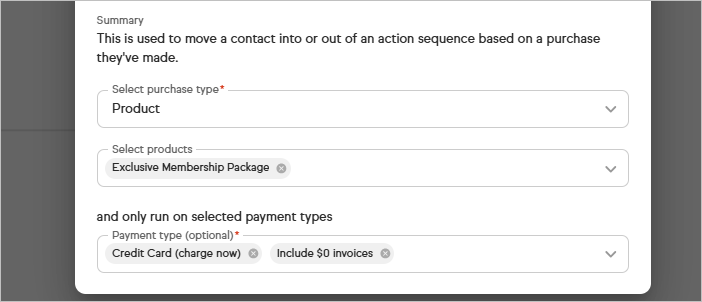
Payment Types
- Select the payment type(s) that satisfies the goal or select Any payment types
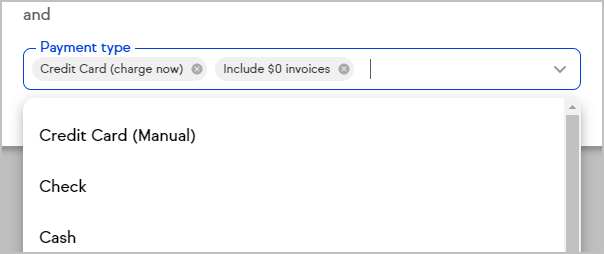
- Click Save to apply the purchase option that satisfies the goal