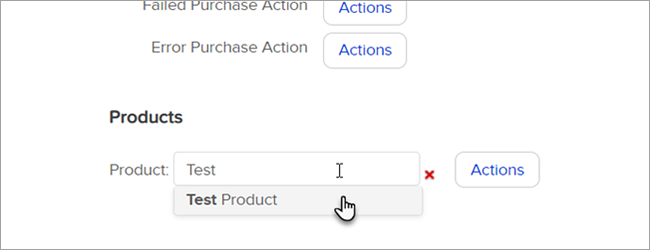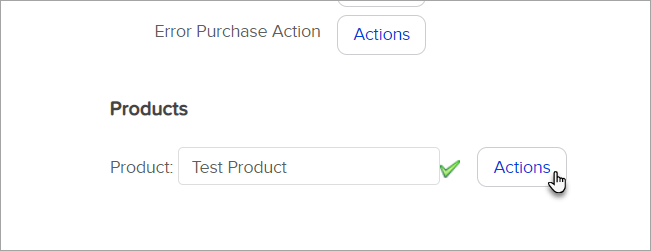You can define a purchase action that runs when a specific item has been purchased. This functionality is also available in campaign builder. However, the ability to run an action on a "Failed" or "Error" purchase is still very useful. This allows you to send an email after a one-time or subscription purchase has failed or errored -this also includes subscriptions that have billed successfully in the past. The email you send can be an apology with your contact information so they can reach you. You may also include an action that sends you a task or email notification so you can follow up with the customer.
By default, purchase actions trigger when someone purchases through the shopping cart and order forms. Purchase actions will also trigger for legacy order form purchases and manual orders if you have a product specific action set up and you have this option enabled under E-Commerce > Settings > Products section.
Set up a purchase action for failed and error purchases
- Go to E-Commerce > Actions.
- Create actions for the default settings. Click on an Actions button to add new actions or copy an existing action set.

- On Login (Multi-Step Cart): These actions are triggered when someone enters their username and password to log into a multi-step shopping cart.
- Contact Creation Action: These actions are triggered when someone purchases who was not already in your Max Classic database. The system checks based on first name, last name, and email address. It will create a new contact record if no match exists.
- Successful Purchase Action: These actions are triggered each time an order is placed and the credit card charge processes successfully. It can be used to trigger a new customer welcome and transition a contact from prospect to customer by updating tag(s) and contact type.
- Failed Purchase Action: These actions are triggered when an order is placed, but the credit card charge fails. You can send a notification email to an internal team member and / or send the customer a message prompting them to contact you to resolve the problem.
- Error Purchase Action: These actions are triggered when there is an error (other than credit card failure) that prevents the order from processing successfully. You can send a notification to an internal team member to investigate the error and work to resolve it.
- To create product specific actions for individual products, click inside the text box and start typing the name of a product, Once you find the product you are looking for, click on it.
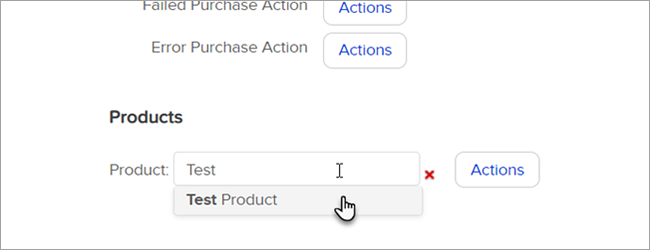
- Click on the Actions button to add or edit the purchase actions for the product. These purchase actions run regardless of the purchase method (one-time or subscription).
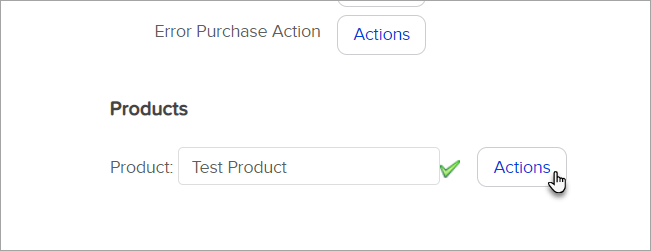
- Add as many actions as you like.
- Click Save.