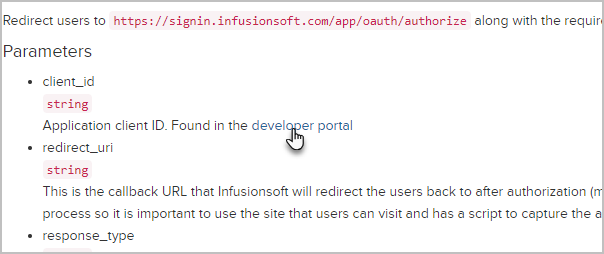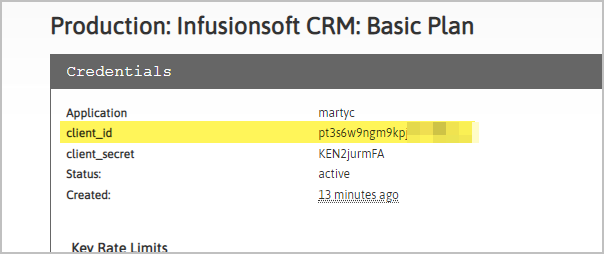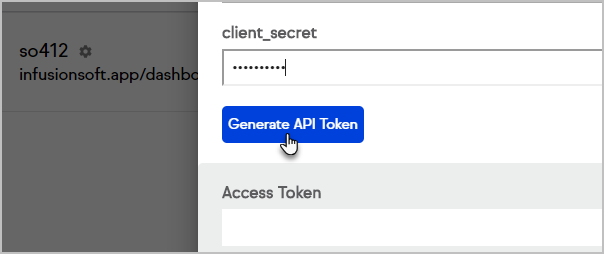Developers use this OAuth process for API integrations.
Jan 5, 2020 Update: Please note that we recently migrated our API Proxy provider from Mashery to Apigee. Please check out these API community posts for FAQs and to ask questions to our API developers: Apigee Migration FAQ and Apigee Migration Update.
Create an account on developer.infusionsoft.com.
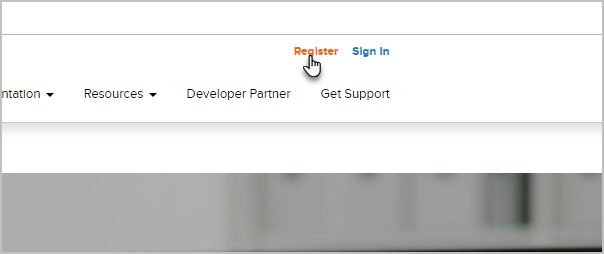
Login to the developer account and click Get Started.

Scroll down and click on OAuth Guide under OAuth 2.0 Step 2.
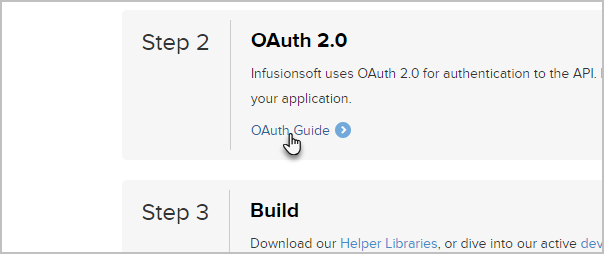
Under Step 3 click Request Permission.
 .
.- Copy this link, https://signin.infusionsoft.com/app/oauth/authorize and add the client ID string to the end of the link. The client id can be found by clicking on the developer portal link.
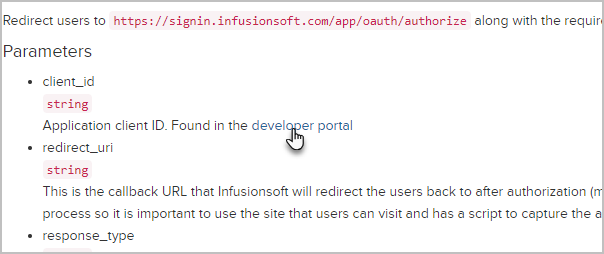
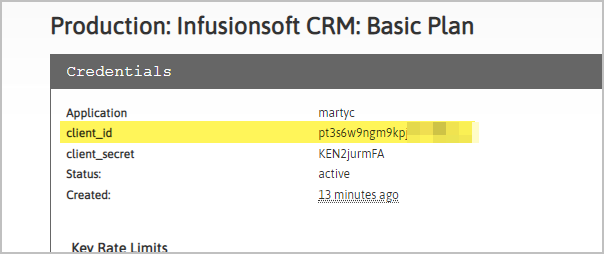
The URL will look like: https://signin.infusionsoft.com/app/oauth/authorize/client_id=pt3s6w9ngm9kpjk7xxxxxxxx.
Note that client ID is located on their developer accounts page.- Ensure that the you are logged in to the application. You will be taken to your Account Central.
Click API Access located on the right of Account central.

- Paste your Client ID and Client secret which are located in your developers account page (shown above).

Click Generate API Token.
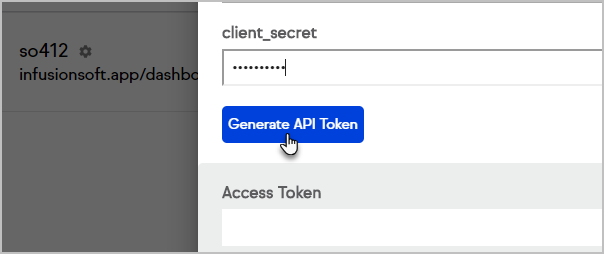
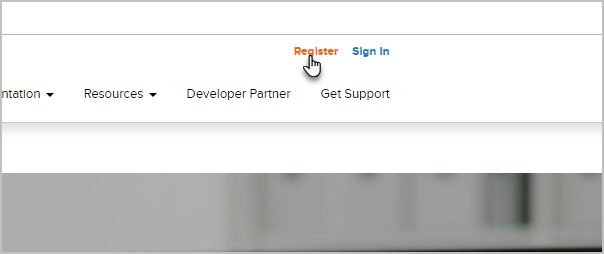

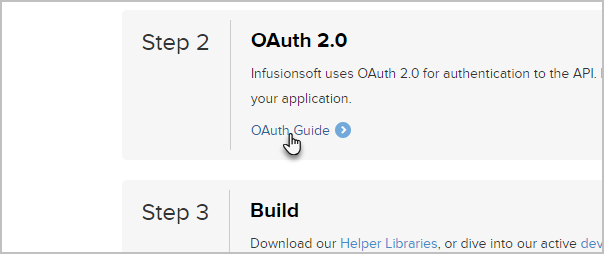
 .
.