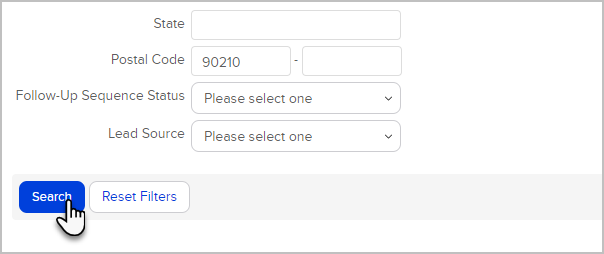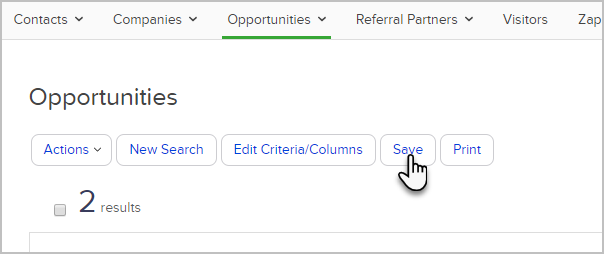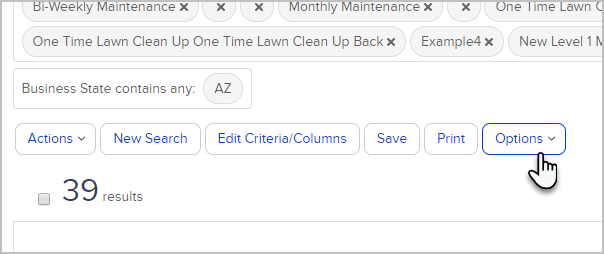You can create and save one or more opportunity searches that will help you easily view and manage your opportunities. These searches can be added to your user home page using the Saved Search widgets. When you create a saved search, you save a set of criteria that determine which opportunity record s show up in the search results. The actual opportunities listed in the results will change automatically as the information in opportunity records change (i.e. stage, next action date, etc.). You are creating a dynamic list of opportunities.
- Go to CRM > Opportunities in the main navigation menu.
- Enter the opportunity search criteria from one or more of the tabs to produce a specific opportunity list.
(e.g. opportunities with next actions that are past due or due today.)
- Click on the Search button at the bottom and verify that the results meet your expectations.
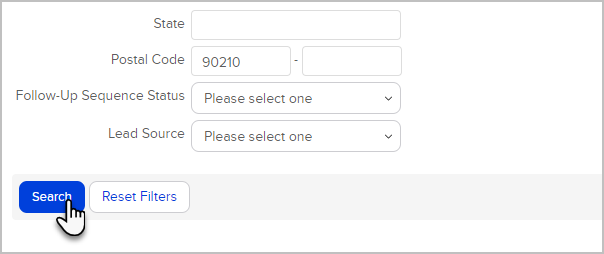
- (Optional) Click on the Edit Criteria/Columns button to adjust the search criteria or to add and remove columns from the search results.

- Click OK to apply the changes.
- Click on the Save button to name and save the dynamic list for quick access in the future. The opportunities in the list will update automatically. You are saving the criteria, not a specific list.
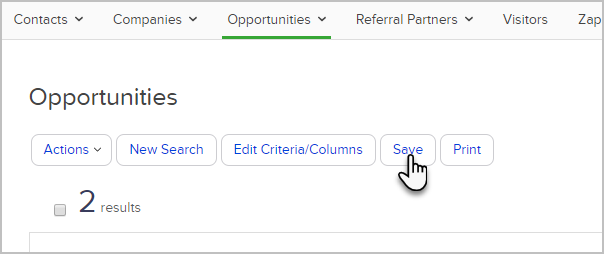
- Name: Enter a short, descriptive name for the search. This name will display in custom dropdown menus.
- Share the Search: Click on the name(s) of users who need to see this search. Click onEveryone to share the search with all users. Note: Hold down the CTRLkey on your keyboard to select more than one user from the list.
- (Optional) Mark the Add this search to the user home checkbox if you want to add a saved search widget to your home page. The saved search widget will display the first 20 opportunities in the list, and a link to view the entire list of people.

- Click on the Save button to save your search.
- Click the Options button when you are viewing a saved search to modify it, add it to your user home, share it, or create an automated email report.
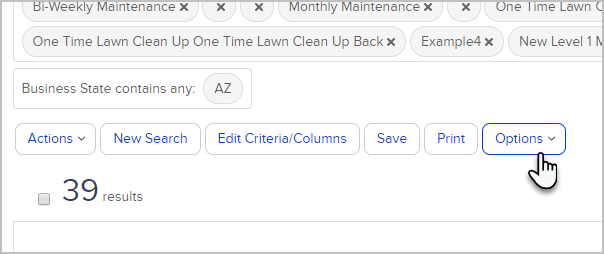
Pro Tip!
The saved opportunity search is now available as an option on the saved search drop-down on the CRM > Opportunities screen.