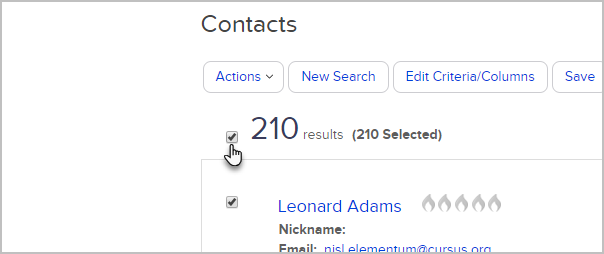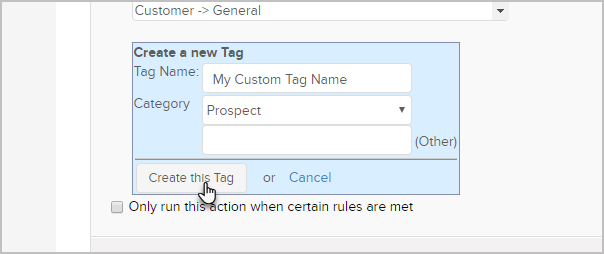You can apply tags to a list of contacts or remove them from a list of contacts.
Apply or Remove Tags from a list of contacts
- Go to CRM > Contacts

- click New Search or choose a Saved search from the drop down options.

- Check the box at the top of the results to select all or individually check the contacts that you want to select.
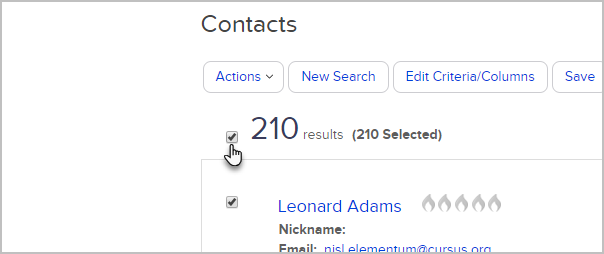
- Click Actions and select Apply/Remove Tag from the drop-down.

Select Apply or Remove.

- Choose the tags using one or more of the following options:
- Click the name of a tag to select it. Hold down the Ctrl key (or Command key on a Mac) on your keyboard to select more than one.
- Click All Tags to apply or remove all of the tags within a tag category. This works with all of the current tags in that category and all of the tags you add to the category in the future.
- Click the Save button to save the tag, and then click on the Process Action button.

Create a tag
- Click Create a new Tag

- Enter a tag name
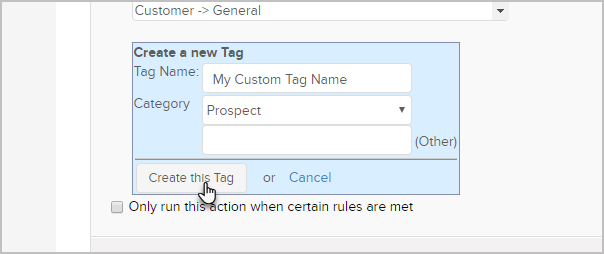
- Select an existing category from the drop-down or enter a new category in the (Other) field.
- Click Create this Tag
- When you create a new tag, it will clear any tags you previously selected. You will need to select them again. Click Save.
- Click Process Action