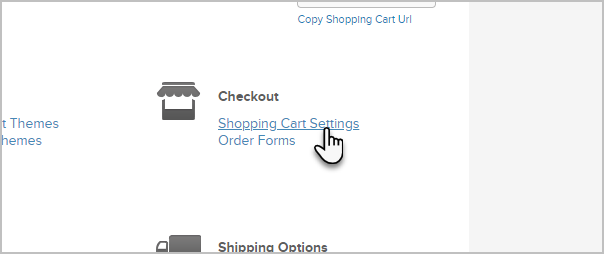You can receive an order notification email for each shopping cart purchase and customize a few other Shopping Cart settings.
- Go to E-Commerce > E-Commerce Setup in the master nav.
- Click on the Shopping Cart Settings link at the top right.
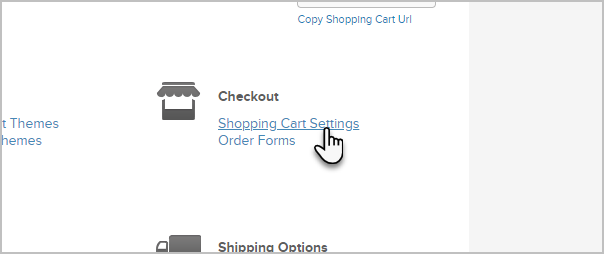
- Checkout Settings
- Select the cart type: multi-step or single-step
- Default Country: Select your primary country from the drop-down. This country will display by default when a customer enters their information during checkout, but they can select a different country during checkout.
- International shipping rates will apply to orders from countries outside of this one.
- (Optional) The company field is required: Mark this checkbox if you want all customers to enter a company name during checkout.
- Tax and Referral Partner Settings
- Charge Sales Tax: Mark this checkbox to add sales tax to shopping cart orders.
- (Optional) Double pay referral partners: Set to Yes if you want to pay the referring partner the lead and the sale commission, instead of just the sale commission.
- Email Notifications
Enter an email address if you want Max Classic to send a notification email for each shopping cart order. Note: You can only add one email address in the email notification field.
- Email Confirmation Requests
If you haven't created the email yet, go to Marketing > Templates to create it. Note: This email will only go to the customers who have never clicked to confirm their permission in the past. - (Optional) Pay Per Click Tracking
Enter your the PPC tracking code from your PPC service provider (e.g. Google, Yahoo, MSN.) - Save the settings.