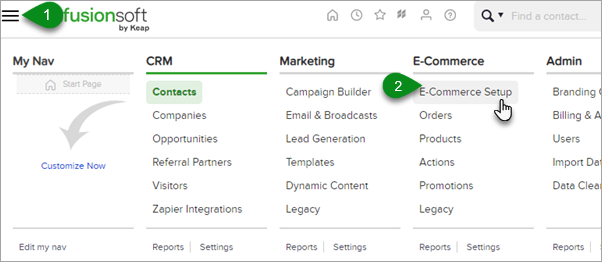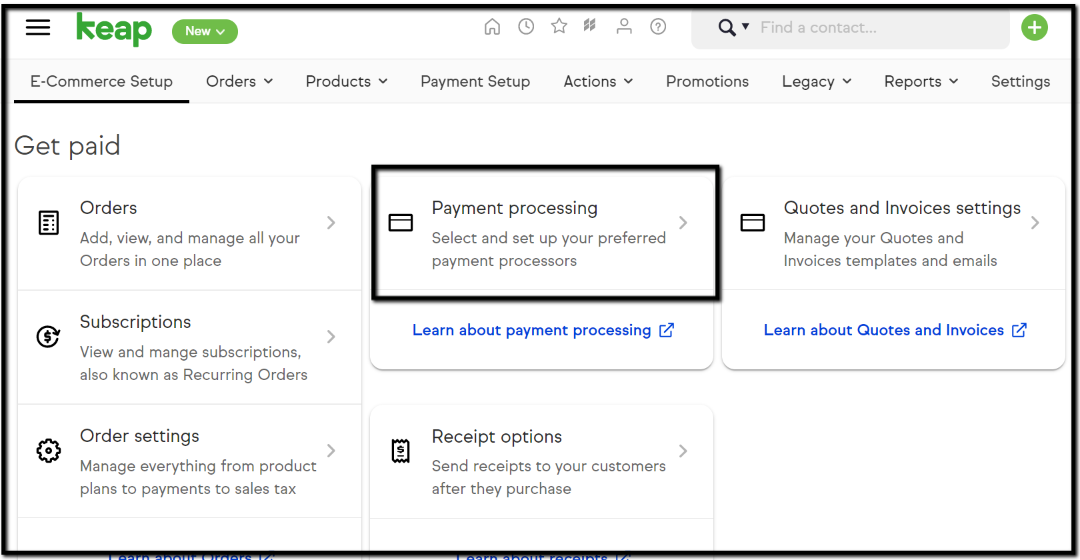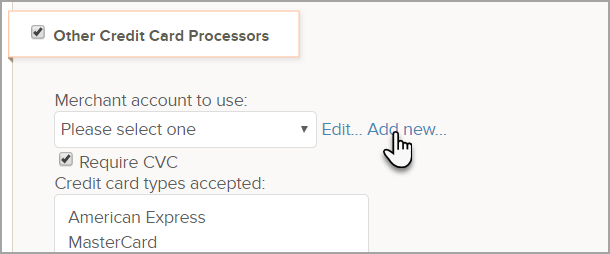This payment processor will not be directly supported on December 1, 2020. You may choose to use this payment processor by connecting through Nexus Merchants, or connect to any of our preferred processors.
Network Merchants provides merchant account services in the United States. When you integrate with the NMI merchant gateway, you are able to process payments through any method (order forms, shopping cart, or manual orders). It will also handle auto-charges for subscription or payment plans. When a customer submits payment through the NMI gateway, they never leave your company website - NMI simply processes payments on the back end.
Once your Network Merchants account is approved and activated, you will need to integrate it with the Max Classic E-Commerce component.
If you are receiving transaction errors on your orders, please take a look at Network Merchant's error codes and contact them as soon as possible.
Please Note! If you do not have the shopping cart / order forms plugin, you would go to E-Commerce > Payment Setup
- Go to E-Commerce > E-Commerce Setup
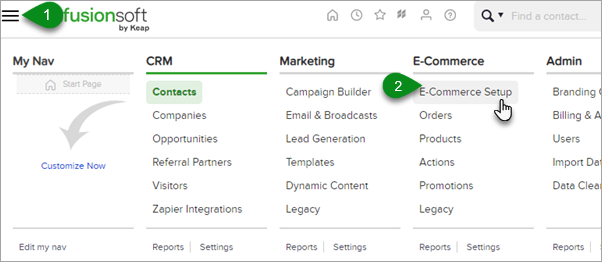
- Scroll to Get Paid and click on Payment Processing
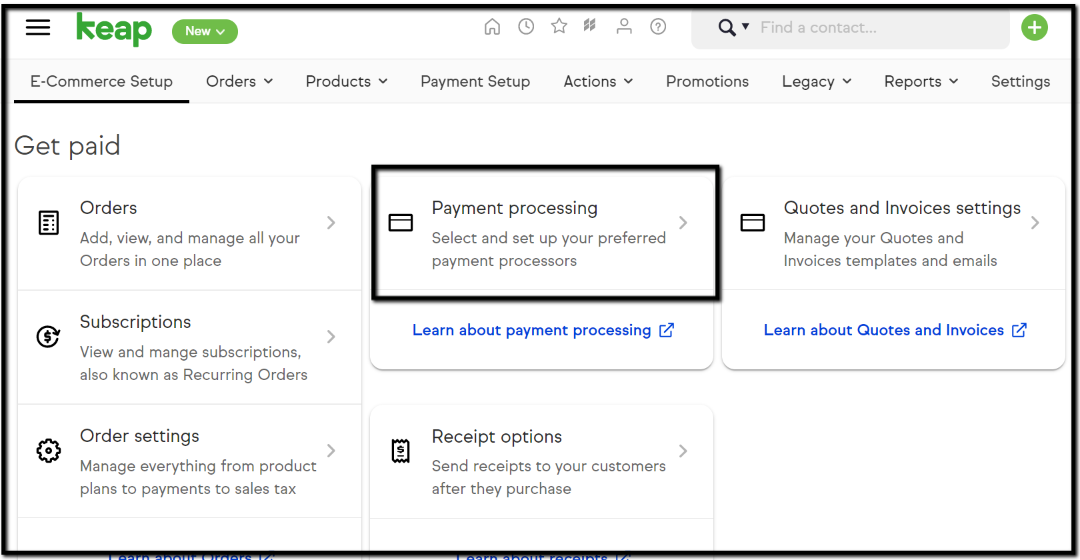
- Click the Add new... link to setup your merchant account.
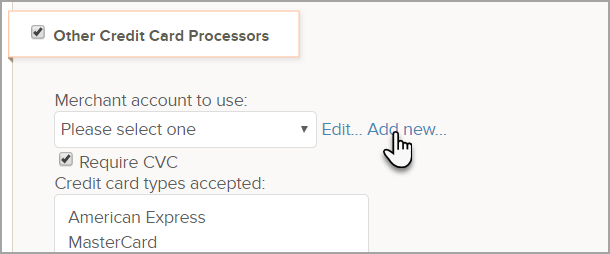
- Select Network Merchants from the Merchant Account drop-down.

- Fill in the Network Merchants Account Information.
Some of this information must be obtained from NMI (Contact NMI Support.)- Name: The name should be short and descriptive. It is used to identify this merchant account in various lists throughout Max Classic (e.g. NMI)
- Username: Enter the Username you use to access your NMI account.
- Password: Enter the Username you use to access your NMI account.
- (Optional) Account Limit: This field is used to set a maximum charge amount for this particular merchant account.
- Test Mode: Set to Test Mode by default when you are ready set it to Live Mode before you begin processing orders through this account.
- Click Save when finished
- Check the Credit Card check box again.
- Select your new Network Merchants merchant account from the drop-down and save your changes.