Note that you can change the background of a Section, but not an Element within the section.
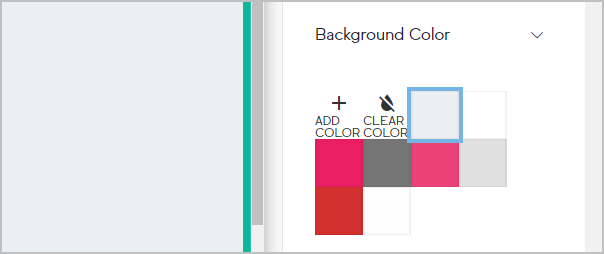
Note that button text colors cannot be manually changed; the button text color will automatically update based on the color of the button for optimal contrast.
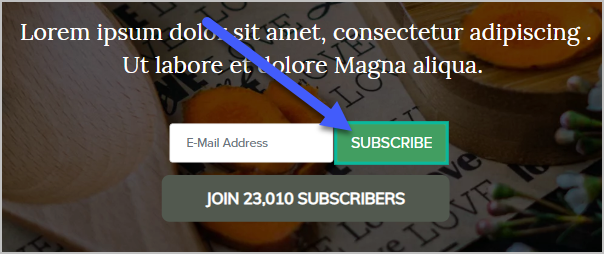
Click in the section

Select the background color in the panel to the right of the page

You have the option to:
- Choose a color from the palette
- Change a color on the palette by hovering over a color and clicking the Edit button.
- Click the Add Color button to add a new color to the palette.
- Clear Color will reset the color of the element.

