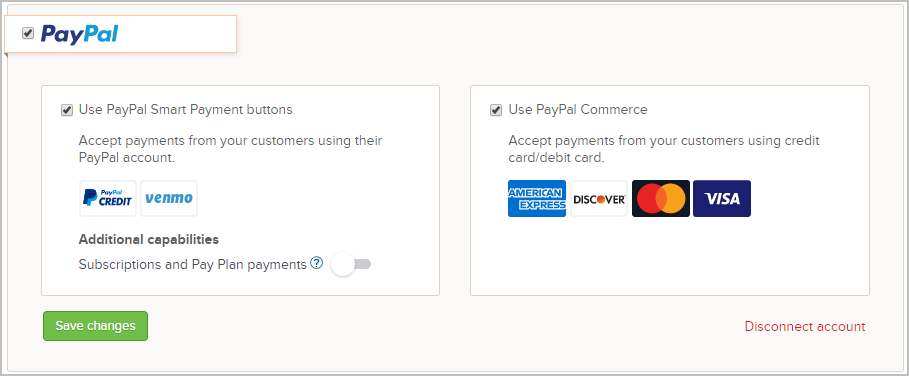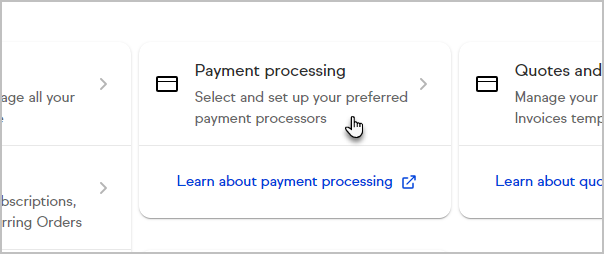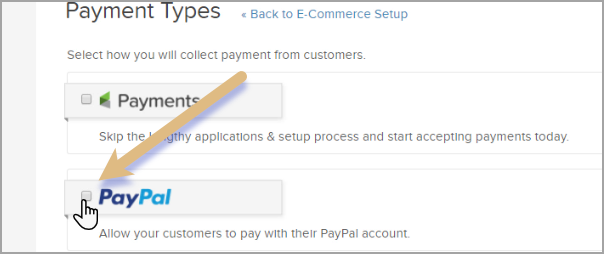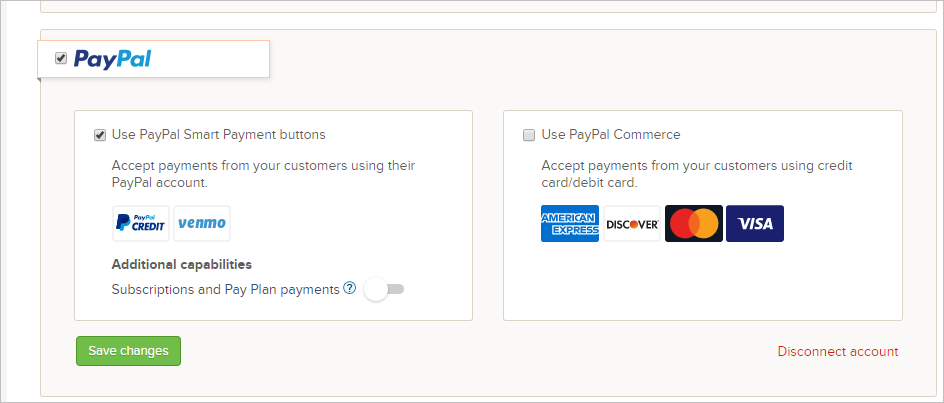Enable PayPal
- Navigate to E-Commerce > E-Commerce Setup

- Click on Payment processing
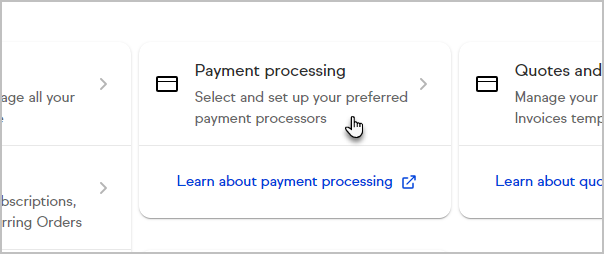
- Check the PayPal option
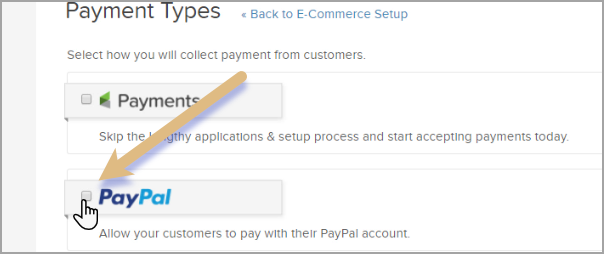
- Click the Connect button

Pro Tip! Make sure you have confirmed your email address with PayPal before connecting. Otherwise, your information won't save.
- Enter your PayPal email address and select your country or region

- Log in to your PayPal account using your PayPal email and password

- Click the Go back to Keap (Infusion Software, Inc.) button to return to your app

- The PayPal section of your account will be updated and you will see PayPal Commerce listed under Other Credit Card Processors > Merchant Account to Use.
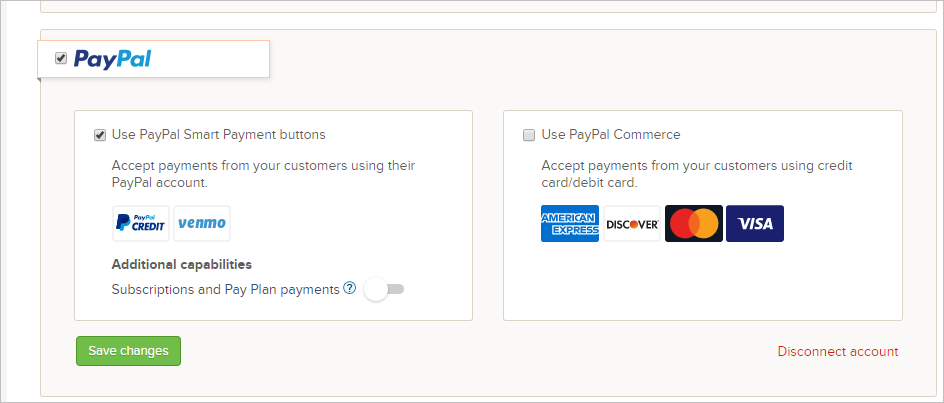
If you have received the following alert message while setting up your PayPal account, please follow these instructions:
- Contact PayPal via phone at (888) 883-9770 to get Reference Transactions enabled on your account.
- The PayPal Max Classic Integration allows you to use Reference Transactions for Standard, Advanced, and Pro business accounts.
- Approval for Reference Transactions could take up to 4 days. PayPal will contact you directly to inform you that your request has been approved.
- After approval, the feature could take up to 24 hours to take effect.
- After Reference Transactions are in effect, the error message will go away and appear as seen above in Step 8 of Enable PayPal.
Update PayPal
Important! Upgrading to PayPal Commerce will automatically set your default credit card processor to PayPal. If you want to continue using a different primary processor after upgrading to PayPal Commerce, deselect the Use PayPal Commerce checkbox and update your processor settings.
Customers who have been using PayPal as a processor in Max Classic prior to December 2019 need to update their PayPal account by entering their PayPal email address and password. Once this is complete, PayPal will be updated and the new Smart Payment Buttons will display on Order Forms, Shopping Carts, Quotes and Invoices.
To update the PayPal account:
- Navigate to E-Commerce > E-Commerce Setup
- Click on Payment Types located on the left side
- Click Upgrading in the PayPal box
- In the new tab that opens up, log into PayPal with your PayPal email and password.
- Click Agree and Connect
- If prompted, click Use existing business account
Important! Upgrading to Paypal Commerce will automatically set your default credit card processor to PayPal. If you want to continue using a different primary processor after upgrading to PayPal Commerce, deselect the Use PayPal Commerce checkbox and update your processor settings.
FAQs
I’ve already been using PayPal in my Max Classic app for years. What’s different?
Customers who have been using PayPal in Keap will need to reauthenticate their PayPal account to upgrade to PayPal Commerce. This will provide enhanced security, the ability to receive Venmo (mobile only) and PayPal Credit (U.S. only) payments, and eliminate the monthly fee for Payflow Pro users.
What is PayPal Commerce?
The PayPal Commerce Platform, formerly known as PayPal for Partners, is a comprehensive payments solution for marketplaces, crowdfunding platforms, and other environments where people buy and sell goods and services or raise money. The solution is ideal if you run a multi-party commerce platform and want a flexible, end-to-end solution for processing payments. Learn more here.
Do I still need PayPal Payflow Pro if I am updating my PayPal integration?
No, you do not need Payflow Pro once you have upgraded to our new integration with PayPal. Additionally, Payflow Pro will no longer be supported in Keap after May 1, 2021.
What is the difference between PayPal Payflow Pro and PayPal Commerce?
PayPal Commerce is an upgraded payment processor that gives you advanced security and new features that are not available in Payflow Pro. PayPal Commerce has 2 components:
- Unbranded Credit Card (which is synonymous with PayFlow Pro functionality)
- Smart Payment Buttons (which includes checking out with PayPal, Venmo, PayPal credit)
Payflow Pro will no longer be supported in Keap after May 1, 2021.
What does the Use PayPal Commerce checkbox mean?
This will set PayPal Commerce as your default credit card processor.
Does PayPal work with Spiffy?
Yep! Spiffy has already made all of the updates needed.
What happens if I do not re-authenticate my PayPal account and upgrade to the new integration?
You will continue to receive payments with no loss in functionality. However, in the future we may require that you re-authenticate and upgrade to the new integration. We will notify customers if this becomes a requirement.
What if I don’t have a PayPal account?
You can create a PayPal Business account for free at www.paypal.com or by clicking to connect in your Keap application.
I already have a Personal account with PayPal. Do I need a Business account?
Yes, you must have a Business account to accept PayPal payments. You will be able to convert your Personal account to a Business account when connecting your app and PayPal when necessary. You can also change your account type by logging in to your PayPal account and following these steps.
How do I know what type of PayPal account I have?
Sign in to PayPal and click on the settings gear. Near the end of your Account options, you will see an Upgrade to Business account link if you have a Personal account.
What types of transactions can be completed with PayPal?
You will be able to receive one-time and recurring payments via PayPal once you have connected your account. Keap customers will also be able to accept PayPal for any of their shopping cart, order form, or checkout page transactions.
Will I have to do anything to make sure my existing recurring charges and subscriptions remain active?
No, connecting Keap and PayPal will not impact your existing recurring charges and subscriptions. You will continue to receive these payments without interruption. Customers no longer need Payflow Pro to enable recurring charges.
Will updating to PayPal Commerce affect any of my existing reports?
No existing reports will be affected by the update.
How can I setup my account to receive Venmo payments?
You must first opt in to make purchases with Venmo in your Venmo app. To opt in and purchase with Venmo, open the menu in the upper left corner of the app, then tap on Settings. In Settings, there’s the Buying section. Tap Enable Mobile Web Purchase’ or Connect Browsers.
What Countries/Regions does PayPal Commerce support?
The ability to send and/or receive payments with PayPal can vary. Learn more here.
What are the fees to receive payments with PayPal?
The fees may differ depending on the nationality of the PayPal account and the currency being sent. More information on PayPal’s transaction fees can be found on the following pages:
What are Smart Payment Buttons?
Smart Payment Buttons allows you to take payments through Venmo (mobile only) and PayPal credit (U.S. only) in addition to credit/debit cards and PayPal. Smart Payment Buttons will also detect your clients’ preferred method of payment and present these options when checking out. Smart Payment Buttons can be enabled or disabled within the PayPal section of your app's payment processing page.