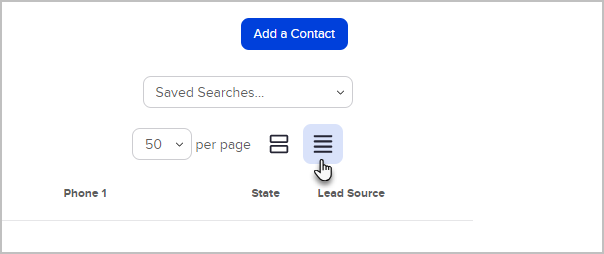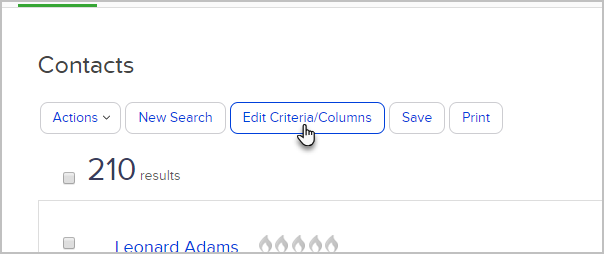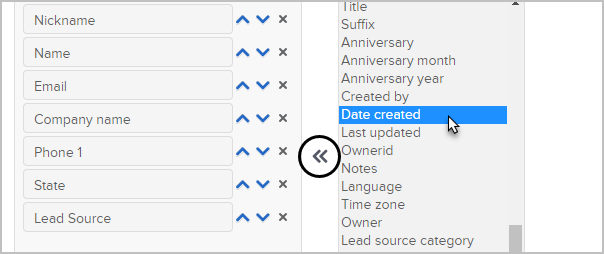- Navigate to CRM > Contacts in the main navigation menu
- (Optional) Click on New Search if available. This will reset any previous search criteria and you can skip to step 4.

- Click Edit Criteria / Columns...
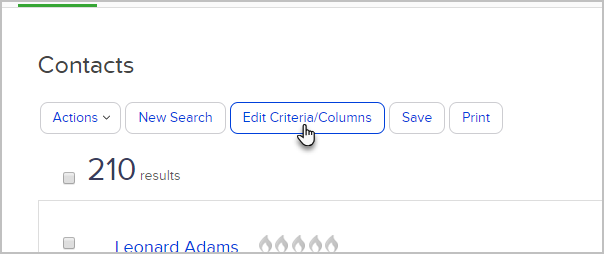
- Click the Columns Tab

- Add a Custom Field as a Column. Click on the name of the custom field in the "Available Fields" box and then click on the small arrows in between the boxes to move your field over to the left.
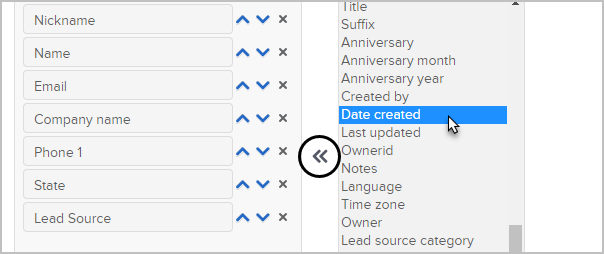
- Click OK

- Your custom field will now be available in the Search Results.
Pro-Tip! To scan a list of contacts more quickly, switch to "Grid View"!