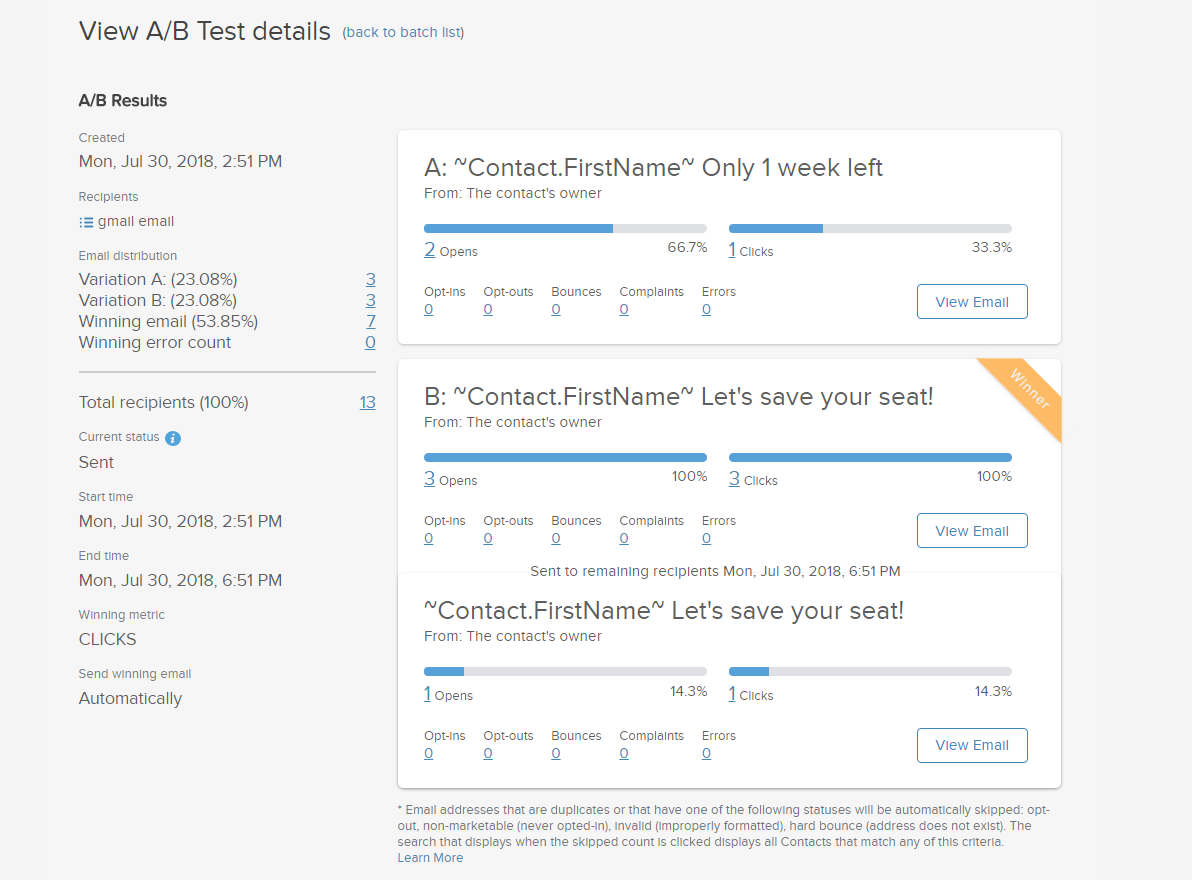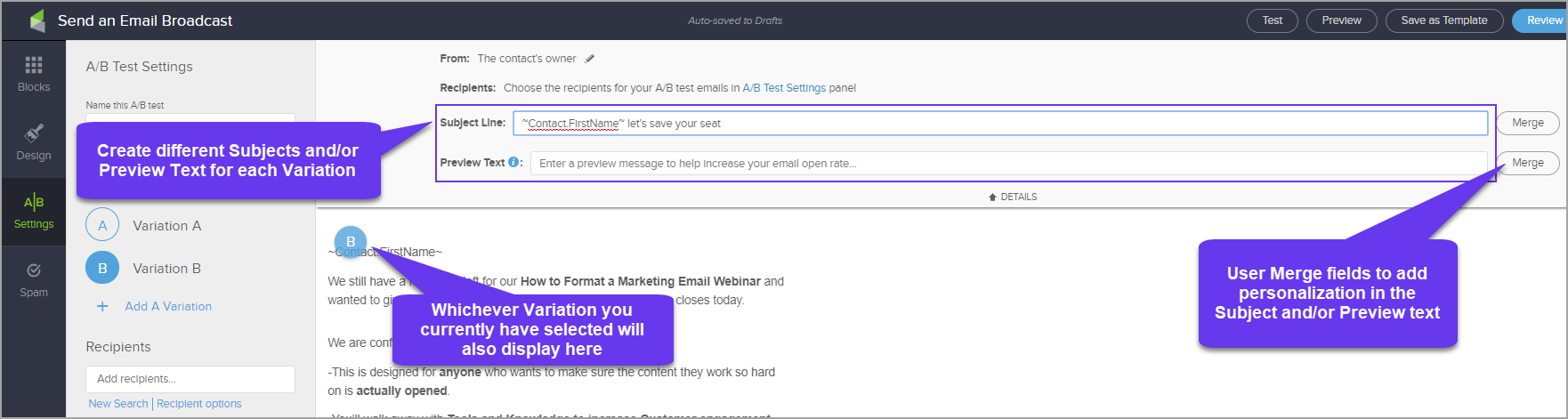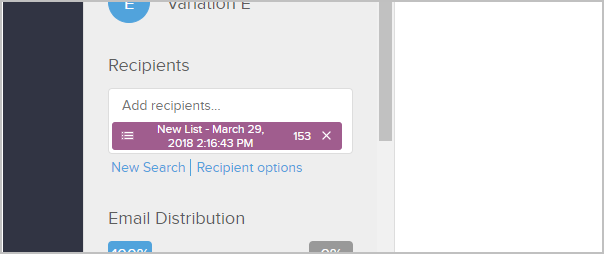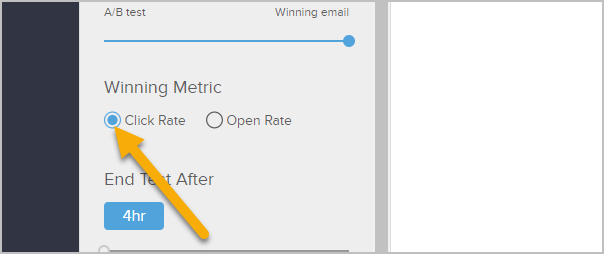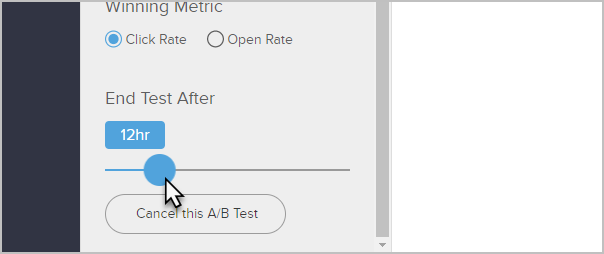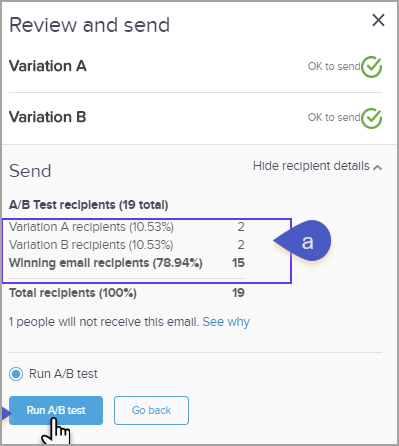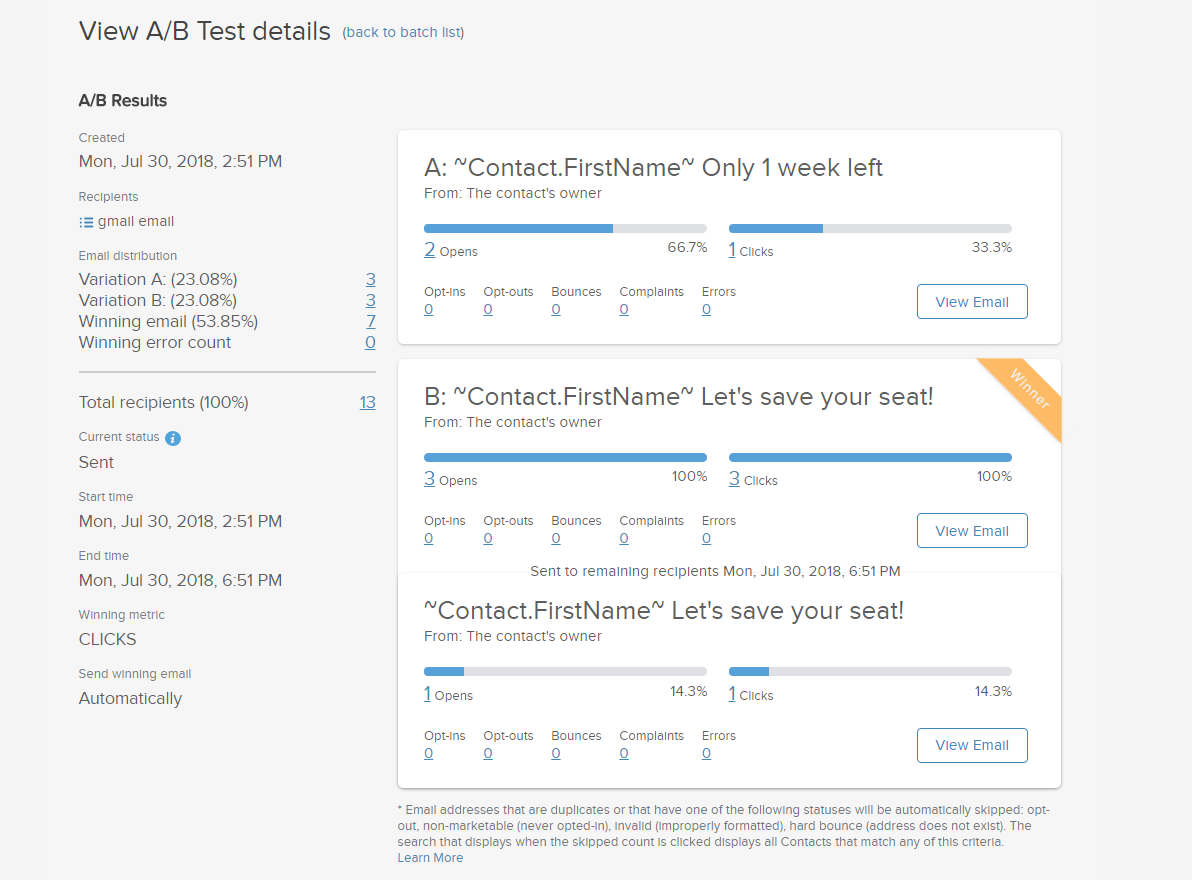You can convert a broadcast email to an A/B test, also known as a split-test, to test up to five email variants.
Note: Currently, split-testing is only available in the Send a Broadcast section.
- When you are designing your broadcast email, click the A/B Settings button in the left margin and then click Enable A/B Testing.

- Name your split test.

- Add variants. You can add up to five email variants. Then, you can move between variants by clicking on the variation buttons. When you add additional variation it copies the previous Variation Subject, preview text, and design. The most common elements to be split-tested include:
-
Choose the recipients for the email. You can either use a saved search, add recipients based on a tag applied, or click New Search directly within the Email Builder if you want to send to contacts that contain a tag but also excludes a tag.
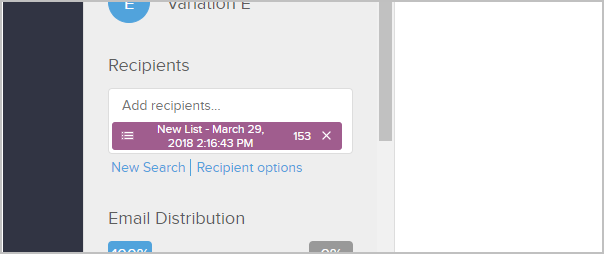
-
You can use the slider to control how to distribute emails. For example, in the image below, 10% percent of the emails will be split evenly between the email variants that you create. Then, based on the winning metric (which is explained in the next step) the system will distribute the rest of emails (90%). If you prefer, you can split test your entire distribution list by moving the slider all the way to the right.

-
Choose the winning metric for this A/B test:
-
Click Rate is the percentage of recipients that clicked a link in your email. This is a common way to measure the effectiveness of your email's call to action.
-
Open Rate: measure the success of an email by the percentage of recipients that opened your email. This is a common metric for measuring email effectiveness, but not as scientific as click rate due to the false positives and false negatives that are inherent with email clients.
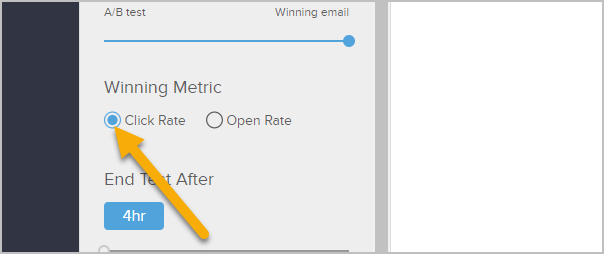
-
-
Select the time period to run the test. You can choose to run your split-test from 4 hours up to 7 days. The time period primarily depends on your list size and how active your list is. A split-test to a large, active list may only take 4-8 hours. A small or less active list may take longer to get an accurate picture of which email variant is the most successful.
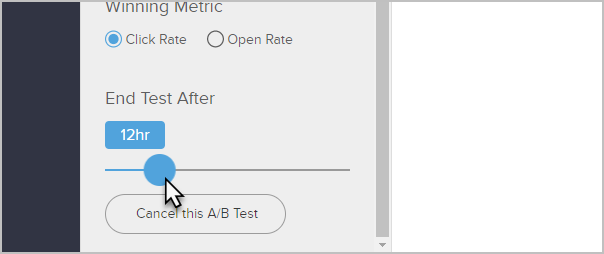
-
When you are ready to run your split test, click the Review and Send button at the top right. A/B Testing currently doesn't have the ability to schedule to send emails on a specific date and time. You will be able to see details on the variant distributions prior to starting the test.

- Click the Run A/B Test button to start the test.
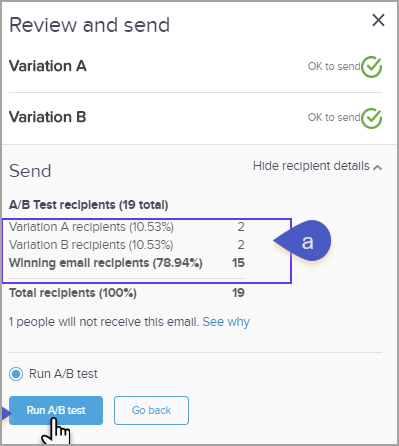
- Review the Broadcast Report to see the results of your A/B Test.