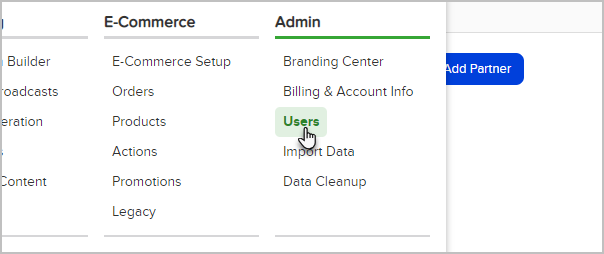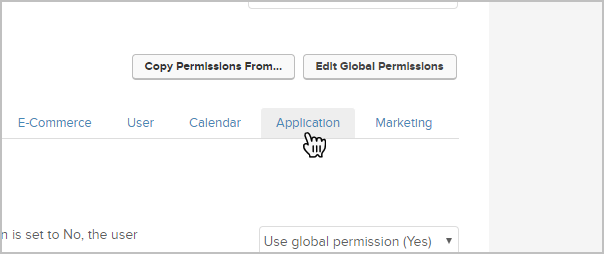You can now permit a non-admin user (such as an Keap Certified Partner) to modify DKIM settings in your Keap account.
- Navigate to Users in the Admin section of the main menu.
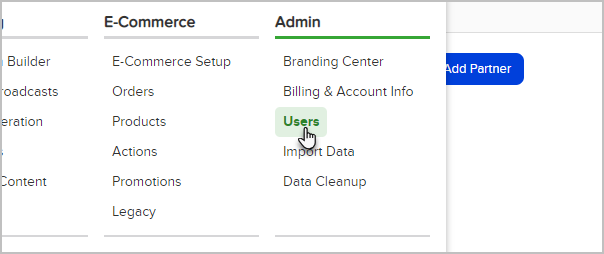
- Click the Edit Permissions link to the right of a non-admin user that you wish to grant access to DKIM settings.

- Click on the Application tab within the permissions view.
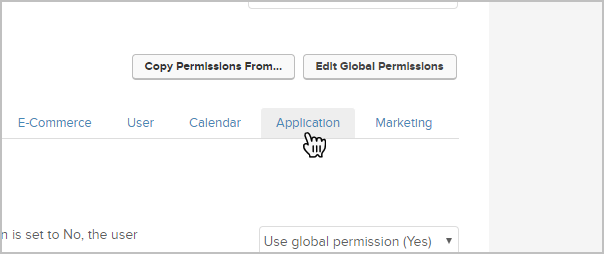
- Scroll down to the Can see app account management page and change the permission to No.

- Scroll down to the Can edit Misc Settings permission and change the permission to Yes.
- To simulate full admin permissions for the non-admin user, be sure to set all other settings to Yes. This simulates full admin rights and excludes Billing & Account Info information that is private to the partner admin user. Non-admin users will now be able to access settings underneath the Marketing section of the main navigation menu to setup DKIM, while not exposing billing information found under Billing & Account Info.