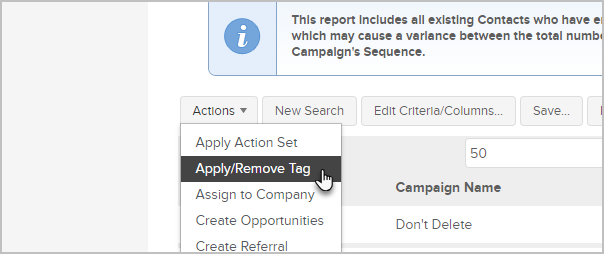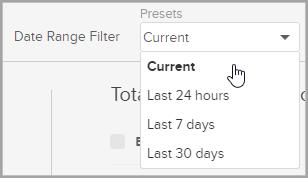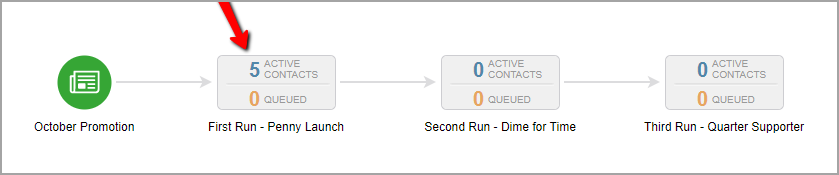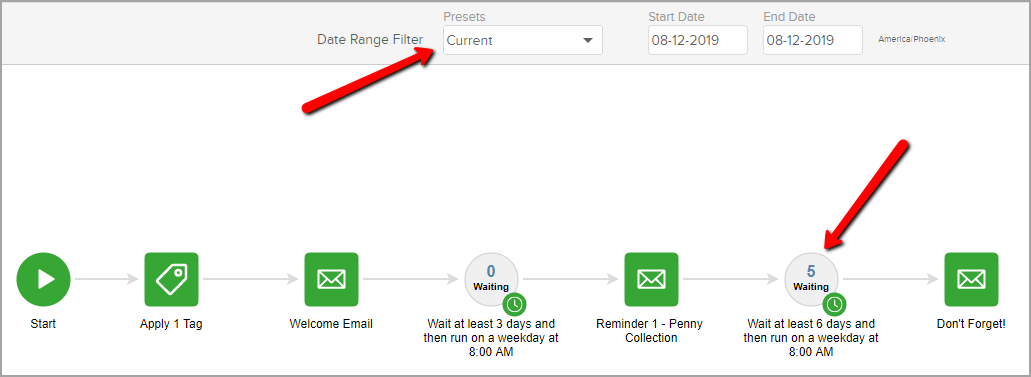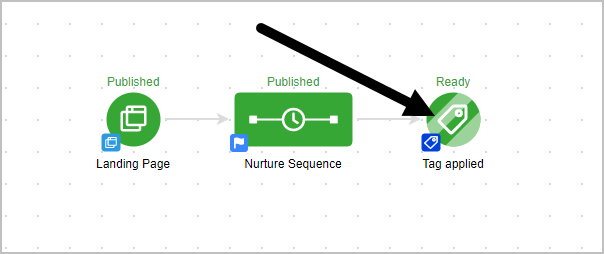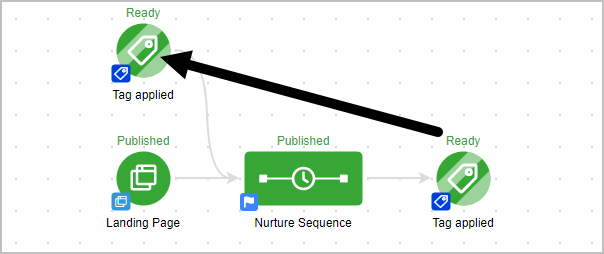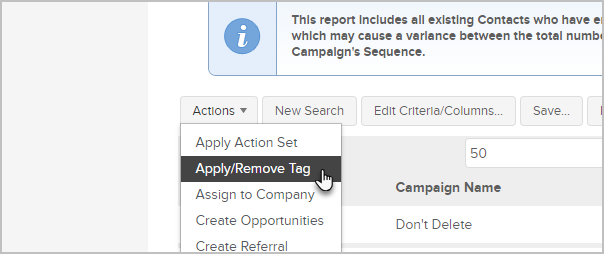Editing campaign timers in which contacts are active can cause unintended consequences and result in unpredictable behavior. If you need to edit a timer that is in a launched campaign, review our best practices for editing timers:
- Check the timer before editing to see if it contains active contacts.
- If possible, only edit a timer when no contacts are active in the timer.
Check a timer for active contacts
- Enter a published campaign and click Reporting in the upper right.
Open the sequence with the timer that you want to edit. This example sequence contains two timers.

We need to identify if there are any contacts currently active in the timer that we want to edit. From the Date Range Filter drop-down select Current.
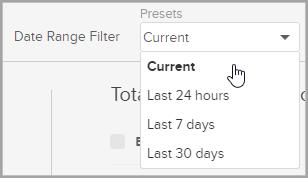
- When we set the Date Range Filter to Current, it enables us to see any contacts currently active. In this example sequence, there are currently 5 active contacts in the first sequence and zero active contacts in the second and third sequences.
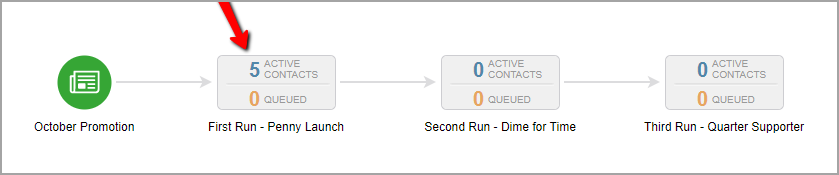
To find out if it is safe to edit the first sequence, we first need to locate those 5 active contacts. In this example, we would open the first sequence.
It’s critical to double-check that we are viewing it in the Current time frame.
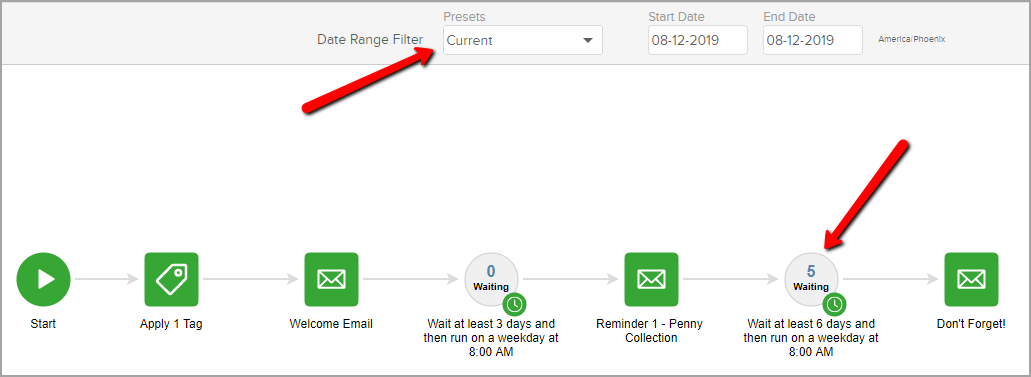
In this example, zero contacts are currently active in the first timer, so you can edit it without issue. And five contacts are waiting in the second timer. This means proceed with caution since editing it can drop contacts from the campaign.
Edit a timer in a live campaign
Follow these steps if you need to edit a timer in a live campaign with contacts that are currently active.
Pro-tip! If you are going to add new contacts, make sure to change any Date timers first. before adding new contacts. Adding the contacts before you update the timer will cause the contact to drop out of the campaign for being Outside of Date range.
Create a tag to pull the contacts out of the campaign.
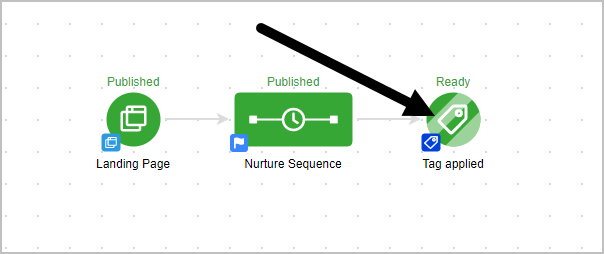
Create a tag to later add the contacts back to the campaign.
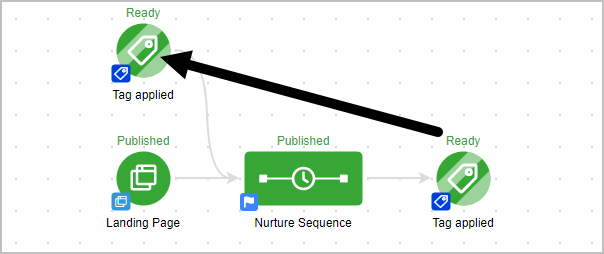
Tag all the "Active" contacts in the sequence to pull them out of the campaign.

Change the timer.

Tag all the contacts so they are entered back into the campaign.