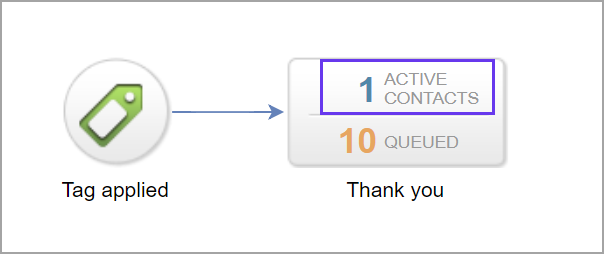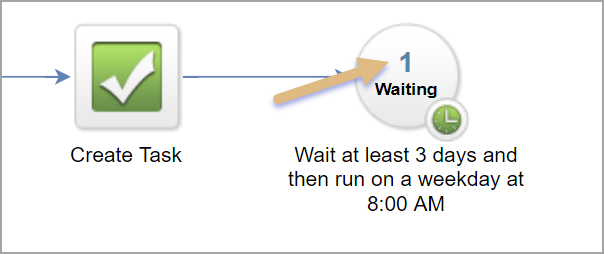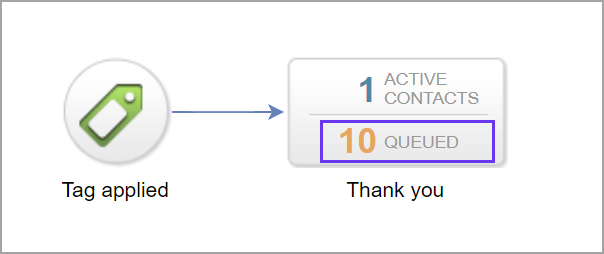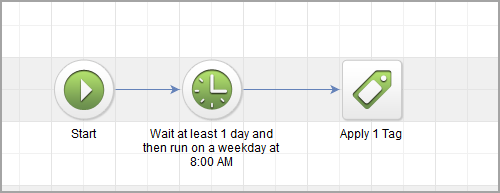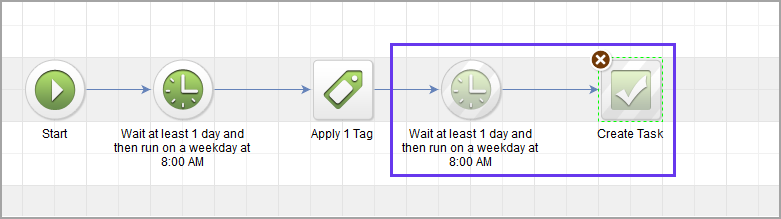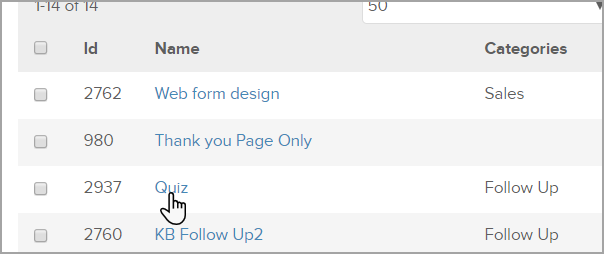A contact that is entered into a campaign can go through different statuses while moving through Sequences or triggering Goals. These statuses are "Active," "Queued" and "Done."
Active
These contacts are indicated as blue. Active contacts in a campaign are currently waiting on a timer, or an action (email, task, apply/remove tag etc) to process.
Pro-tip! In most cases, the only time you will see contacts as active, is when they are waiting on a timer in a sequence.
Queued
Orange indicates queued contacts. Contacts will show as queued after completing a sequence.
If you entered contacts into a campaign and they are showing as queued, this means there are no further processes in that sequence, no connecting sequences for them to move, or have not achieved a goal to move them forward. They can still receive new content if you were to add a timer to the end of the sequence. Without a timer then any process added in that sequence would not run.
Queued Contact(s) Example: when a process is added with a timer first
A contact enters the sequence today, gets the tag applied tomorrow they will then be queued.
If you add the following timer and task tomorrow, the contact will become active again and will get the task.
However, if the contact was in queued status for 2 weeks or more, they would be past the “Wait at least 1 day" for the second delay timer to have run and the queued contact(s) would be skipped.
Queued Contact(s) Example: if a process is added without a timer first

Contact record would display a skipped message
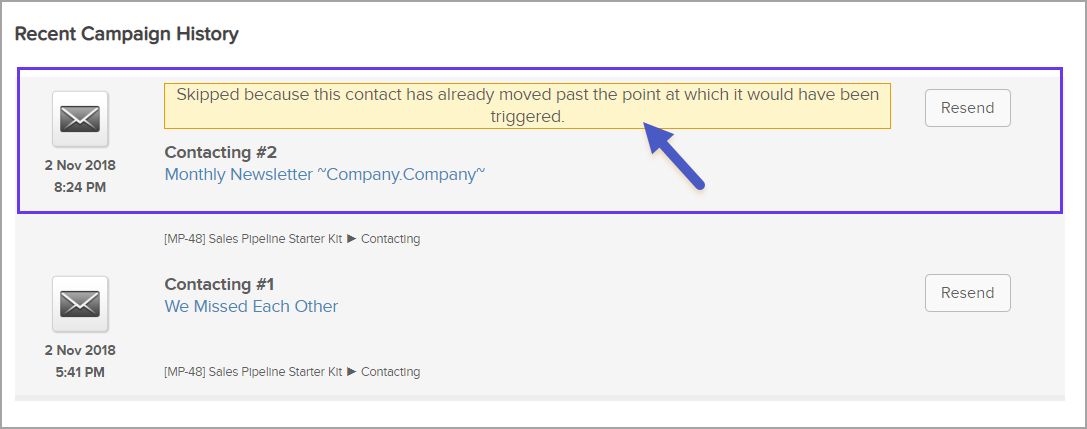
Contact(s) will remain "queued" until they achieve a goal in the campaign, or you pull them out manually.
Pro-tip! Navigate to a contact record and click the "Campaigns" tab to view if there were any errors in processing the action.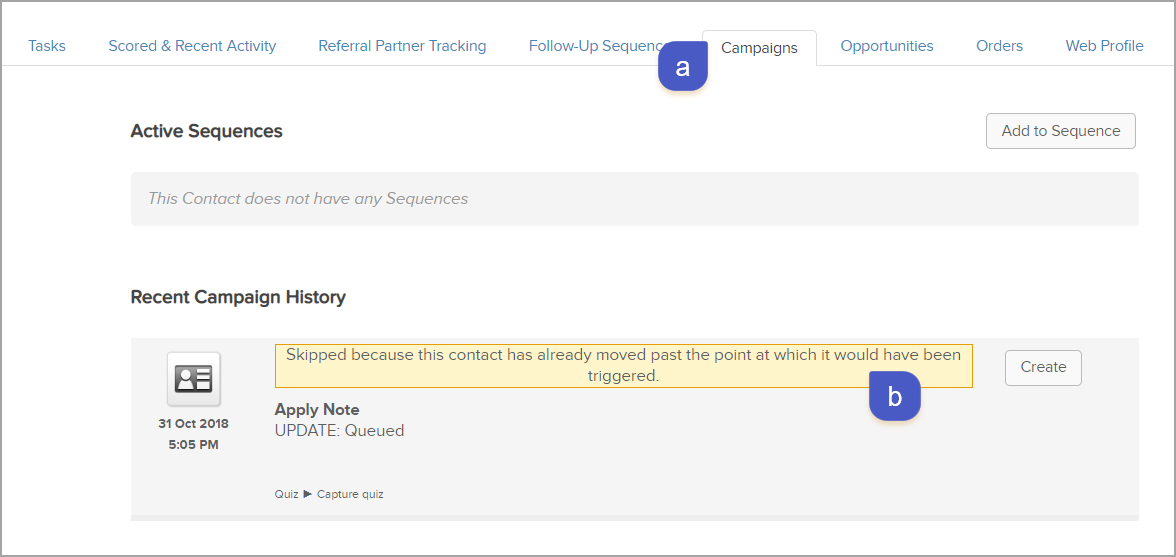
Done
When contacts have completely finished a sequence, they are "Done" and they cannot receive additional content. You can re-triggered into the campaign, either manually or by achieving a start goal.
Pro tip! If you have a “Tag applied” start goal, you will have to remove the tag first and then re-apply it to the contact record for them to be re-triggered into the campaign.
How to find campaign contacts status
You can see these statuses after entering the campaign and clicking the "Reporting" tab near the top right corner of the builder window.
Navigate to Marketing > Campaign Builder
Open a published Campaign
Click the Reporting tab, near the top right corner of the builder
- Hover over a sequence with queued contacts and click the person icon that appears in the top right of the sequence. By default, this will pull up any Active contacts in the sequence. To change this, you will need to click the "Edit Criteria/Columns" button, and a new window will pop-up.

Under the "Status" field select which status you want to view in the results and Click "OK".