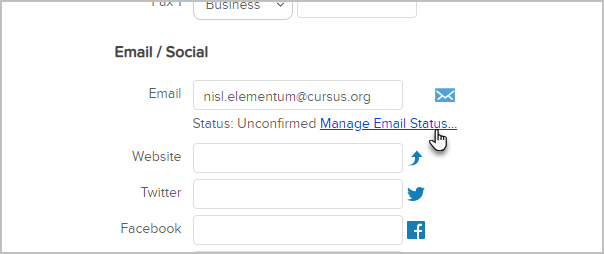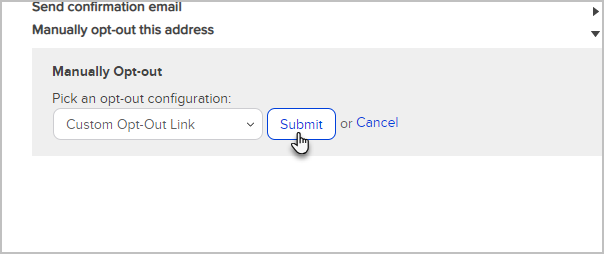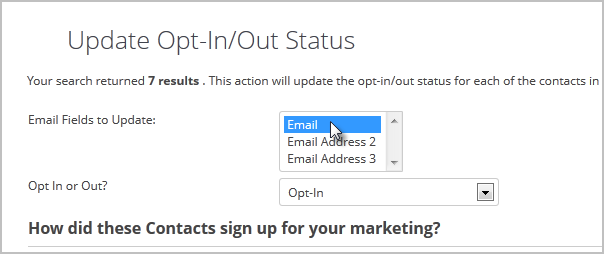Your contacts are able to manage their own subscriber status through the custom unsubscribe / opt-out links in broadcast and campaign sequence emails. When a contact clicks on the link, they are able to opt-out of all of your email marketing or just unsubscribe from one specific list. Occasionally, contacts may send you an email or call you with a request to remove them from your email marketing. If a contact wants to be removed from one specific list, but still wants to continue receiving other email marketing from you, you can remove the tag associated with that list (e.g. newsletter subscriber) to comply with their request. If you need to remove a contact or a list of contacts from ALL of your email marketing, then you will need to update their email status.
Opt-out an individual contact
- While viewing their contact record, click on the Manage Email Status next to their email address.
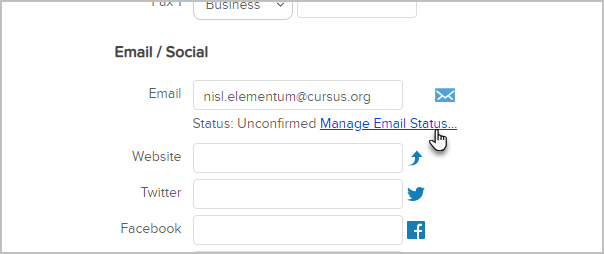
- Click on Manually opt-out this address and select an opt-out configuration from the drop-down list. This list includes all of the custom unsubscribe links you've created and will default to a system-created opt-out option.

- Choose Custom Opt-Out Link (or one that you have created) and click the Submit button.
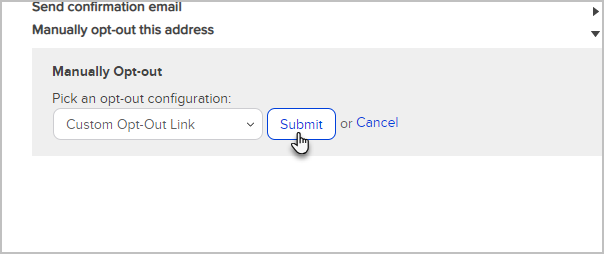
Opt-out a list of contacts
- Find the list of contacts you want to opt-out of email marketing.
- Click on the Actions drop-down in your search results and select, Update Opt-In / Out Status.

- Select the email address field(s) you wish to update. The first email option is the main email address on their contact record.
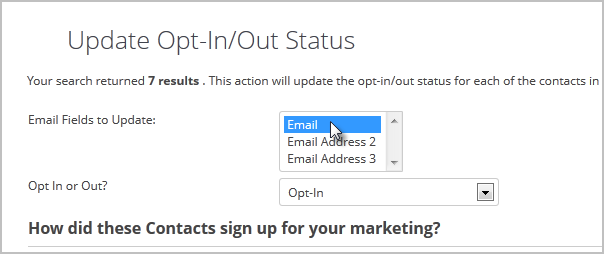
- Select Opt-Out from the status drop-down.

- Click on the Process Action button.