Sign in to Keap
After you set up your Keap ID, go to signin.infusionsoft.com to sign in with your email address and password.
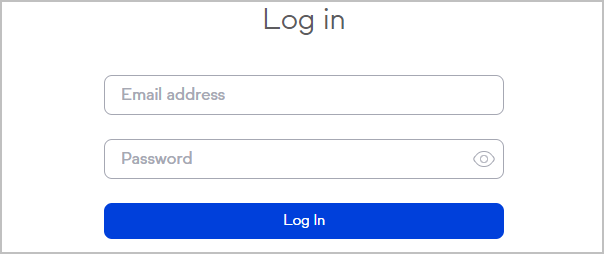
Your App Name or "App ID"
If you ever need to contact Keap Support, you will be asked to provide your App Name - this can be found by signing in to your Max Classic account and looking at the URL prefix. In the screenshot below, the App Name is ly739.
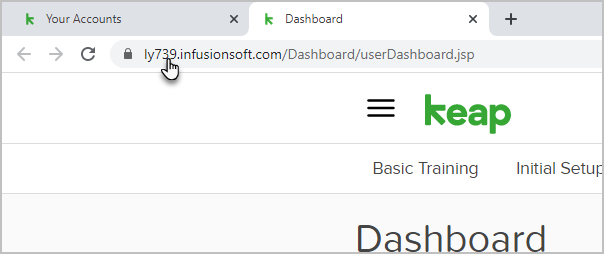
Watch these introductory videos!
Navigate Max Classic
Lifecycle Marketing
Campaign Builder Basics
Email Builder Basics
Customize your email signature
Learn how to customize your email signature for outbound emails. Here is a full step by step walk through of how to Customize Your Email Signature.
Add a contact record
There are numerous ways to add a contact record in Max Classic. The simplest way is to Just click the + button at the top right of the page to add a new contact manually.
A few other ways to add contacts to Max Classic:
- (Manual) Importing contacts
- (Manual) Custom Internal Forms
- (Automatic) When a contact submits an online web form or Landing Page
- (Automatic) When a contact buys something from an Order Form or Shopping Cart
Contact Record Overview
Segmenting Your Contacts
You can organize your contacts by creating tags and applying them to contact records. This allows you to search contacts by a tag or tags. Many times, you'll be creating tags on-the-fly as you are setting up campaign builder automation. You can also simply go to CRM > Settings to set up tags and tag categories.
There are two ways to manually apply a tag to a contact record:
From the search results page, find the contact, click the Tags button, click the Apply Tags button, enter the name of the tag and click Apply.
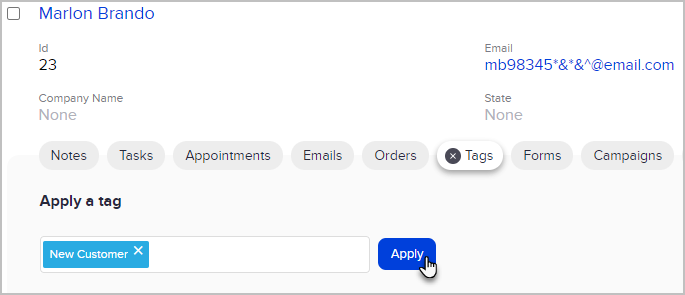
You can also add a tag after opening the contact record. On the right side of the page, under their email address and social info is a Tags section.

You may have several tag categories on the left side of the page. Choose the name of the tag from the appropriate drop-down box and click the Apply this Tag button.
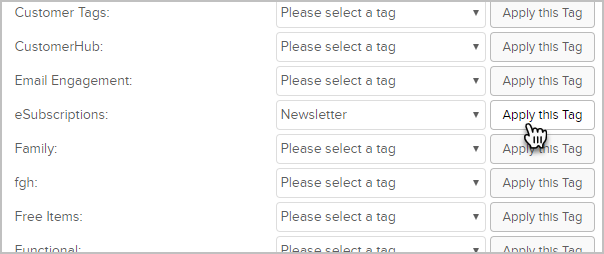
Searching Contacts
There are two ways to find a contact record in Max Classic. The most common way is to use the quick search bar at the top right. If you want to perform a more in-depth search (like searching by tags), you'll need to perform an Advanced Search.

Customize your Home Page Dashboard
Learn how to personalize your home page Dashboard to show reports and information relevant to you.
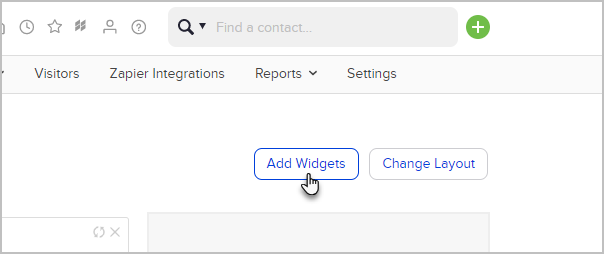
Store files in Max Classic
Learn how to upload and store files for all users on your account and how to upload files to a specific contact record.

Manage Your Tasks and Appointments with My Day
Learn how to use My Day to effortlessly manage tasks and appointments in Max Classic.
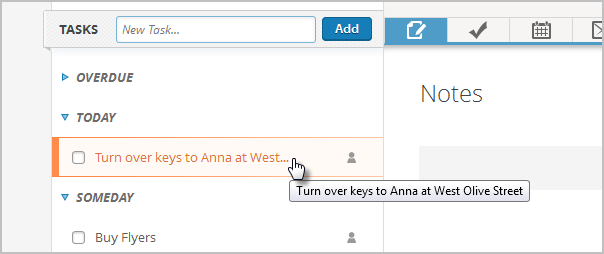
Keap Mobile App and Email Sync
You can perform certain tasks in Max Classic using your mobile device. Download the free Keap Mobile app to your iOS or Android device. You can also easily sync your Gmail and Outlook accounts to your Max Classic account by following these instructions