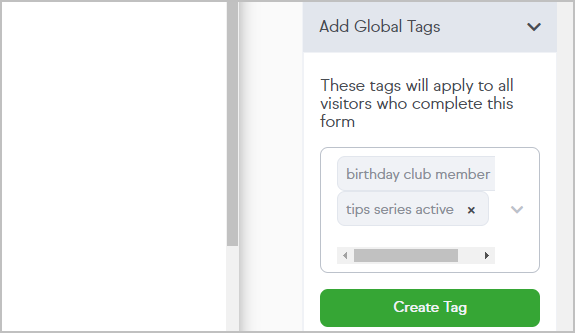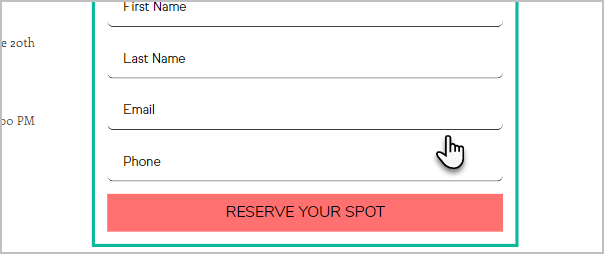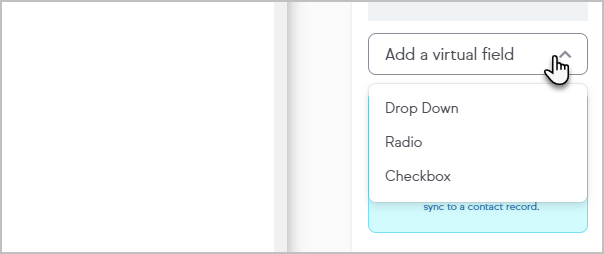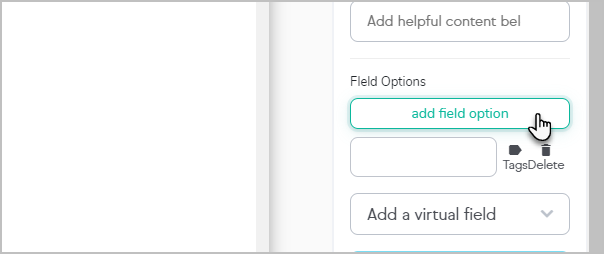There are a couple of ways to have tags applied when your Customer submits your Landing Page form.
- Global tags is a generic tag that is applied to everyone who submits your form
- Field tags are applied only when a specific field is selected or field in
Global Tags
- Click on the form to view the Settings in the panel on the right

- Click on Add Global Tags.

- Add multiple tags that you want to be applied when a visitor opts-in:
- Click into the field to locate your tag
- Click "Create Tag" to create a new tag to be applied
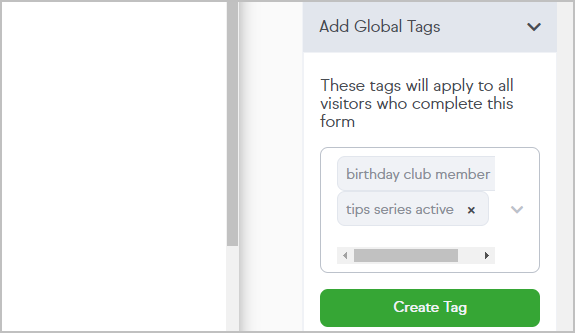
Pro tip! The field can search up to 1,000 tags. If you are not able to locate your tag, you have the option to purge your "Import" category tags (which apply automatically to contacts when imported). This will reduce the number of tags so only your tags are available. To do this go to the top right drop down Settings > Tags Settings, from the "Category" drop down select "Import". To select all tags check the top check box and then use the “Action” drop down to delete.
Field Tags
Click on the form to open form settings in the panel on the right side
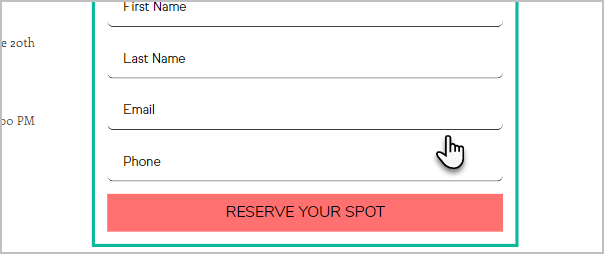
Click on a form field or Add a virtual field that has options (checkbox or radio buttons)
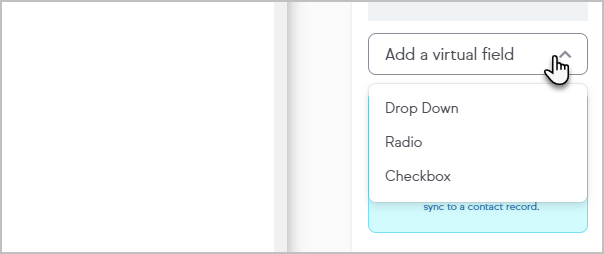
Click add field option
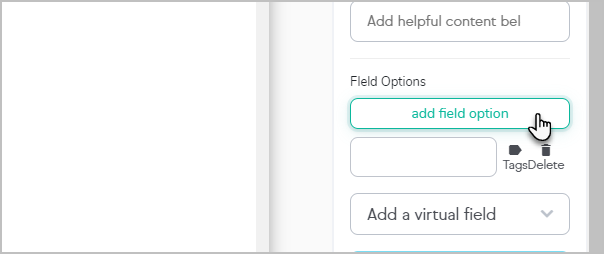
- Click the Tags icon to assign tags to that form field option or create a new tag.