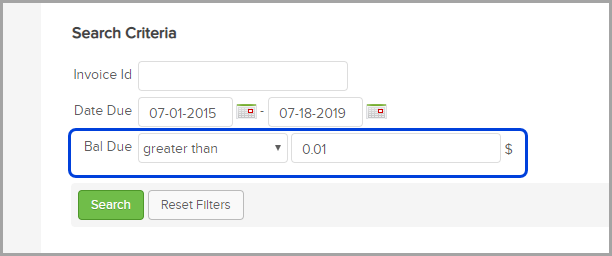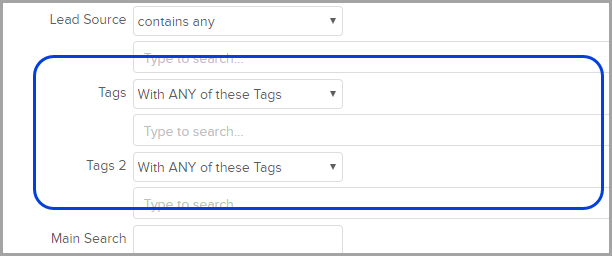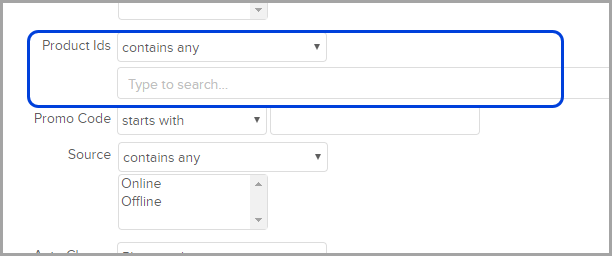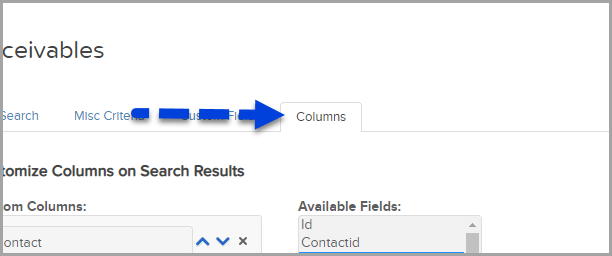The Receivables report shows you a detailed list of orders with a balance due. It is intended to help you keep an eye on your cash flow. The report searches all invoices that have a payment plan including those with unpaid invoices.
Find the Report
- Go to E-Commerce > Reports in the main navigation
- Click Receivables

Available Search Criteria
- Invoice ID - Enter a specific invoice id

- Date range - The date range you are looking for

- Bal Due - Enter the criteria if you are looking for a specific balance due based on the amount:equals, not equals, greater than, less than, greater or equal, less or equal, is empty, is filled
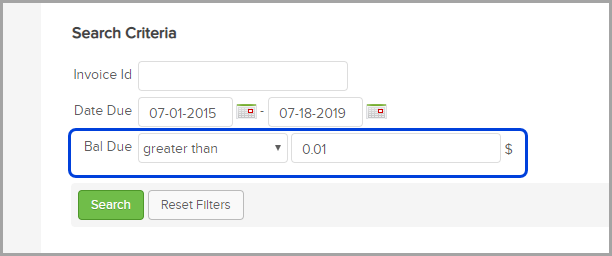
- Lead source

- Tags
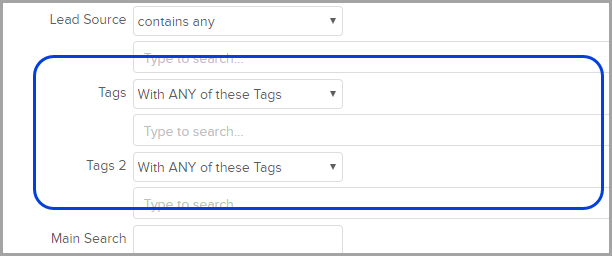
- Products
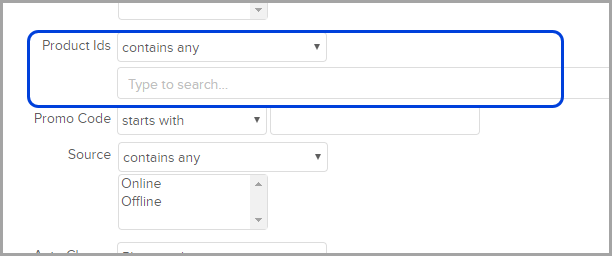
Customize your report
- To create a customized summary us the Columns tab
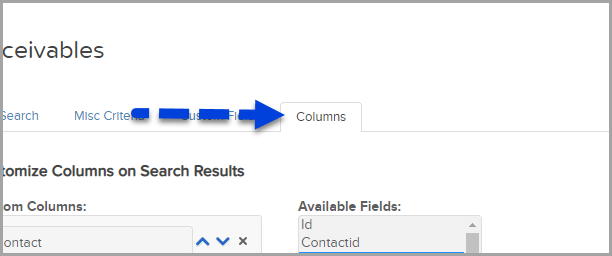
- This report displays results by invoice. “Sale” will link to that invoice. To add it to your results, click Sale and then click the double arrows. Other column options customer name. sale total, payment due, billing address, Shipping, Referral partner id, Promo code, Source, Product ids,Products, Job class, Promo, Return, Auto charge, Date sent, Lead Source, Tag ids, Link, and Custom fields.

Pro-Tip: If you are running multiple searches make sure to click the “Reset filters” to clear the previous criteria.
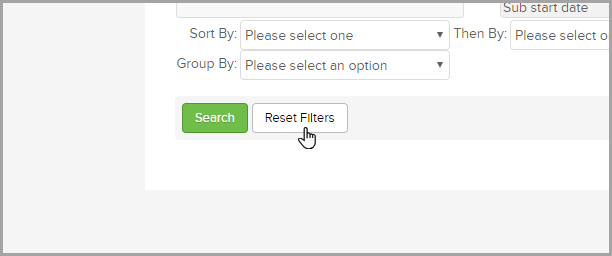
Invoices with a balance
To pull all invoices with a positive balance make sure to set the Bal Due to greater than $0.01
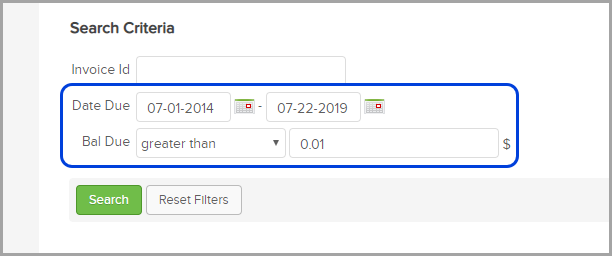
Important notes: In Infusionsoft, sales totals represent gross sales. In order to see net sales, you will need to export a sales totals report along with the credits issues report.
The credits issued report will contain any manual credits you have recorded along with any refunds you have made through Infusionsoft. If you issue a refund or credit outside of Infusionsoft, be sure to record this in Infusionsoft if you are using Infusionsoft for bookkeeping purposes