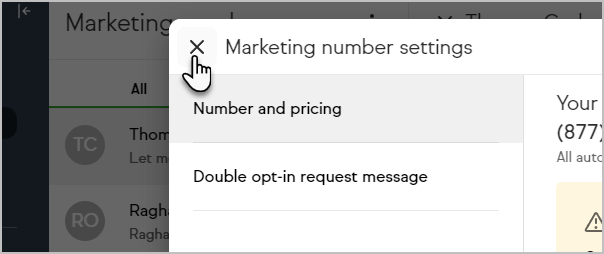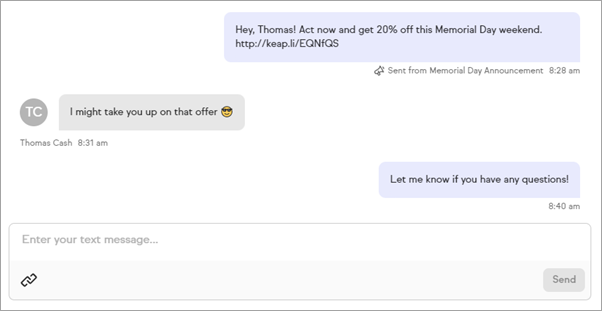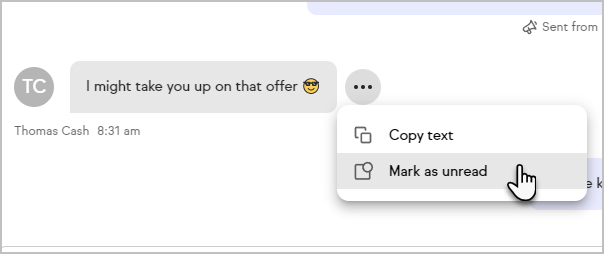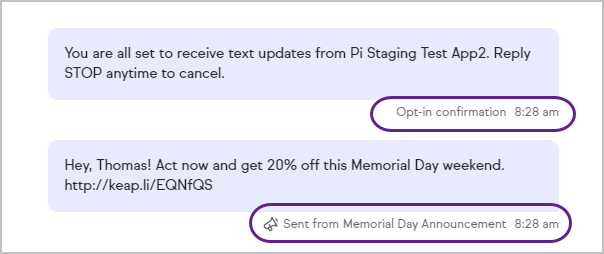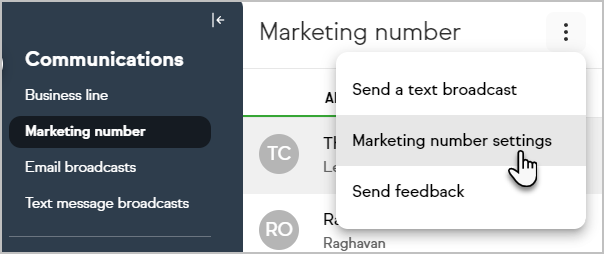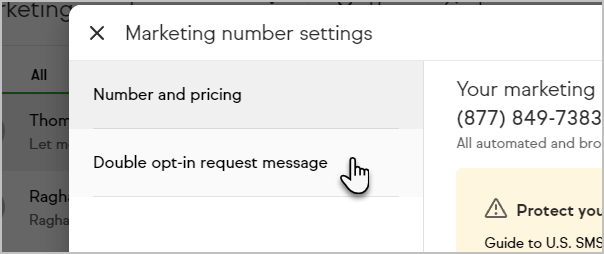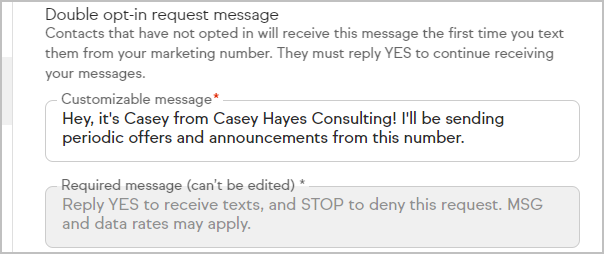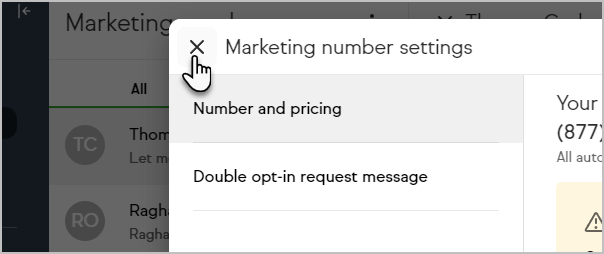The Text Marketing Number inbox allows you to converse with your customers and prospects that have replied to your automated text messages. Automated text messages come from either a Text Broadcast that you sent or from an Automation that you've set up.
When you turn on the admin-level Ultimate setting, your navigation menu will include a “Communications” menu item, where you can see and respond to text message replies you've received from text broadcasts.
You must enable the Ultimate toggle in the Admin settings of your Max Classic app in order to respond to text messages. If your app remains toggled to Max Classic, any incoming responses to your text messages will be handled via the auto-reply system.
How it works
- Enable the Keap Ultimate toggle in your app
- Go to Comms > Marketing number
- You will be notified of any unread conversations.

- Click on the contact's name to view the communication history and interact with the contact. Please Note: It may take up to 6 hours for a new contact's name (rather than their phone number) to display in the Text Marketing Number Inbox.
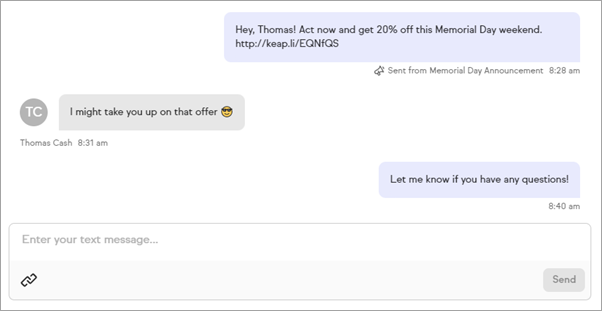
- Note that you can mark a conversation as unread so you can come back to it later. Just hover over the message and choose, Mark as unread.
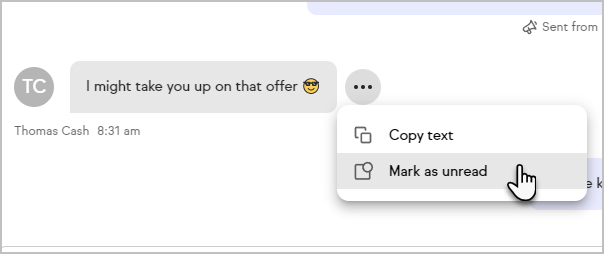
- Note that you can view when they opted in (or out) and from which marketing effort they are responding to
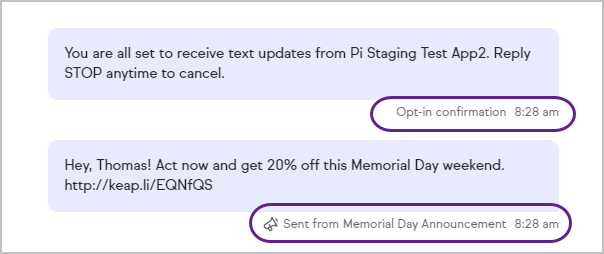
Custom Opt-in Message
Be sure to personalize your opt-in message for higher opt-in rates and better engagement!
- Click on the ellipses at the top of the page and choose Marketing number settings
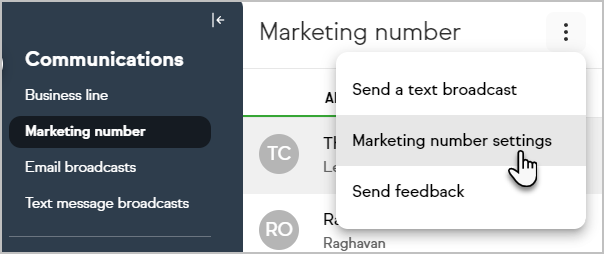
- Click Double opt-in request settings
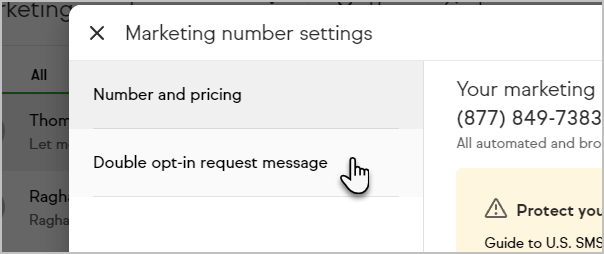
- Enter your custom Opt-in message
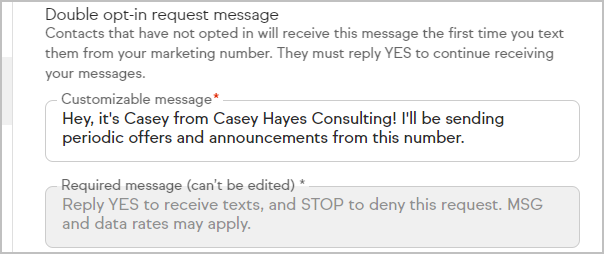
- Close the Modal. Your message will be saved automatically.