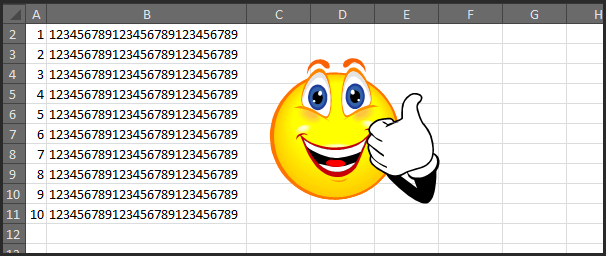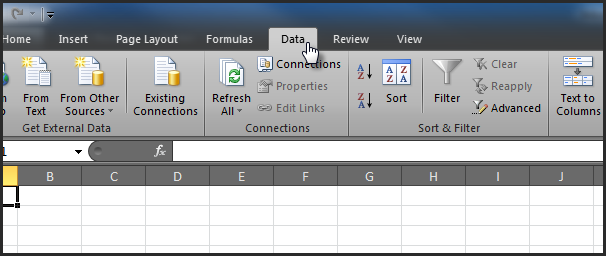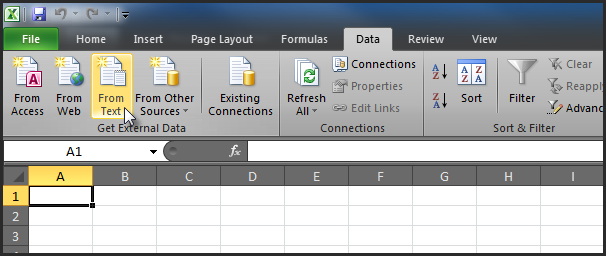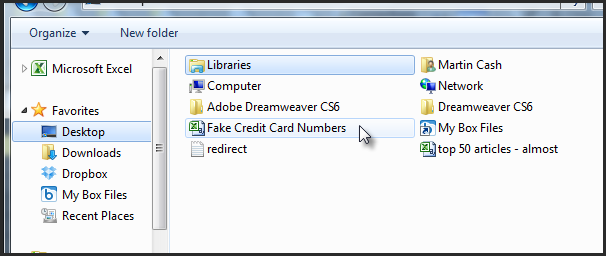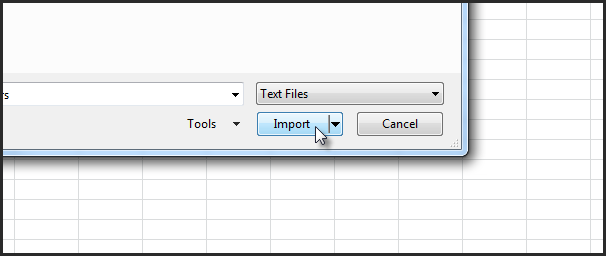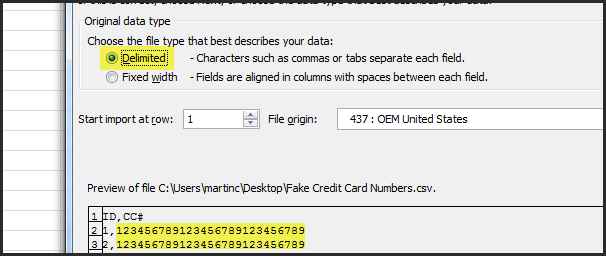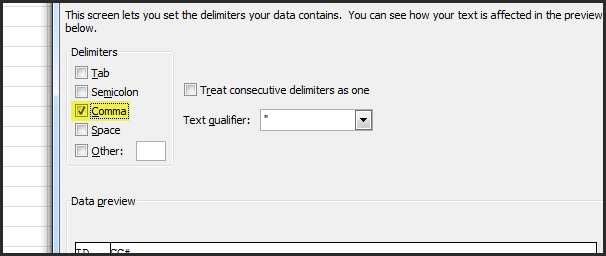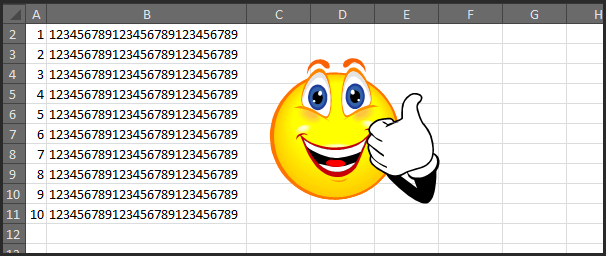If you work with credit card data (or any other data that is stored as a long string of digits in Excel), you've probably noticed that Excel converts these long strings of digits into scientific notation. Excel will always convert a long series of digits into scientific notation when you open the source data in Excel (double-clicking the file and opening it in Excel.)
To get around the scientific notation conversion, you will need to import your CSV file into Excel and define the column of digits as "Text" so that Excel will not convert it to scientific notation.
Open Microsoft Excel
Click the Data tab
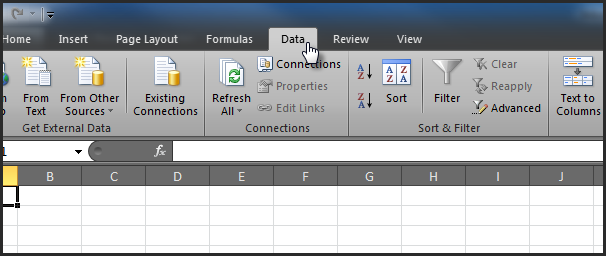
Click the From Text button
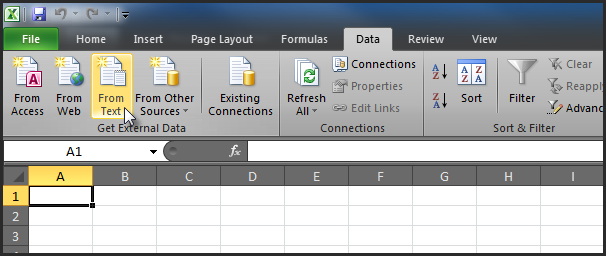
Locate and click on your CSV file
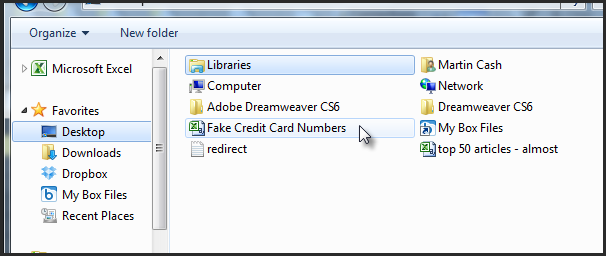
Click the Import button
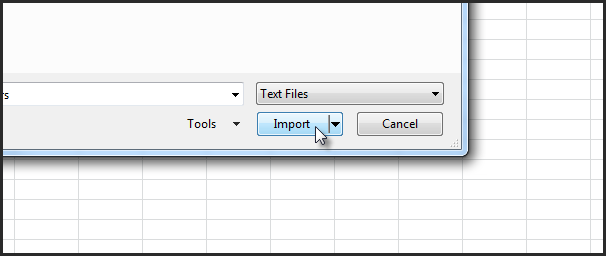
Make sure Delimited is selected and verify the file contains the credit card source data. If your source data is already scientific notation, you will have to reacquire the source data
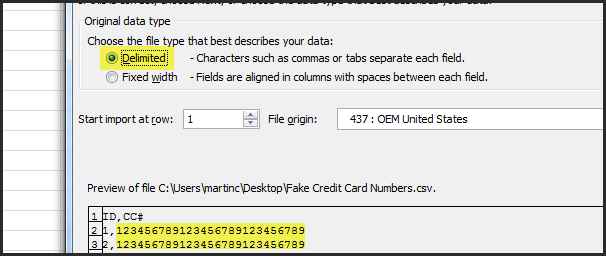
Click Next
Make sure Comma is the only option selected
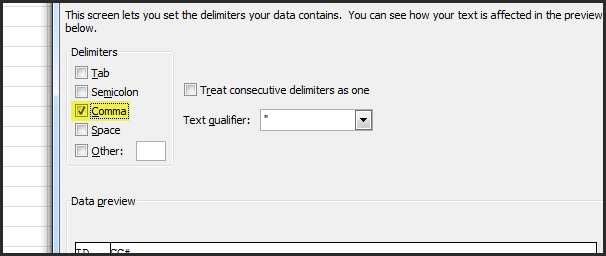
Take a look at the Data preview window and make sure it looks accurate
Click Next
Select the column of data in the Data preview window that contains the credit card numbers

Change the data format to Text for that column

Click Finish, then OK