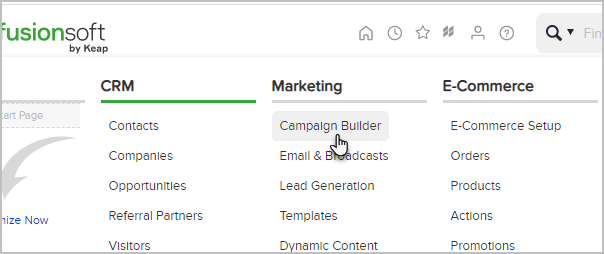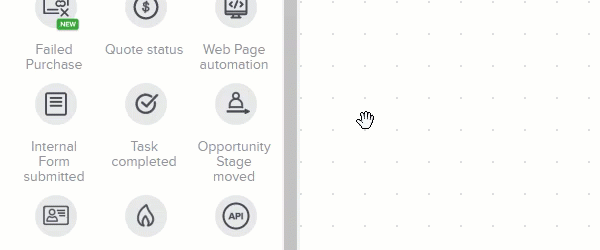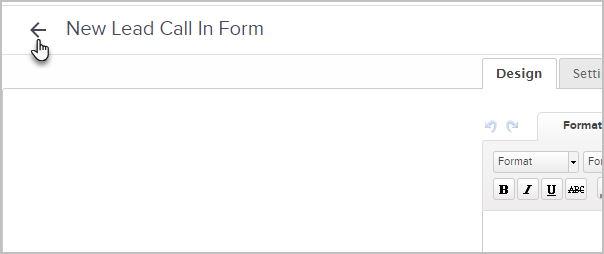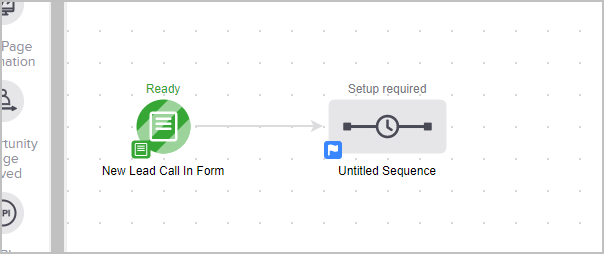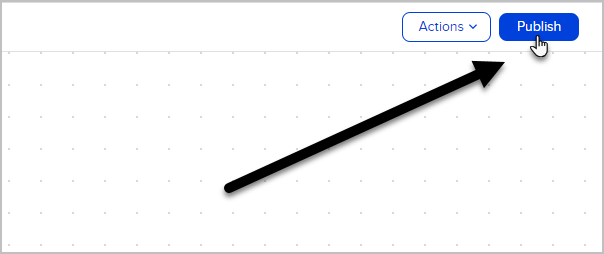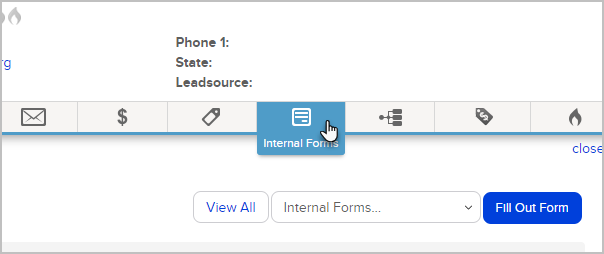An internal form enables you to submit a form on behalf of a contact while working inside of Infusionsoft. This is a way to standardize the collection of information from your contacts as you and your team work through your sales process. An internal form can also be a trigger for launching automation, which can streamline your workflow.
- To configure an Internal form, go to the Marketing section of your application and click Campaign Builder.
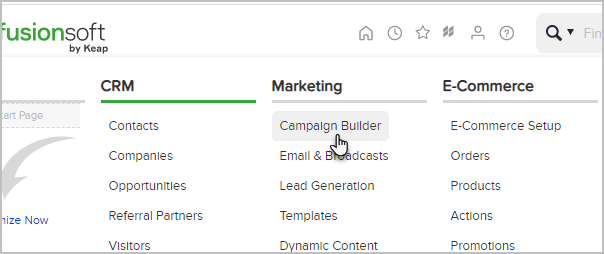
- Click Create your own in the upper right of the page.

- Add a name to your new campaign, and click Save.

- From the Goals menu on the left hand side, click and drag Internal Form Submitted goal onto the canvas.
- Double-click the Internal Form Submitted title, and name the Internal Form.

- Double-click the Internal Form icon to configure the internal form. The default internal form will open in the form editor. Click Field Snippets tab to add the desired fields to the internal form. Add Field Snippets and Tags as needed for your form.

- When you have finished editing, mark this form from draft to ready in the upper right hand corner. Then click Save & Exit to return to the Campaign Builder.

- Click the back arrow to return to the campaign canvas area.
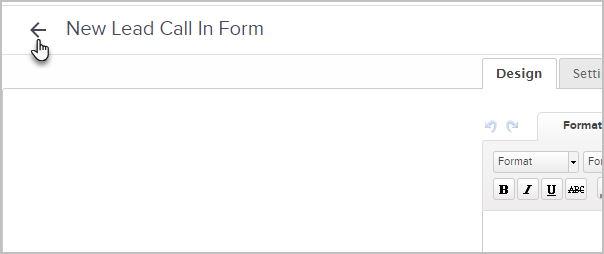
- Attach a sequence with any automation that you desire, such as sending an email, tagging, or creating a task.
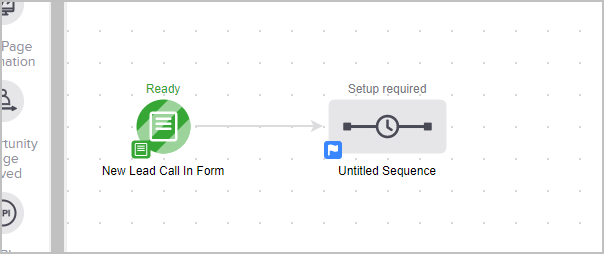
- You can configure your default internal form from the Branding Center under the Admin section of the main menu.
- Click Publish to make this form available.
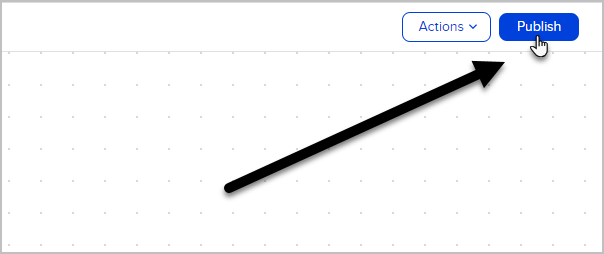
- You can now access this form from the quick view of the Contact Record or from within the contact record by typing in the form name, choosing the correct form from the drop-down, and clicking Fill Out Form.
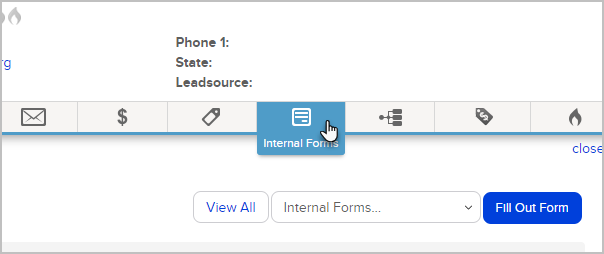
- After you fill in the fields and click Save, the fields are added to the contact record.
- Any tags applied by the Internal Form choices will also be added to the contact record and can be viewed by clicking the Tags tab.