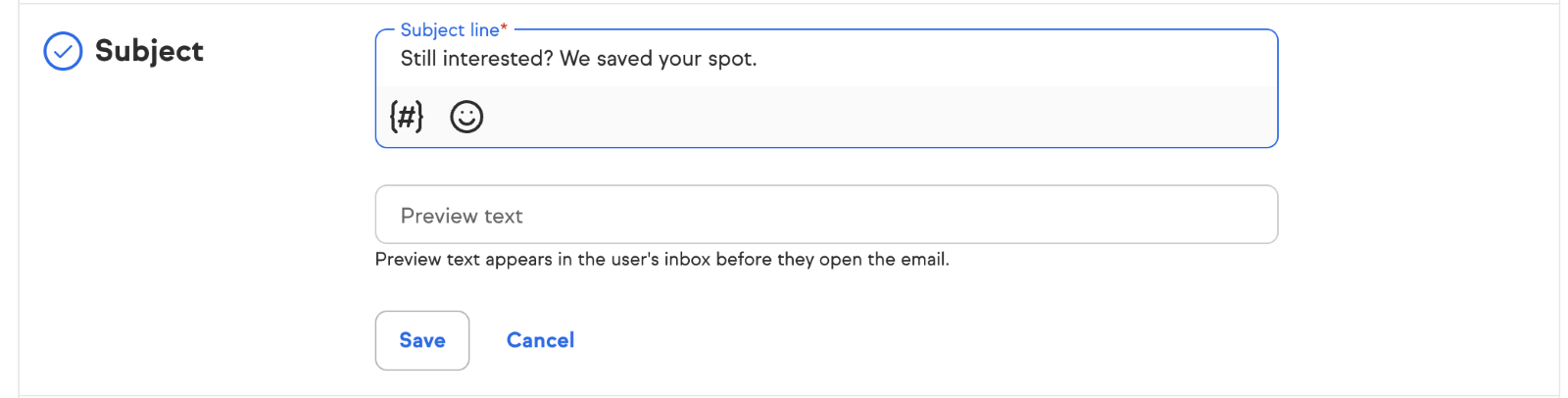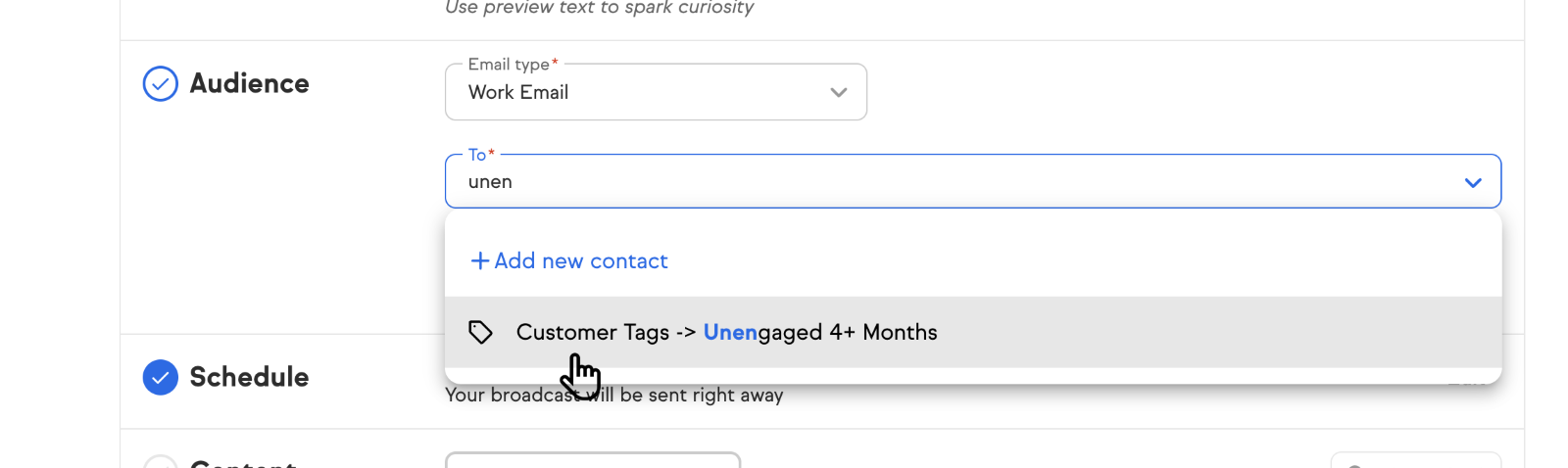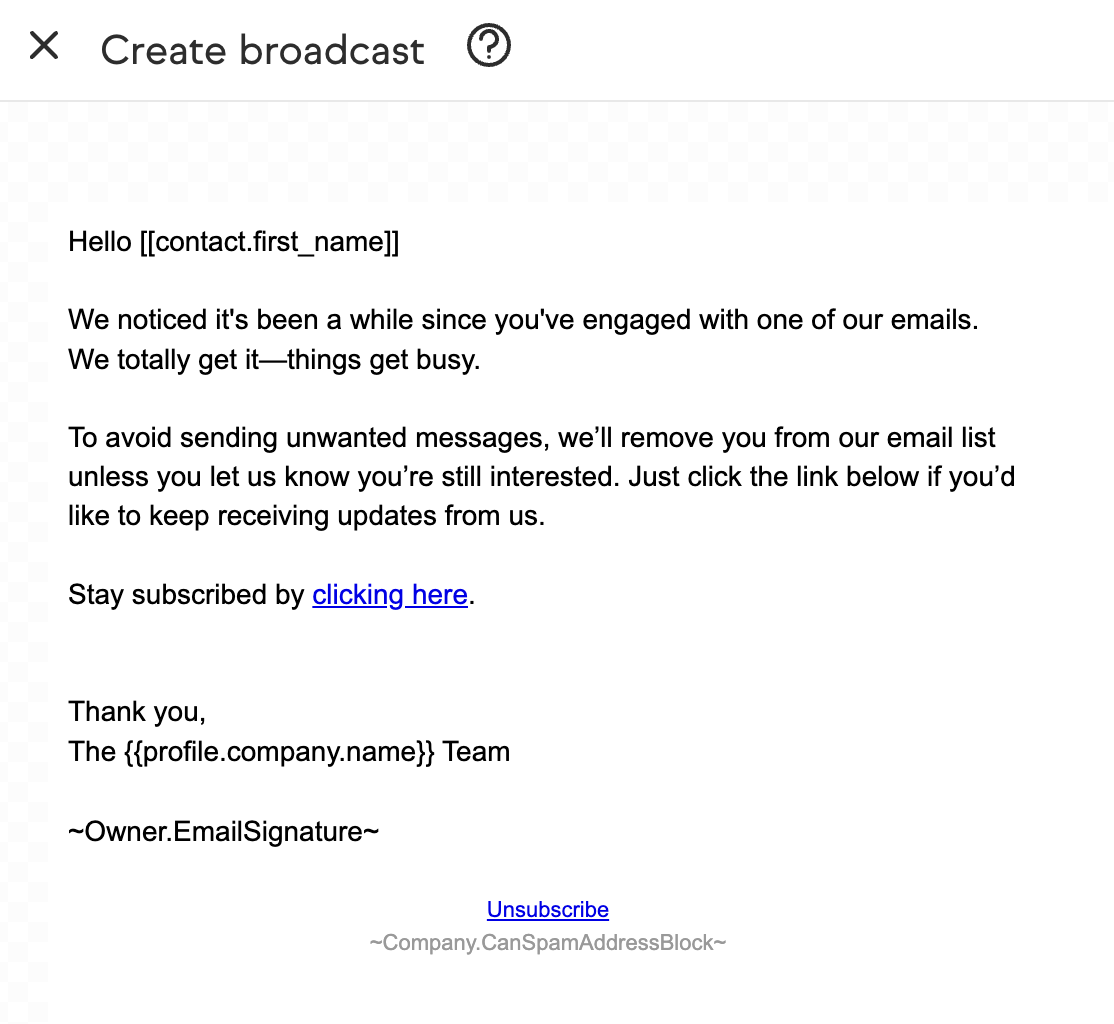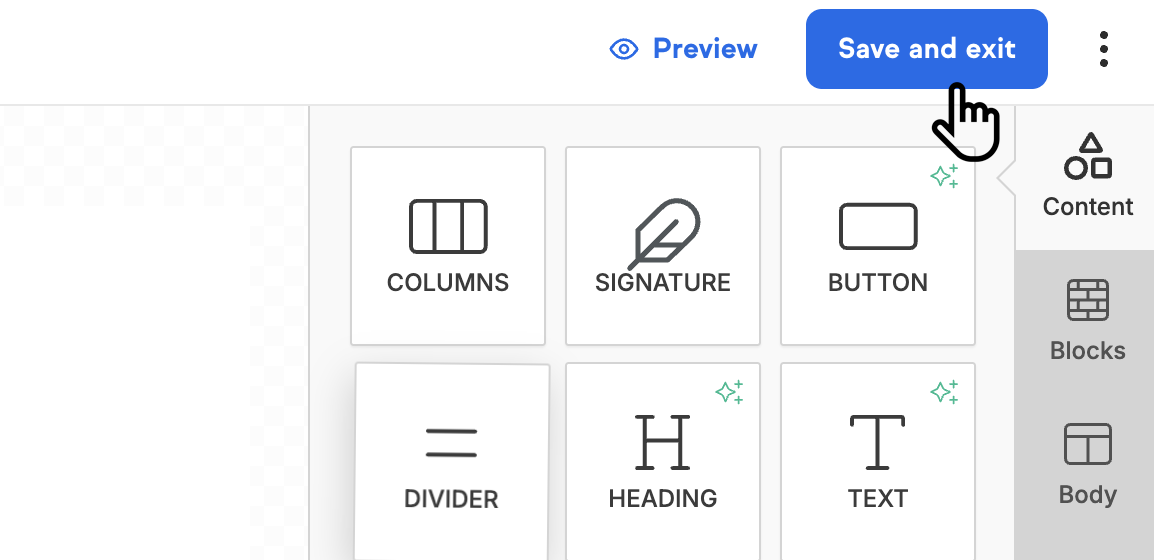- Navigate to Marketing and click Email & Broadcasts.
- On the Email Broadcast page click Create email broadcast

- Select your sender
- Add your subject line
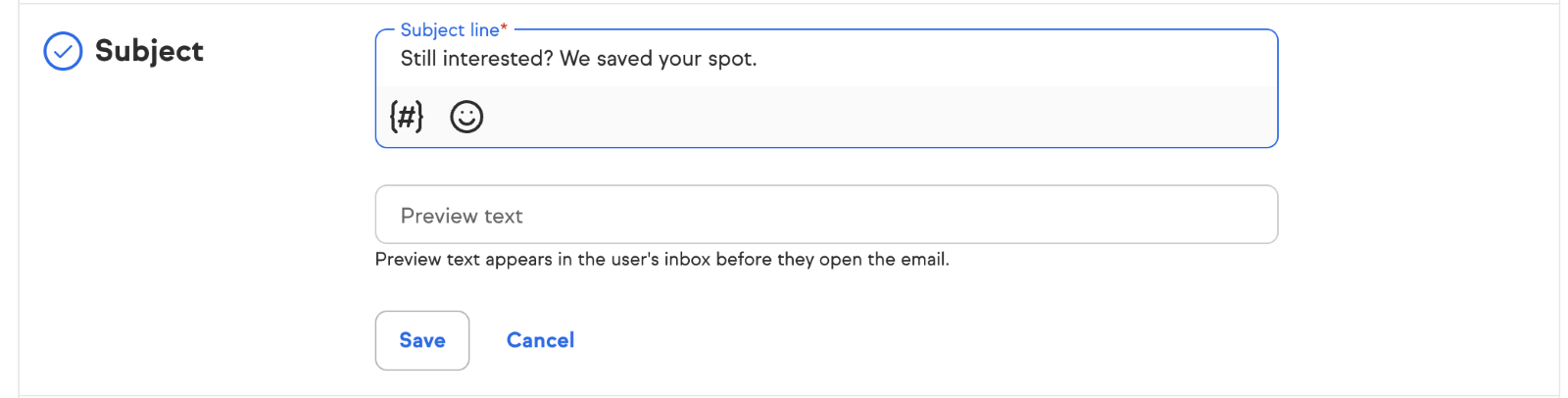
- Add your audience
Click in the box and search for the tag you created in the previous process and select it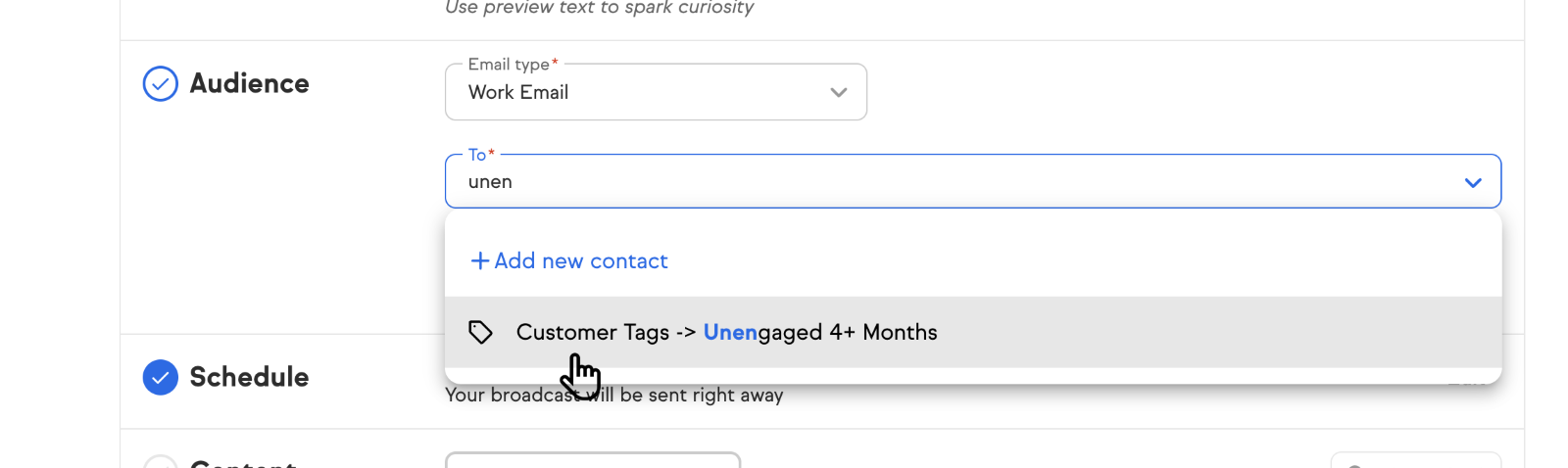
- Create your re-engagement email. Write a re-engagement email asking if the customer is still interested in hearing from your business. Let them know they'll be opted out of future emails unless they choose to stay subscribed. Include a clickable link in your message (highlight the text, select Link, then enter your desired URL). When a contact clicks the link, apply a “Re-engaged Contact” tag to them.
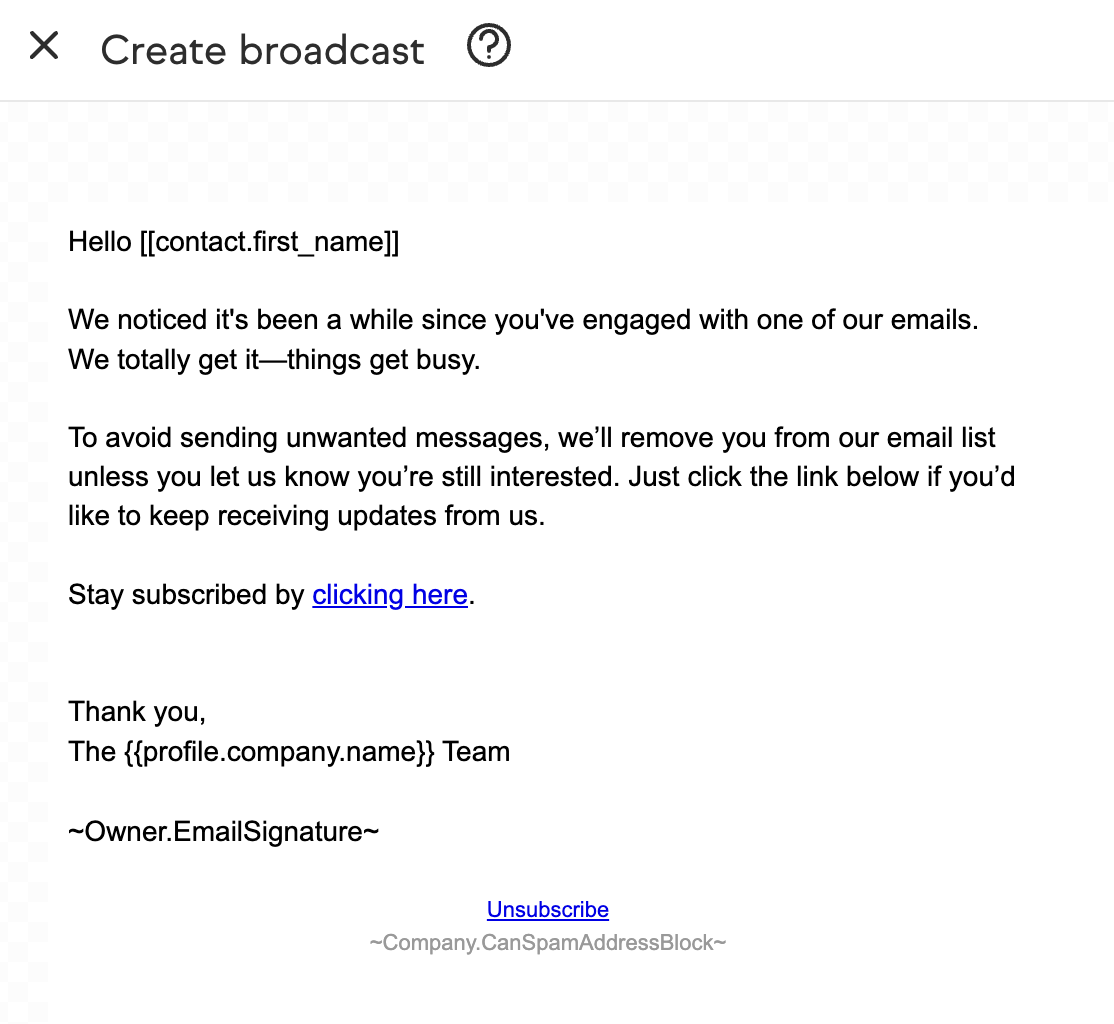
- Click Save and exit
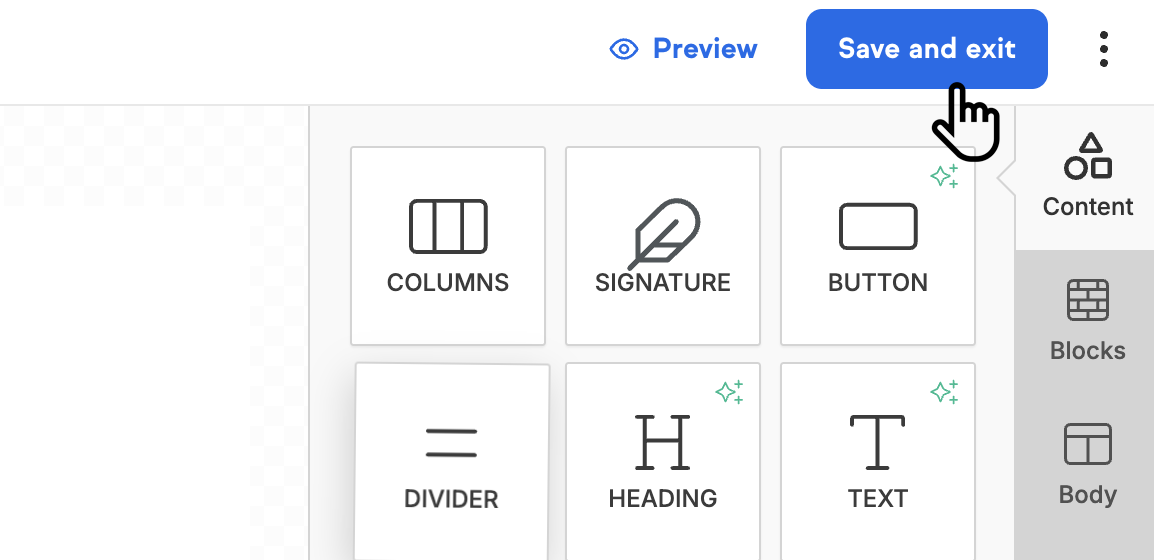
- Send your broadcast
“Hey [Name], remember us? We miss you!”
“We miss having you around, [Name]!”
"Click here to visit our website"
“A little something to say we miss you, [Name]”
“Special offer just for you, [Name]”
“Redeem your offer here”
“Start shopping now”
“Help us improve! We value your opinion, [Name]”
“We're listening, [Name]!”
“Take our short survey”
“Reply with your thoughts”
“Exciting news for you, [Name]!”
“New [Product/Service] alert — check it out!”
“Learn more here”
“Try it out today!”
“See what others are saying about us, [Name]!”
“[Name], hear from our happy customers!”
“Read more testimonials”
“Explore our success stories”
Personalization:
Use the recipient’s name and, if possible, reference their past behavior, purchase history, or preferences.Clear Call to Action:
Tell recipients exactly what you want them to do (e.g., click a button, complete a survey, visit your site).Compelling Subject Line:
Grab attention and clearly communicate the intent of the email.Concise, Engaging Content:
Keep the message focused, benefit-driven, and easy to read.Incentives (Optional):
Consider including a discount, free shipping, or bonus offer to motivate action.Segmentation:
Tailor your message to different groups of inactive contacts (e.g., based on product interest or inactivity duration).Testing:
A/B test subject lines, content, send times, and offers to optimize performance.- Email Deliverability specialist training, consulting and software
- List Cleaning
- Form Security

Re-engagement Email Templates
1. The “We Miss You” Email
Subject Line Options:
Body:
We’ve noticed it’s been a while since you last engaged with us, and we just wanted to check in. We value your time and would love to reconnect. Is there anything we can help with?
Call to Action (CTA):
2. The Personalized Offer Email
Subject Line Options:
Body:
We’ve missed having you with us, so here’s something special — just for you. Come back and enjoy [insert offer or discount].
CTA:
3. The Feedback & Improvement Email
Subject Line Options:
Body:
Your feedback helps us do better. We’d love to hear how we can improve your experience.
CTA:
4. The New Product or Service Announcement
Subject Line Options:
Body:
We’ve launched something new and think you’ll love it. Take a look at what’s fresh from [Your Brand].
CTA:
5. The Social Proof Email
Subject Line Options:
Body:
Don’t just take our word for it — here’s what others are saying about [Product/Service]:
“[Insert customer quote/testimonial].”
CTA:
Key Elements of a Successful Re-engagement Email
Final Tip
If contacts do not re-engage after a re-engagement series, consider removing or suppressing them to maintain a healthy sender reputation and comply with inbox provider expectations.
Looking for extra help?If you’d like professional guidance with your email practices or recommended tools to improve your email practices and deliverability, check out these trusted partners: