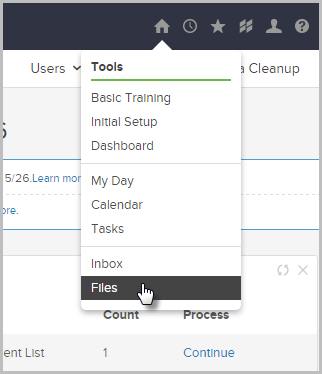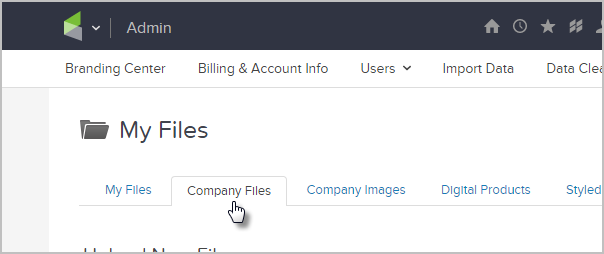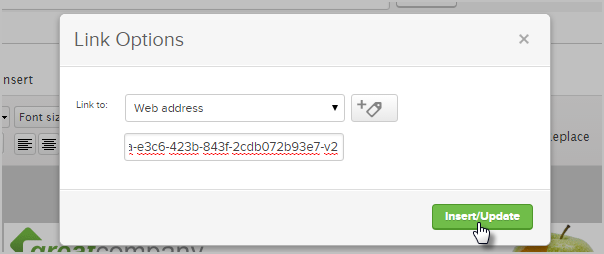Legacy Notice: This article refers to the legacy email builder. Click here for new articles
Use case:
- If you are not using the new Email Builder when creating emails (which has this feature built-in)
- You want your recipient to click on a link or image to download a file.
Please Note! The file size limit is 10MB
Navigate to Files from the toolbar
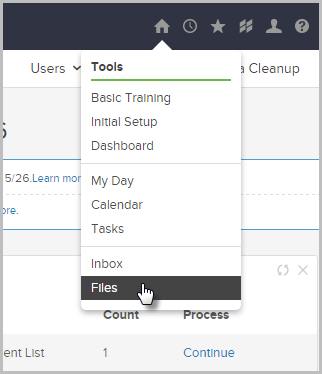
Click Company Files tab
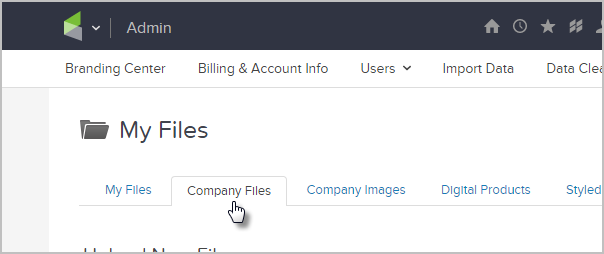
Click Browse, then select a file from your computer

Click Upload

Copy Download link location. Right click the Download link next to the new file and select Copy link address. Note that your browser will likely be different than shown below, but you should have a "copy link" option.

Navigate back to the email that you were creating
Create the link text. Paste in the link you copied earlier from the Filebox and click Insert/Update
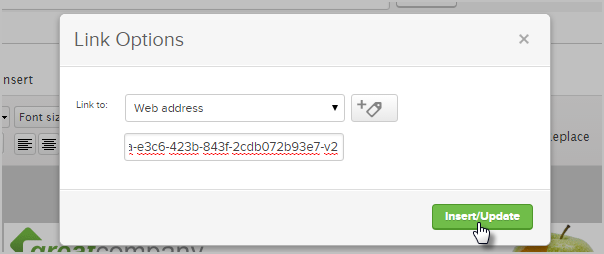
Type the text for the link (e.g. "Click Here") then highlight this text and click the "Link" button in the editor.