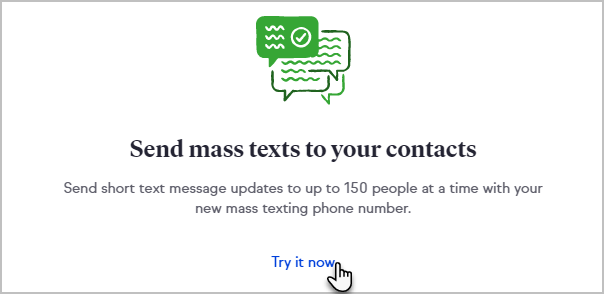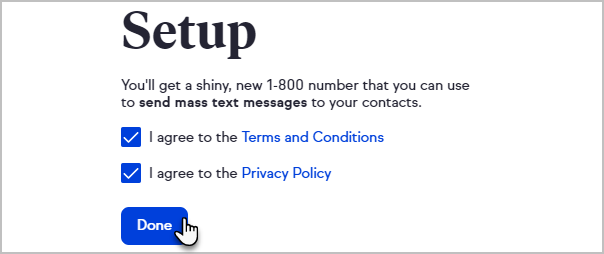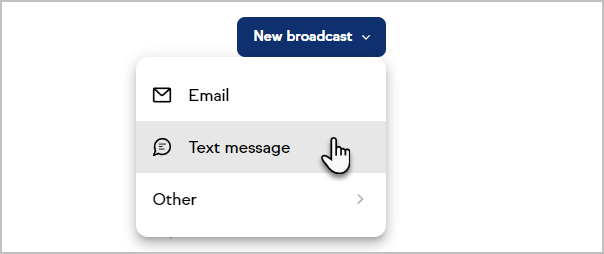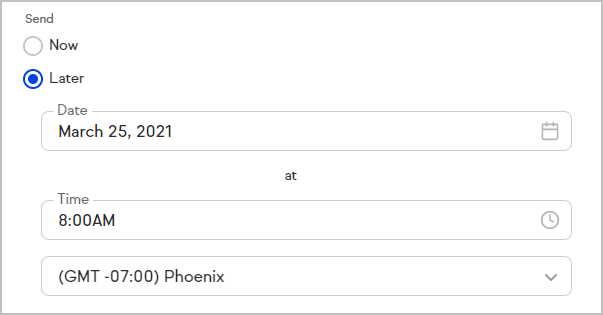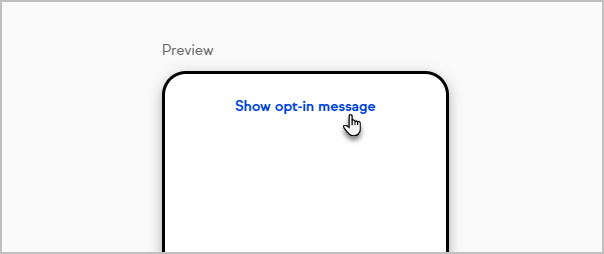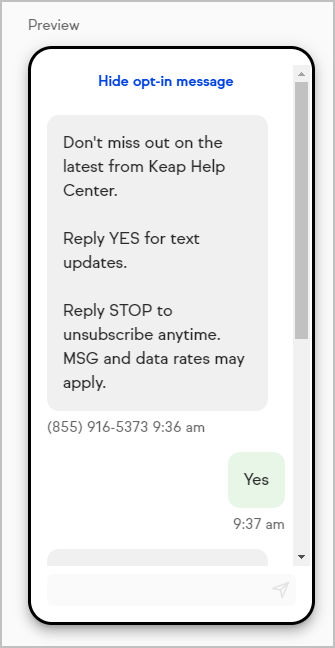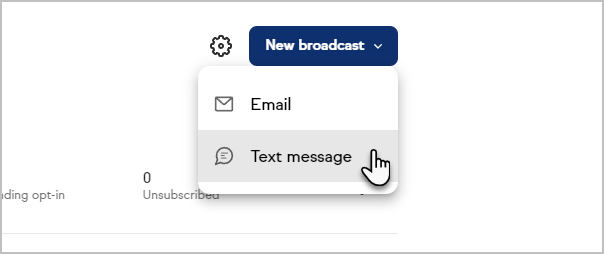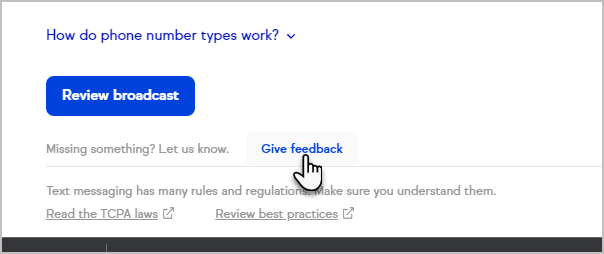Use Keap's text message broadcasts to send critical communication through text messages via a toll-free 1-800 number. Text messages have an open rate of 94%, much higher than email's ~21% open rate. This feature will initially only be available to U.S.-based customers and will include an additional per-message cost after it's full release.
Setup text message broadcasts
The first time you send a marketing text message to your contacts, you will be prompted to setup your toll-free number.
- Navigate to Marketing > Email and Broadcasts

- Click Try it now
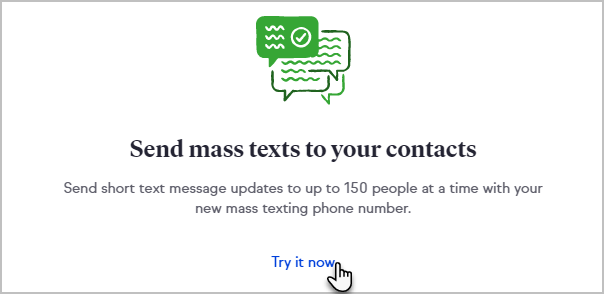
- Read and agree to the Terms and Conditions and Privacy Policy, then click Done
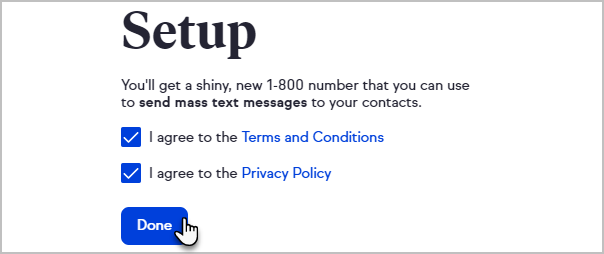
- Click Send your first text broadcast
Create and send a text message broadcast
A text message broadcast can be sent to up to 500 contacts at one time. You have the choice of scheduling the broadcast or sending it immediately.
Whenever a broadcast is created, sent, or scheduled, you’ll see it listed on your text broadcasts tab. You can click on a previously sent broadcasts to view their details, open a draft to finalize and send it, delete a draft, copy a broadcast, and cancel a scheduled broadcast.
- Click New broadcast and select Text Message
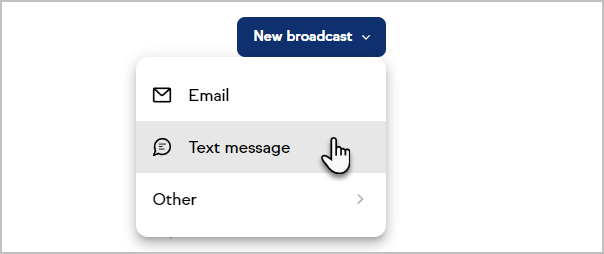
- Enter a name, select lists, tags or individual contacts to send the message to

- Click Review broadcast

- Choose to send the broadcast Now or Later
- If Later, select a date and time to send the message
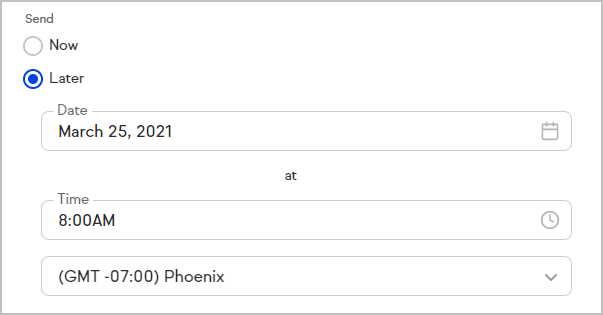
- Click Send or Schedule
Test your broadcast
To test your broadcast before sending it to your contacts, compose the message, then click Send a test in the upper right corner.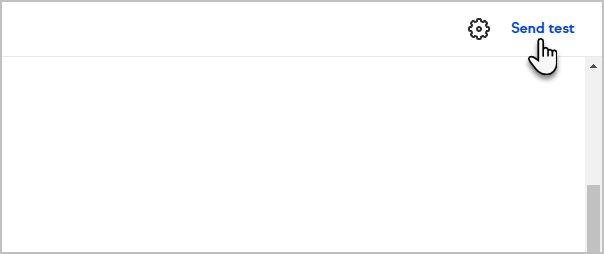
Enter the number where you would like to receive the test message and click Send.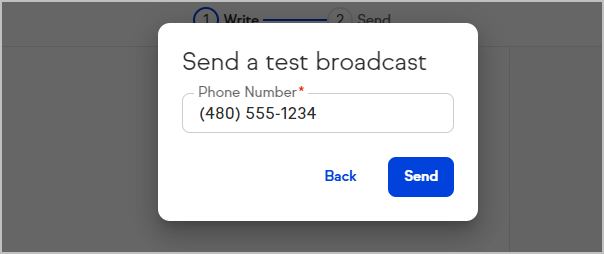
Opt-in messages and requirements
Keap's marketing text messaging automatically handles most opt-in requirements, including double opt-in. The first time you send a marketing text to a phone number, Keap will ask the contact if they want to receive messages from your business.
While Keap confirms the contact is opting in to marketing texts, you are responsible for understanding and complying with the laws and regulations associated with consent for text message automation and marketing.
Benefits of receiving consent for marketing text messages:
- You only send messages to the contacts that want to receive them
- Keap tracks opt-in and opt-out status on a per phone number basis, making it easy for the you to know who is opted in or out even if you have multiple contacts with the same phone number
FAQs
Does the opt-in message get sent to everyone?
Opt-in messages only get sent to contacts that have not previously opted in. If we have no history of opt-in then a contact will receive an opt-in message.
I have previously received consent from my contacts using another system, can I skip the opt-in?
To help users stay compliant with the law, we require consent through our tools even if you’ve previously received consent on another tool.
Can I customize my opt-in message?
Yes. Your opt-in must contain your business name in order to comply with law, but additional changes can be made to personalize the message. Legally required verbiage will automatically be added to your opt-in message.
Is there a way to opt-in on a form?
You can add a text opt-in checkbox on our public forms. When contacts who complete the public form with this box checked are sent a text message broadcasts and text message automation, they will no longer be sent the opt-in text, but will just get the marketing text message you created.
Preview Keap's opt-in message
When drafting a broadcast, you can preview the opt-in message to see what your contacts will receive.
- Click on Show opt-in message
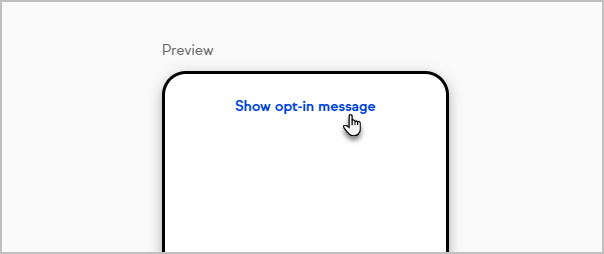
- The double opt-in process includes asking contacts if they want to receive a message asking the contact to opt-in
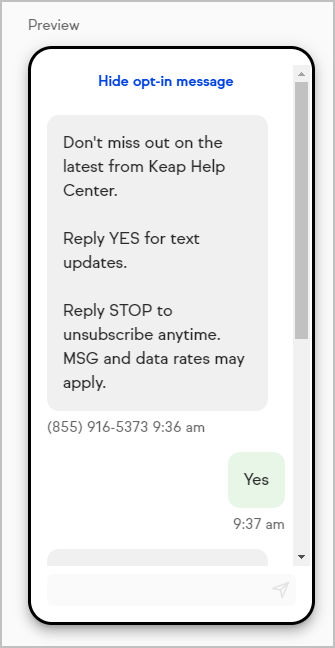
- Once the contact opts in, a confirmation message for opt-in is sent and the broadcast message is sent

Give feedback to Keap
While our marketing text message feature is in development and testing, you have the ability to share feedback directly to our engineering team. To submit your feedback, follow these steps:
- Navigate to Marketing > Emails and Broadcasts

- Click New broadcast and select Text message
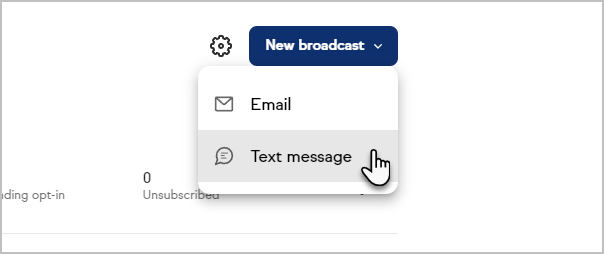
- Click Give feedback
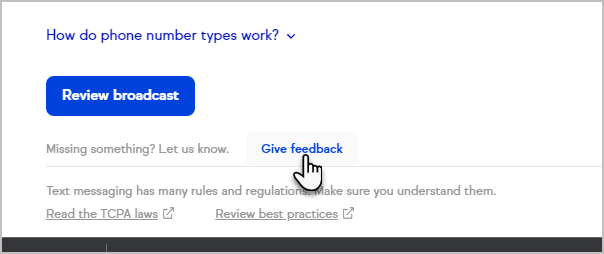
FAQs
You can learn more about our text message broadcast and automation features in this FAQ article.