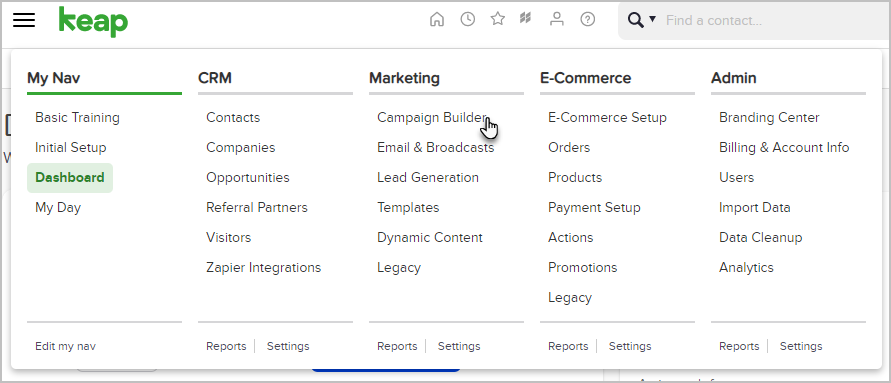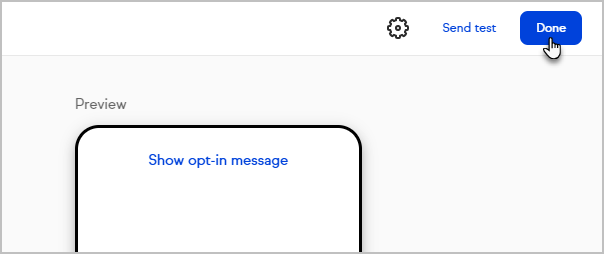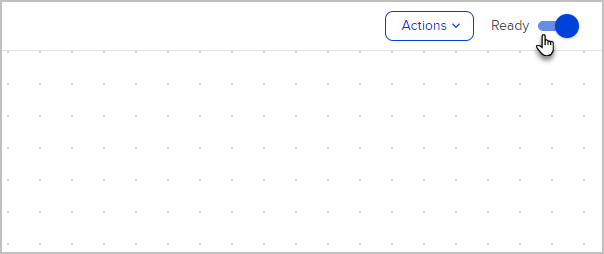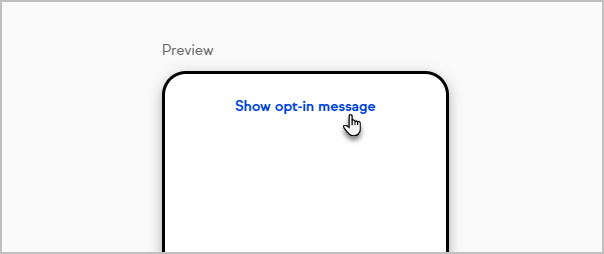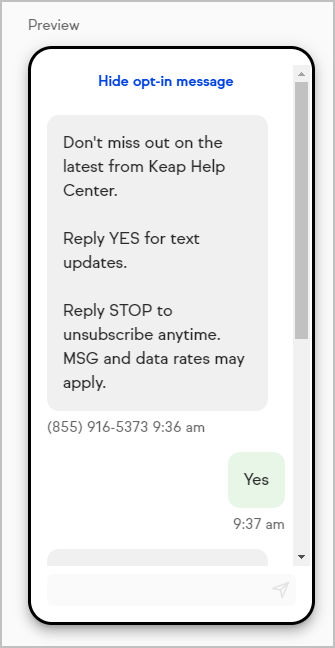Use Keap's text messaging automation in the Campaign Builder to send critical communication through text messages via a toll-free 1-800 number. Text messages have an open rate of 94%, much higher than email's ~21% open rate. This feature will initially only be available to U.S.-based customers and will include an additional per-message cost after it's full release.
For more information about Keap's text message automation, refer to our text message broadcast and automation FAQs.
Send an automated text message
- Navigate to Marketing > Campaign Builder
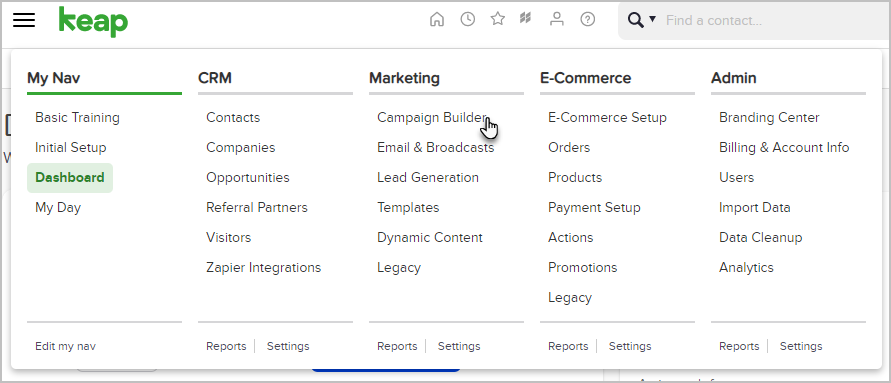
- Create a new campaign or open an existing one
- Name your automation

- Add and connect a goal and sequence to your automation
Note: For more information on how to create automation, refer to our help articles
- Double-click the sequence to open it
- Drag the Text message object onto the canvas

- Double-click the Text message object to configure it

- Write your message

- Be sure to check the "Do you have permission to Text?" box

- Click Done
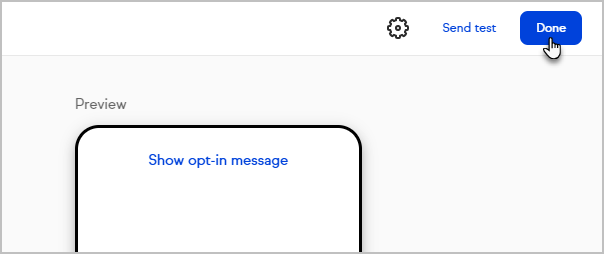
- Switch your sequence to Ready
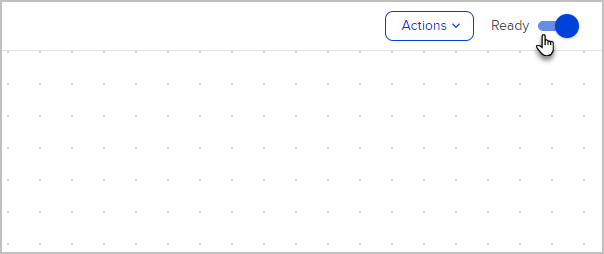
- Finish creating your automation and publish it
Please note: If you get an error message when you open your Text campaign process, be sure to check if your application has your Company Name saved. Texting will not work without it!
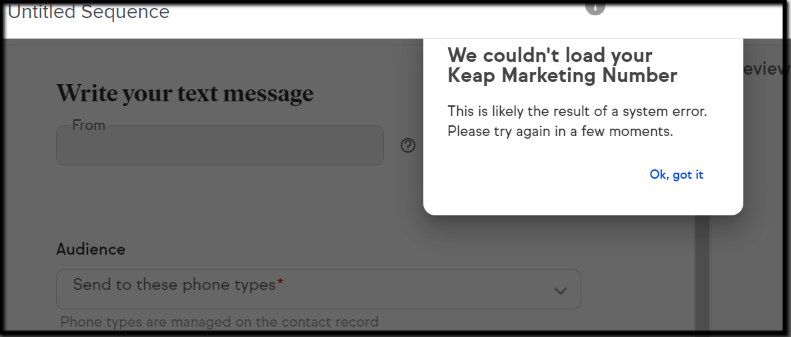
- To check your Company Name navigate to:
- Admin Tab>Settings>
- Application Settings>General>Company info>Company Name> update your Company Name and Save
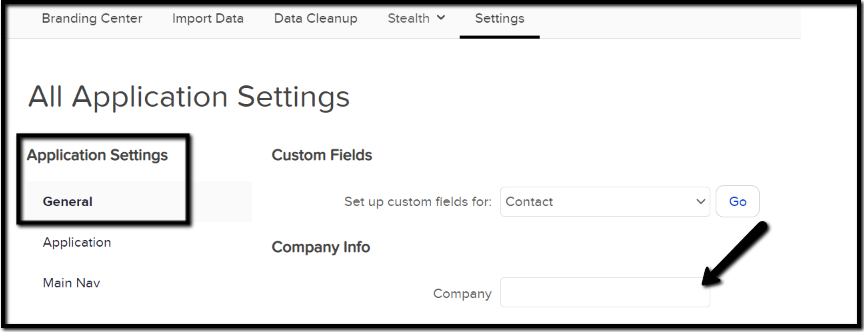
Opt-in messages and requirements
Keap's text messaging automation automatically handles most opt-in requirements, including double opt-in. The first time you send a text to a phone number, Keap will ask the contact if they want to receive messages from your business.
While Keap confirms the contact is opting in to texts, you are responsible for understanding and complying with the laws and regulations associated with consent for text message automation and marketing.
Benefits of receiving consent for text messages:
- You only send messages to the contacts that want to receive them
- Keap tracks opt-in and opt-out status on a per phone number basis, making it easy for the you to know who is opted in or out even if you have multiple contacts with the same phone number
FAQs
Does the opt-in message get sent to everyone?
Opt-in messages only get sent to contacts that have not previously opted in. If we have no history of opt-in then a contact will receive an opt-in message.
I have previously received consent from my contacts using another system, can I skip the opt-in?
To help users stay compliant with the law, we require consent through our tools even if you’ve previously received consent on another tool.
Can I customize my opt-in message?
Not at this time, however we plan to allow users to customize their opt-in message in the future.
Is there a way to opt-in on a form?
Not at this time, however we plan to allow users to get single opt-in consent when a contact submits their info through a form.
Preview Keap's opt-in message
When drafting an automated text message, you can preview the opt-in message to see what your contacts will receive.
- Click on Show opt-in message
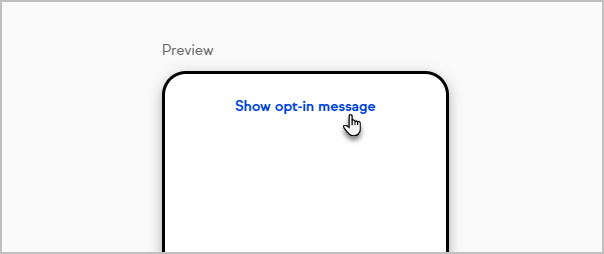
- The double opt-in process includes asking contacts if they want to receive a message asking the contact to opt-in
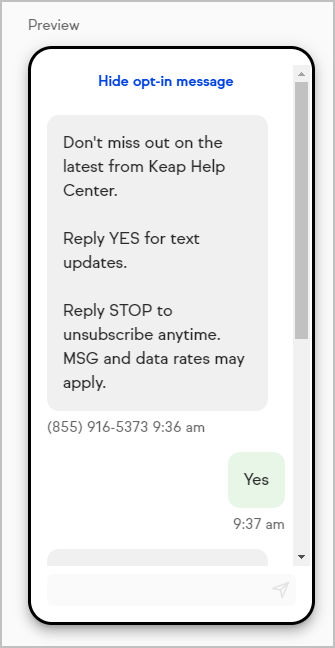
- Once the contact opts in, a confirmation message for opt-in is sent and the message is sent

Give feedback to Keap
While our text message automation feature is in development and testing, you have the ability to share feedback directly to our engineering team. To submit your feedback, follow these steps:
- Navigate to your automated text message within an automation process
- Click Give feedback