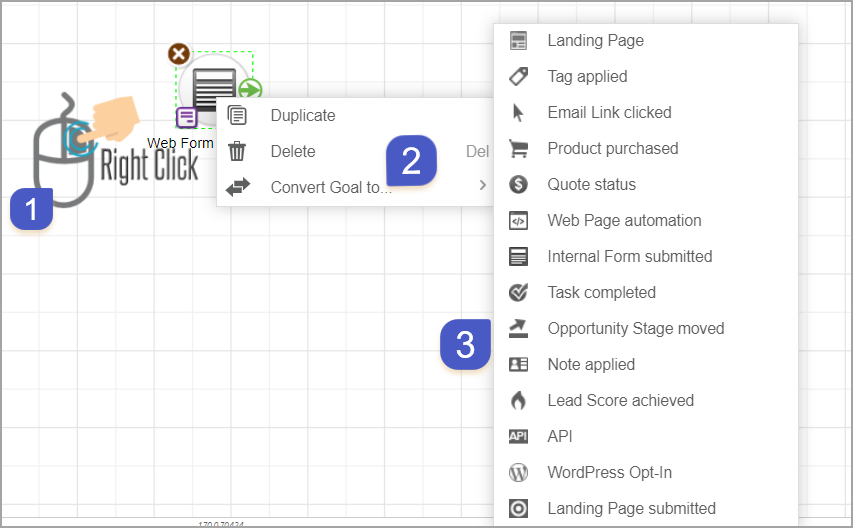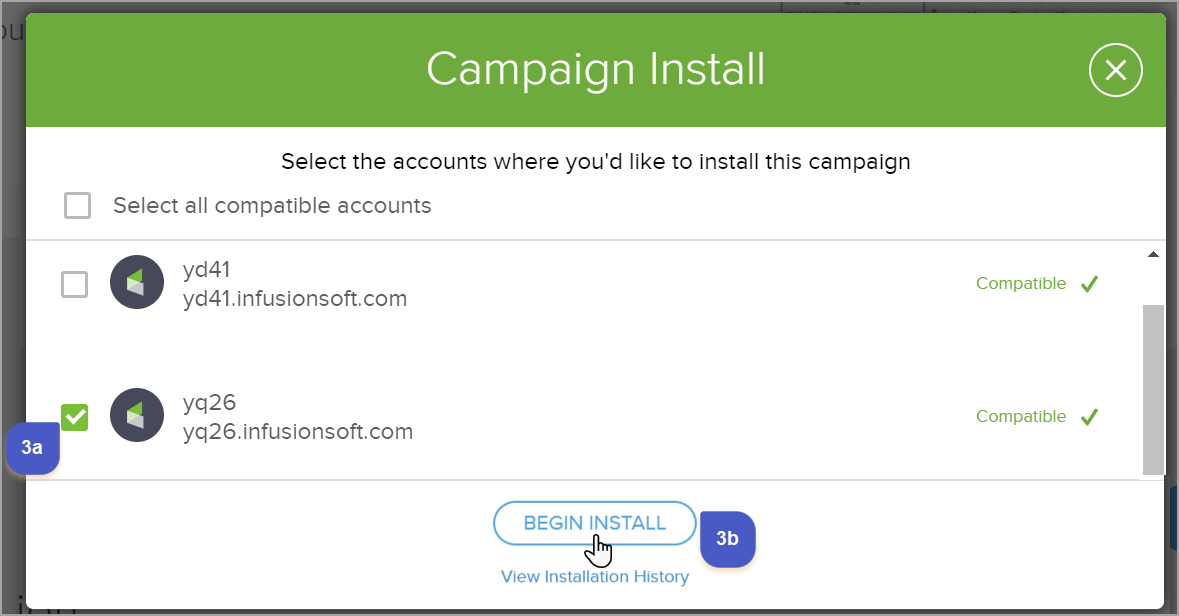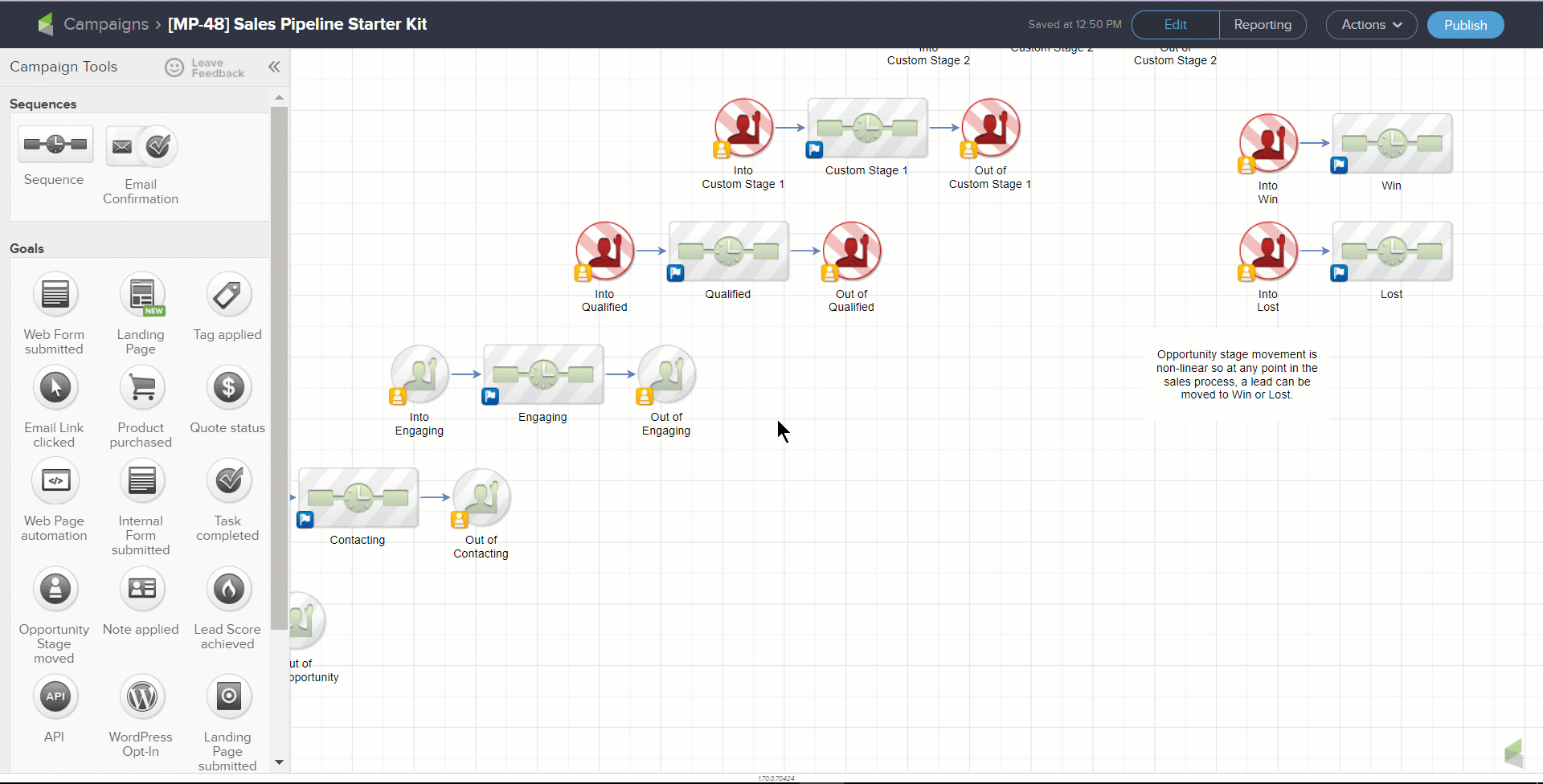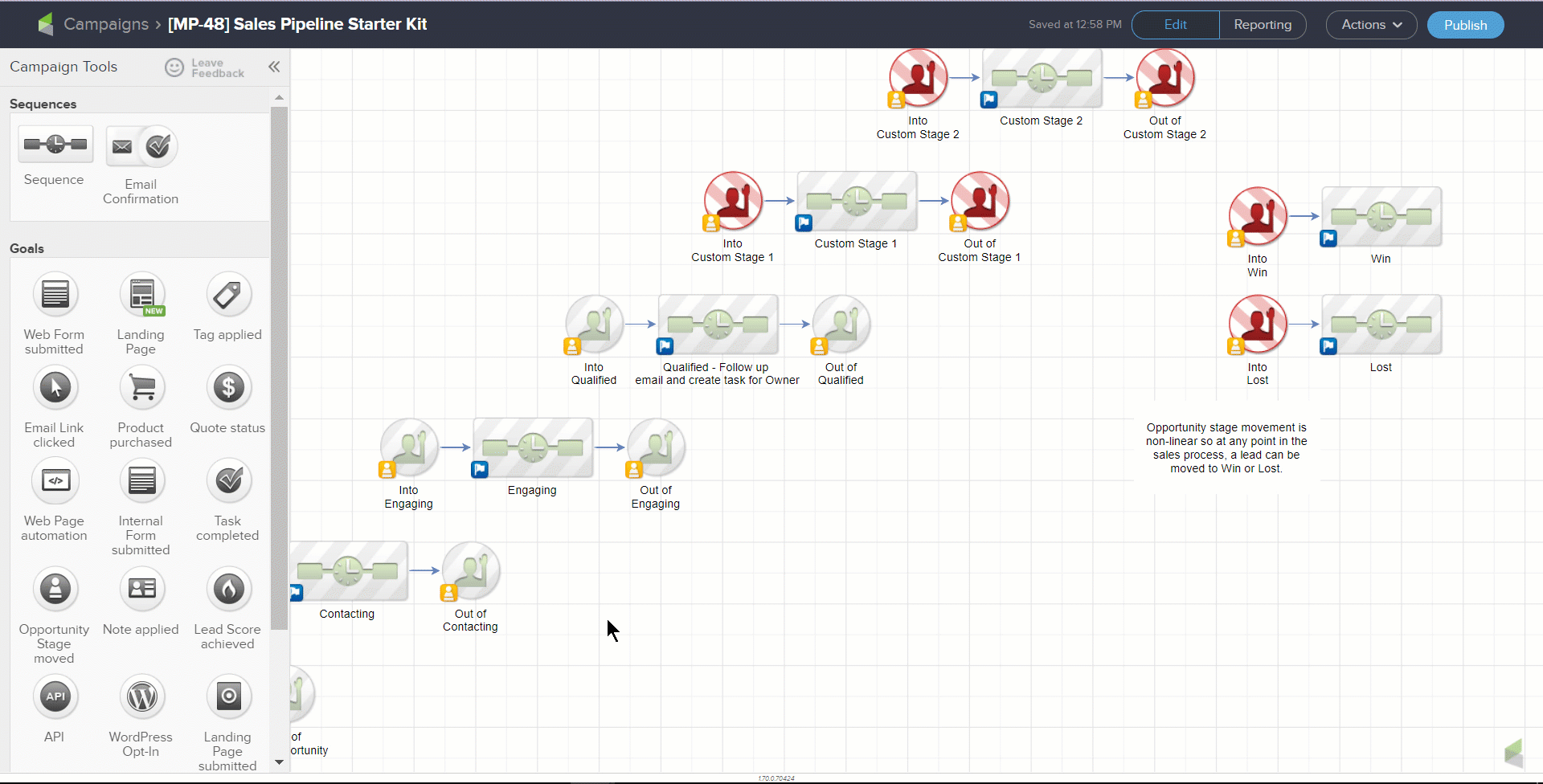Pro-Tip! Note that an opportunity can only be moved from one stage to another manually by a user. Pipeline automation refers to automating processes after an opportunity has been moved from one stage to another by a user.
When a sales rep moves the stage in an opportunity record, Max Classic can initiate automation that updates tags, sends an email to the prospect, starts a new campaign sequence, sends internal notification messages, assigns tasks to other users, and more.
You can run actions based on an opportunity record moving INTO a specific stage, or OUT OF a specific stage. When you plan the marketing automation strategy for your direct sales process, ask yourself:
- Is this series of actions specific to the newly assigned stage? If the answer is yes, then you will want to assign the action to the movement INTO that stage.
- Is the action appropriate regardless of the next stage? If the next stage is irrelevant, then you will assign the action to the movement OUT OF the stage. This is less common.
- Click here to install the Stage To Stage Pipeline Automation pre-made campaign
- Click Install

- Check the box next the app the campaign will be installed & click BEGIN INSTALL
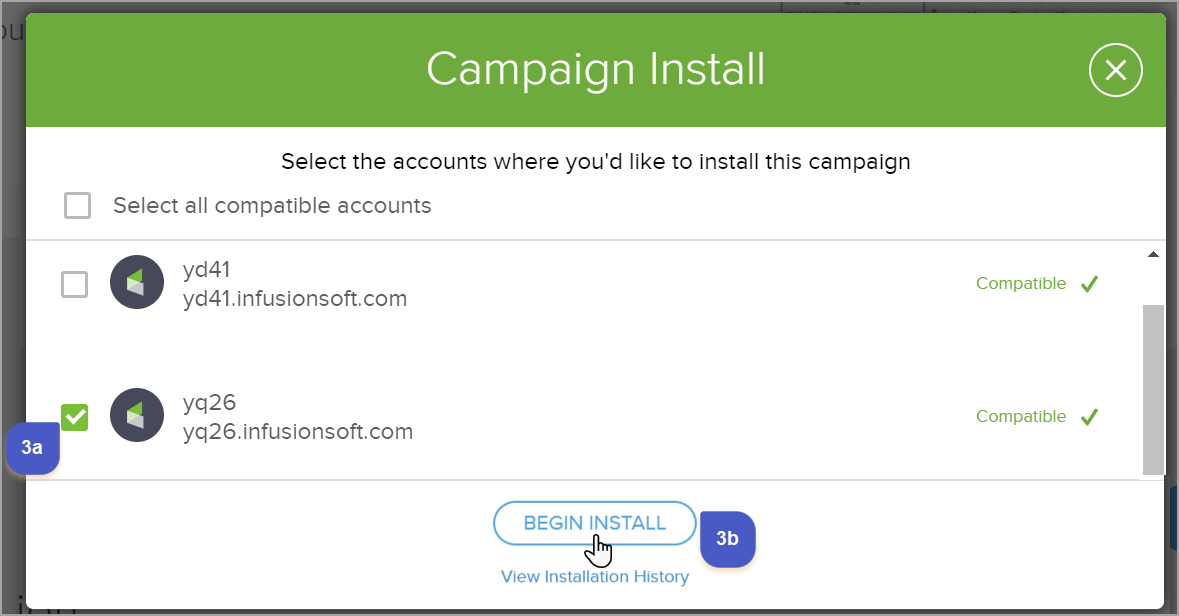
This campaign starts when an opportunity is moved into the New Opportunity stage.
Note: Your stage names may be different, so be sure to double-click on the opportunity goals and change the stage drop-down to the appropriate stage. You can also change the description below the goal to match your stage names.
Pro-tip! Click animated gifs to view larger
- Each Opportunity stage that changes moves your contact into a corresponding sequence that automates your business processes.
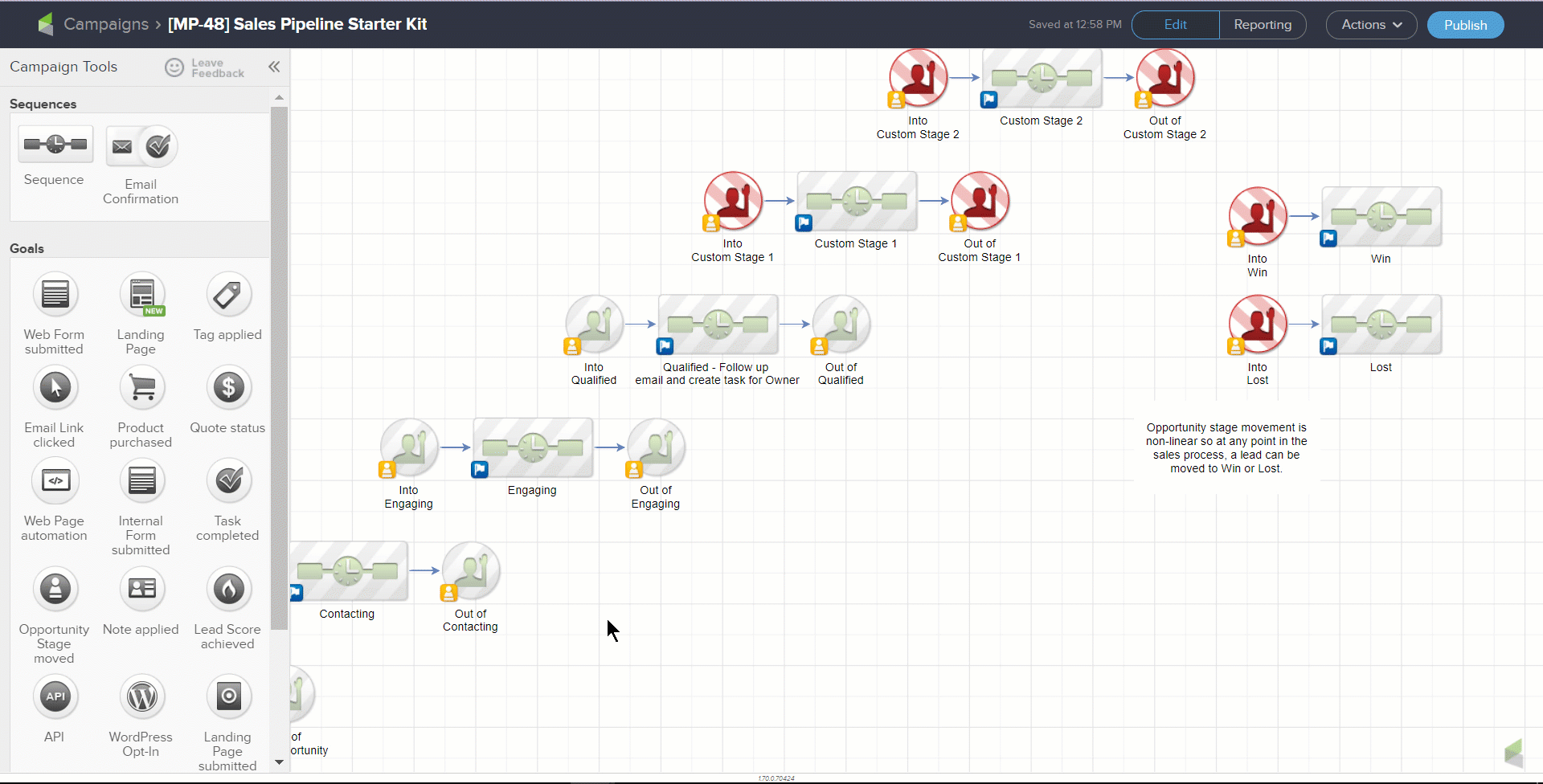
- Add more Opportunity goals and campaign sequences to flesh-out your sales process.
- Just drag the Opportunity goal or campaign sequence onto the campaign builder canvas.

Keap Academy
 For more on this topic, check out this training from Keap Academy. Learn at your own-pace as experts walkthrough the set up and application of these features with context and strategic insight.
For more on this topic, check out this training from Keap Academy. Learn at your own-pace as experts walkthrough the set up and application of these features with context and strategic insight.Pro-Tip! You can change any goal type by right clicking the goal > click Convert Goal to > followed by clicking the goal type you want to use.