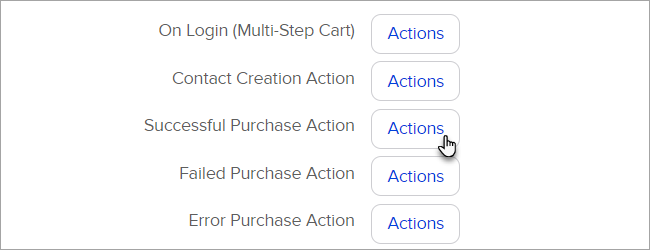By default, purchase actions trigger when someone purchases through the shopping cart and order forms. Purchase actions also trigger for legacy order form purchases and manual orders if you have a product specific action set up and you have the option to run purchase actions enabled in E-Commerce > Settings > Products > Product and Subscription Plans.
Pro-tip: For successful purchase actions we recommend the Campaign Builder Purchase Goal because it offers more reporting options.
- Navigate to E-Commerce and click Actions.
- Create actions for the default settings. Click on an Actions button to add new actions or copy an existing action set. These are pop-ups, so make sure your browser doesn't have pop-up blockers enabled.
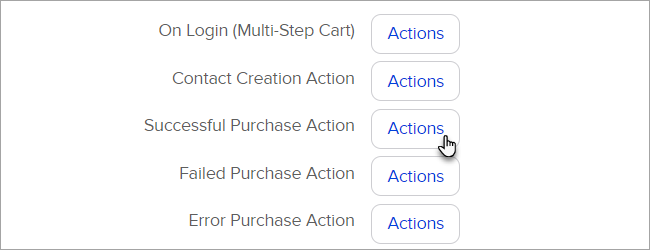
- On Login (Multi-Step Cart): These actions trigger when someone enters their username and password to log into a multi-step shopping cart.
- Contact Creation Action: These actions trigger when someone purchases who was not already in your Max Classic database. The system checks based on first name, last name, and email address. It will create a new contact record if no match exists.
- Successful Purchase Action: These actions trigger each time an order is placed and the credit card charge processes successfully. It can be used to trigger a new customer welcome and transition a contact from prospect to customer by updating tag(s) and contact type.
- Failed Purchase Action: These actions trigger when an order is placed, but the credit card charge fails. You can send a notification email to an internal team member and / or send the customer a message prompting them to contact you to resolve the problem.
- Error Purchase Action: These actions trigger when there is an error (other than credit card failure) that prevents the order from processing successfully. You can send a notification to an internal team member to investigate the error and work to resolve it.
- To create product specific actions for individual products, click inside the text box and start typing the name of a product. Once you find the product you are looking for, click to select it.

- Click the Actions button to add or edit the purchase actions for the product. These purchase actions run regardless of the purchase method (one-time or subscription.) Add as many actions as you like.

- Click Save.