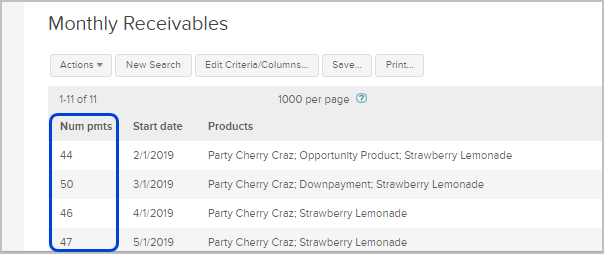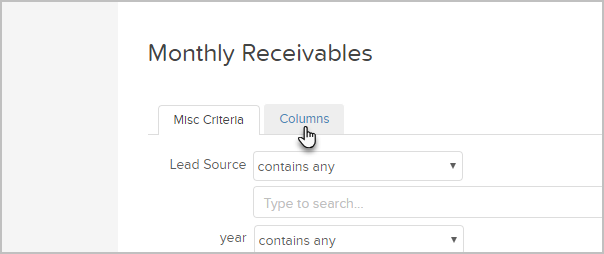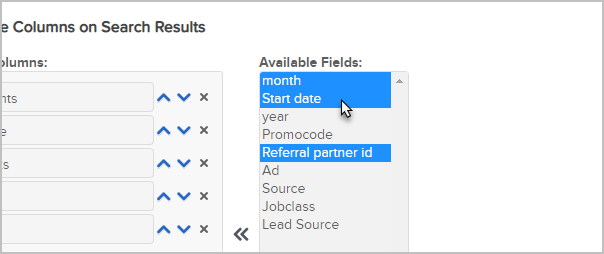The Monthly Receivables Report is a summary of orders with payments due for each month. This report helps you monitor money owed to you by others. Note: This report has features which require the paging to be fixed to 1000 line items per page.
Pro-Tips!
In Max Classic, sales totals represent gross sales. In order to see net sales, you will need to export a sales totals report along with the credits issues report.
The credits issued report will contain any manual credits you have recorded along with any refunds you have made through Max Classic. If you issue a refund or credit outside of Max Classic, be sure to record this in Max Classic if you are using Max Classic for bookkeeping purposes.
How to locate Monthly Receivables
- Go to E-Commerce > Reports

- Click Monthly Receivables

Criteria Search
- Num pmts: The number of payments due
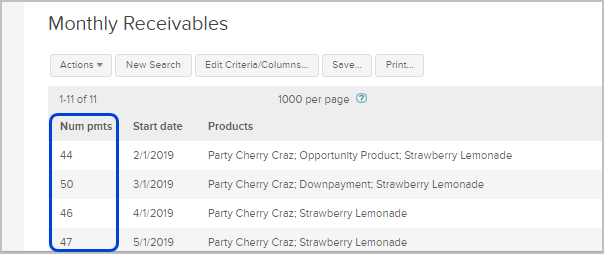
- Amt due: The total amount due

Click on Show Details to view a list of the individual orders included in these totals. Clicking Show Details from the Details columns will redirect you to the Receivables report.
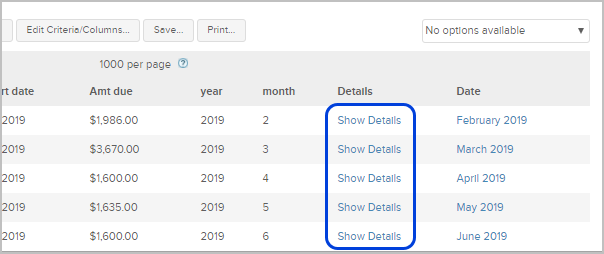
Click on a specific month from the Date column to view a summary of daily receivables by redirecting to the Daily Receivables.
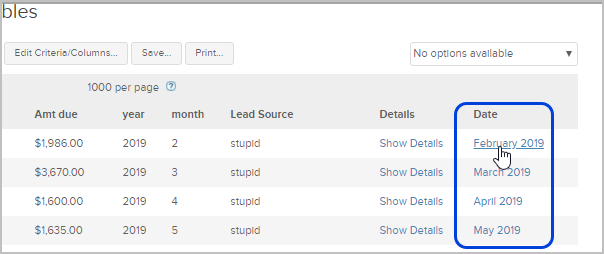
Customized your report summary
- Click the Search button (if available)

- Click on the Columns tab
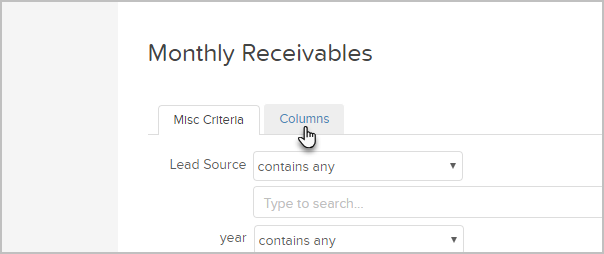
- From the Available Fields selection box, hold down CTRL on your keyboard and select the fields you would like to add the report
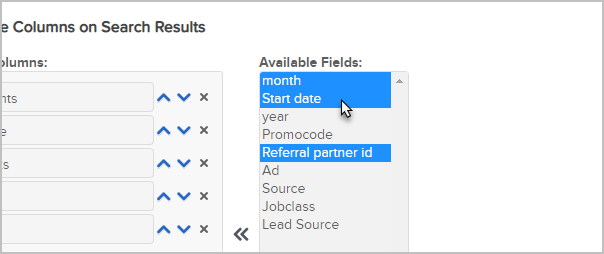
- Click the double arrows to move them over

- You can sort the following columns by clicking on the column header on the report
- Num pmts
- Start date
- Amt due
- Year
- Month
- Details
- Date
- Lead Source

- Note that you can reset your search criteria by either clicking New Search or Reset Filters.