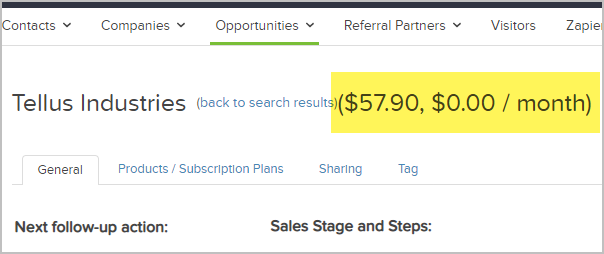An opportunity record contains the history of a single sales process with one prospect. They may be created automatically when a prospect fills out a web form, clicks on a link, etc. or be added manually after a personal interaction with a prospect. Opportunities are attached to the prospective buyer's contact record. Each contact record may have multiple opportunities (i.e. if a prospective buyer goes through your initial sales process more than once or if upgrades and repeat business are handled through your direct sales team, too.)
Before you create an opportunity record manually, you must make sure a contact record for the prospective buyer exists in your Max Classic application as a contact record.
- Go to CRM > Opportunities in the main navigation menu.
- Select Add an Opportunity from the Opportunities menu.
- Enter the Opportunity Information
- Opportunity Title: The opportunity title shows up in the list of opportunities. It can be a company name, a person name, a "deal" name, etc.
- User ID: This defaults to the user adding the opportunity. Select a different user if it should be assigned to someone else.
- Stage ID: The default Stage ID is defined in the sales settings, but you can change it when adding a new opportunity.
- Person: Enter the prospect's name, and then click on the Search button to see possible matches. Click on a person's name to attach the opportunity to their contact record.
- Opportunity Notes: Enter notes pertinent to this opportunity. These notes should include information about the prospect or the deal that you want to keep in mind when you follow up with the prospect (e.g. pain points, family info, etc.)
- Next Action Notes: The Next Action Notes should tell you what type of follow up you need to do manually (e.g. Call back to schedule demo.)
- Next Action Date: The Next Action Date tells you when you need to manually follow up with the prospect again. It could be a firm commitment or a general guideline.
- (Optional) Select a product interest bundle: These product interest bundles are standard groups of products a prospect might commonly show interest in buying. If you select a bundle, the system will automatically populate the product/subscription Interests for the opportunity record.
- Click the Save button to add the new opportunity.
- Now that you have the opportunity record created, you have a lot more options available to you. If you sell products in Max Classic, you can go to the Products/Subscription Plans tab and start adding the products and subscriptions the prospect is interested in.

- After adding products and/or subscriptions, you will see the value of the prospect at the top of the opportunity record.
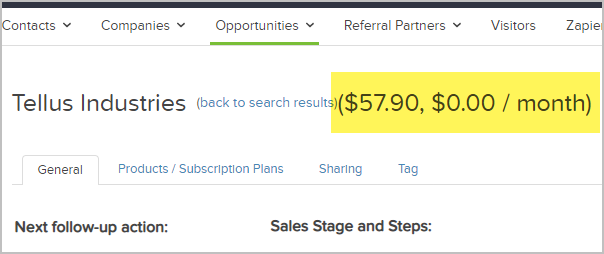
- In order to commit this value to the sales forecast report, you will need to set a date and check the box to commit it to the forecast.

Pro Tip! You can create opportunities from within a contact record. Just click the Opportunity tab (in the bottom row of tabs on a contact record) and click the Add Opportunity button.