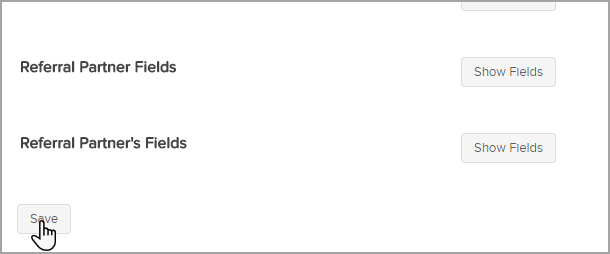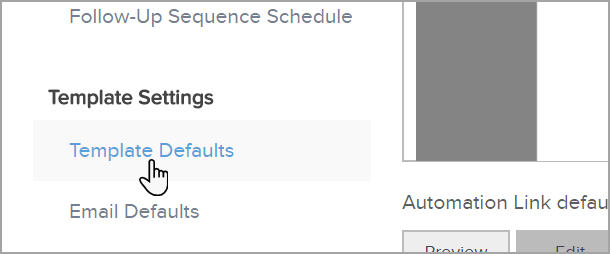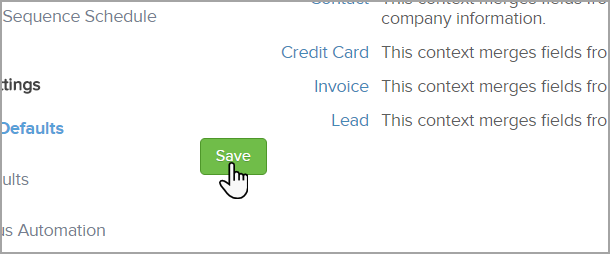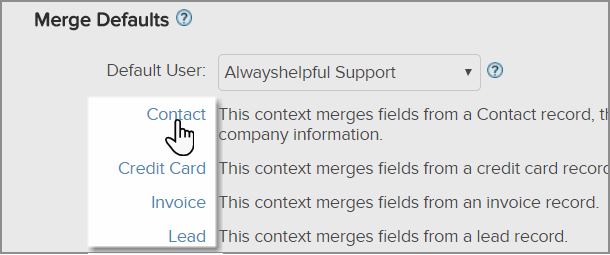Merge fields are used to personalize follow-up communications on an individual basis. They pull information from a contact record and insert that information into emails and other templates. In the example below, the merge field (~Contact.FirstName~) pulls a name from the contact record and ~Owner.Signature~ pulls information from the assigned user.
In some cases, a contact record may not contain the referenced information and there may not be an assigned user. You can use merge defaults to automatically insert a value into messages when the system cannot find a field value in the contact record so that every email will have some type of value instead of a blank space.
- To change the default user, Go to Marketing > Settings.
- Click on Template Defaults in the settings menu.
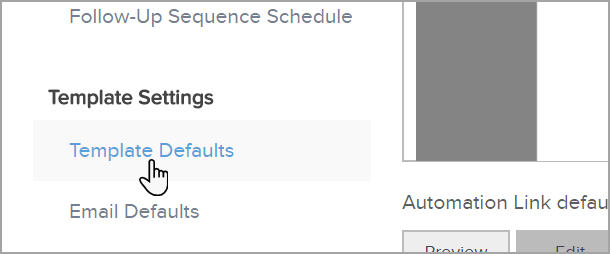
- Go to the Merge Defaults section and select a user from the Default User drop-down. This user's information will be used whenever a contact does not have an assigned owner.

- Click Save to apply the update.
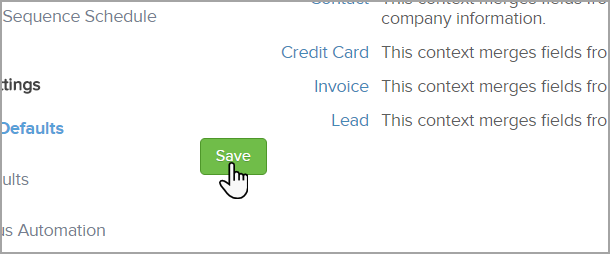
- Change the Global Merge Defaults: Merge defaults are inserted into communications when the related information is missing from a contact record. You can set up global merge defaults that apply to all email and other templates. However, you override the global settings for individual email templates. In the example above, you may set up a default value of friend or associate that will take the place of the contact's first name when no first name can be found.
- Click on the Contact, Credit Card, Invoice, or Lead link.
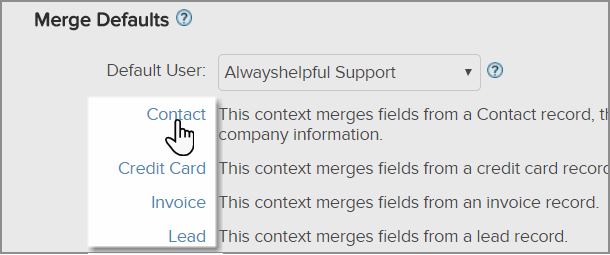
- Click on Show Fields to display all available merge defaults.
Pro-tip: This will open as a pop-up window. Make sure your browser doesn't have a pop-up blocker enabled.
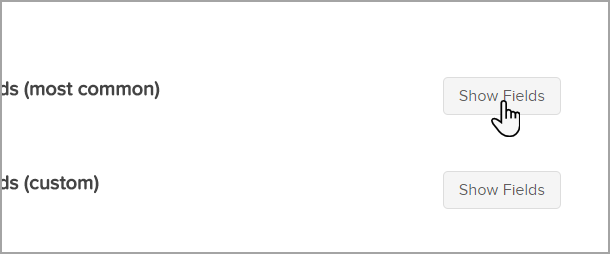
Enter in a default value for each appropriate field.
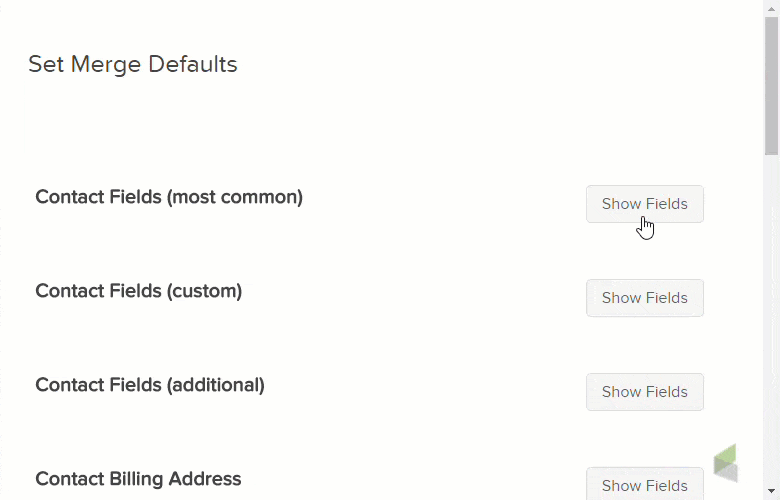
Note: You do not have to enter a value in each box. If a box is left empty, the default will be to display nothing.
Save the changes and close the window