After you export data from your current system(s), clean it up before importing it into Infusionsoft. Data must be in a .CSV format which is the only acceptable file type. Here are a few recommendations that will help your import go smoothly.
Remove irrelevant data
Remove duplicate columns and columns that store information that you don't need to segment, communicate, or produce reports.
Delete empty rows and columns
Blank rows and columns will corrupt the import.
Use clear and concise column headers
If there are any confusing or unclear headers in your data, this can cause data to be imported to the wrong areas.
Ensure the column headers accurately describe the column of data
If the headers are wrong, the data will be imported into the wrong areas.
Correctly format all dates
MM-DD-YYYY, MM/DD/YYYY, YYYY-MM-DD, and YYYY/MM/DD are all acceptable date formats.
Place multiple phone numbers into separate columns
Multiple phone numbers within a single phone field will cause data to be imported improperly.
Phone extensions must be in a separate column
Text or an extension within a phone field will cause an improper import.
Addresses must be separated into different columns
A single field for a full address will cause data to be imported improperly.
Spell out country names
Abbreviations for countries will cause data to be imported improperly.
Separate multiple tags with a comma if you want to import a column of data as a tag.
You can create new tags and apply existing tags based on values in this column.
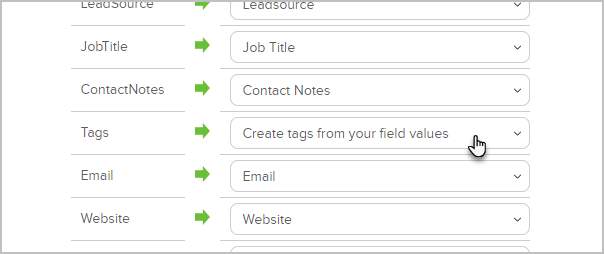
Any column imported as a tag, without comma separation, will cause erroneous tag names.
Remove special characters from the CSV file. Here are some example special characters that may cause issues during an import.
¥ © ° ¾ √ ♥
Make sure you do not import contacts who have opted out of your email marketing!
You will run into SPAM issues if you import people who have opted-out
Do not try to import contact IDs as that will break the import.