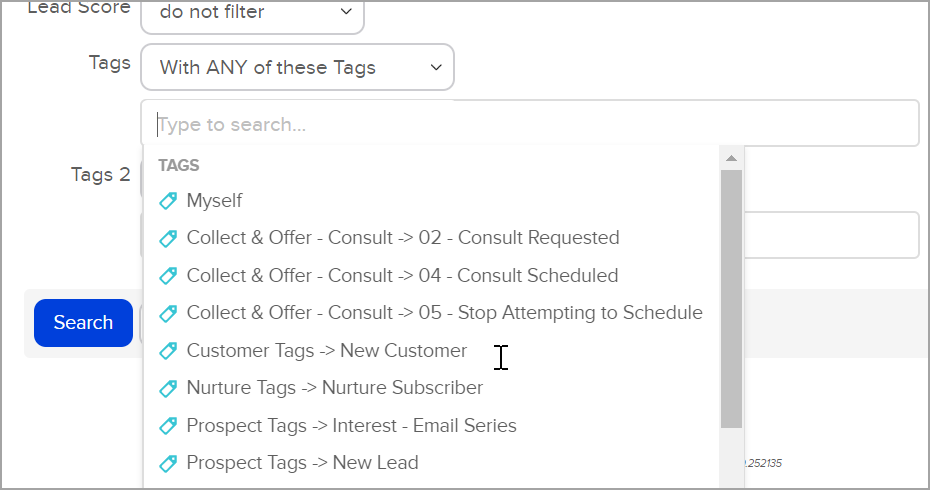When searching for contacts, tags give you powerful options. You can use the search function to find contacts that have, or don't have specific tags. For other ways to search for contacts, see the Advanced Contacts Searching article.
- Navigate to CRM > Contacts.
- Click New Search.

- From the Tags drop-down, select an option based on your search criteria.

- With ANY of these Tags: This is an "or" statement. Use for a list of people who have at least one of the tags you specify.
- With ALL of these Tags: This is an "and" statement. Use for a list of people who have all of the tags you specify.
- Doesn't have ANY of these Tags: This is an "or" statement. Use for a list of people who do not have any of the tags you specify.
- Doesn't have ALL of these Tags: This is an "and" statement. Use for a list of people who do not have ALL of the tags you specify.
- Sometimes you may need a combination of logic shown above. For these situations, there are two tag search fields in Max Classic. For example: With any of these tags AND Doesn't have any of these tags.
- Click in the field to view existing tags, or start typing the name of a tag that you want to add. Click a tag to add it to your search criteria.
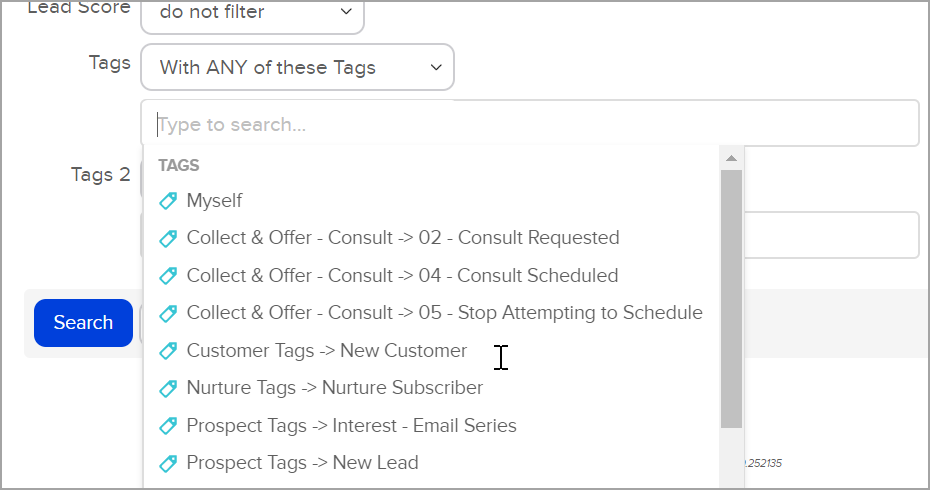
- You can select additional criteria with the Tags 2 drop-down for more complex searches. For example, you could pull up everyone that has a newsletter tag but does not have a customer tag.
- Click Search to view the results.