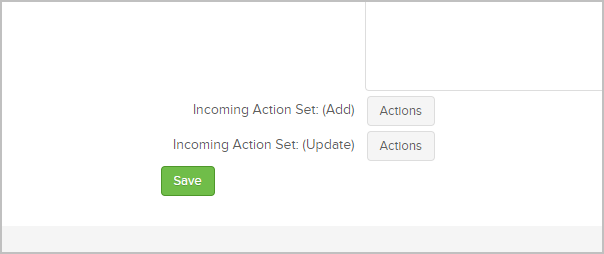Action sets can be used both inside and outside of a campaign in order to give you access to additional actions. However, action sets cannot run by themselves. They have to first be triggered using any of the following actions:
- Purchase Actions
- Billing Automation
- Automation Links
- Apply Action Set in Campaign Sequence
- Run Manually on a search result
- Run Manually on a report result
- An Admin Action Set Add and Admin Action Set Update (applied to any newly created or recently updated contact respectively.) Found in Admin > Settings > Application
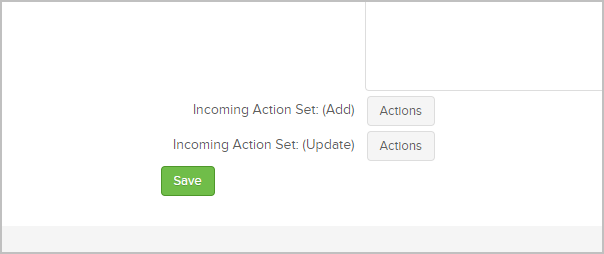
- When someone clicks a Buy Now link from an opportunity record and/or when they purchase from an opportunity record. This is found in CRM > Settings > Opportunity Defaults

- Pipeline Automation (note that this is a legacy feature that has been replaced by functionality in the campaign builder)

- Navigate to CRM > Settings

- Click on Actions Sets in the column to the left

- Click on Add an Action Set in the top right

- Name your action set

- Select an action from the Add New Action drop-down. In this example, we chose an action that Applies a tag to the contact.

- (Optional) Set a rule
- Click on Only run this action when certain rules are met checkbox

- Click Add to create a new rule.

- Name the rule

- Choose if the rule is true when all, any, or none of the criteria is true. You can create multiple criteria and use this logic to determine when the action is run.

- Click Create Criteria

- Select the field you want to run the rule on and set the criteria. Click Save Criteria when you are done.

- Click Save

- Click on Only run this action when certain rules are met checkbox
- Click Save on the action

- Click Save on your action set