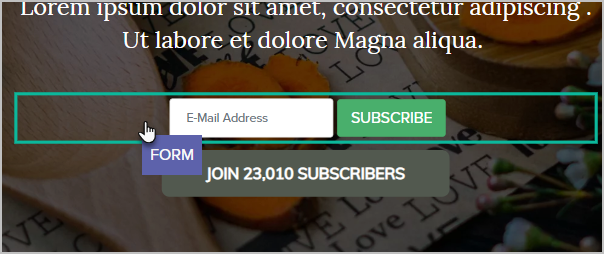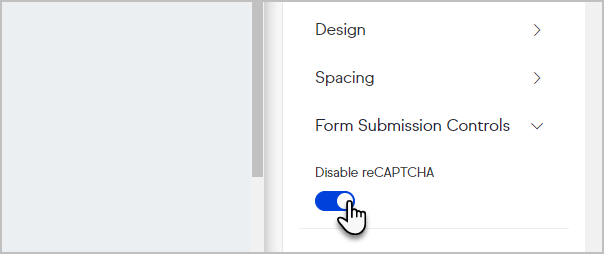Our web forms and landing pages utilize Google's Invisible reCAPTCHA. An icon will be visible in the lower right corner of the web page that includes a web form or a landing page that has Invisible reCAPTCHA support.

This improves Keap's spam bot detection on all web forms and landing pages to prevent spam emails from entering your application. With a reduction in spam submissions we can ensure our apps contain valid contact information resulting in better email deliverability. Google invisible reCAPTCHA is built to watch for suspicious behavior on your form or landing page and only prompts verification when suspicious behavior is detected. To learn more about Google Invisible reCAPTCHA, please visit https://www.google.com/recaptcha/intro/invisible.html.
This feature has been automatically updated within your application and will apply to all new webforms and landing pages that are created moving forward, but in order to benefit from Google's Invisible reCAPTCHA on existing forms, please follow the instructions listed below. Taking these steps will ensure the best security on your page or web form, while having the lowest inpact on form submissions
If you have previously disabled bot detection and now want to benefit from the Google Invisible reCAPTCHA update, navigate to the Settings tab on your landing page or web form goal and deselect "Don't use Google reCAPTCHA for spambot detection"

HTML Code
To update web forms or landing pages using the HTML Code, copy the updated HTML code (which includes Invisible reCaptcha support) found on the Code tab of your web form and landing page campaign goal and re-paste it into any external web pages referencing your web forms and landing pages
- Navigate to the campaign with the web form or landing page goal you want to update
- Double click on the web form or landing page goal
- Navigate to the Code tab
- Click on the HTML Code radio button
- Copy the HTML code by clicking on the blue copy icon to the right of the code box.

- Navigate to your website where the original web form or landing page HTML code is pasted
- Paste the copied HTML code
- Enjoy Increased Security
- Important Note! If you have modified the HTML or CSS associated with the HTML code from Keap, you will need to re-style or customize the newly pasted HTML code to match.
JavaScript Snippet
No action is necessary if you have pasted the JavaScript snippet on your external web pages, however, form submissions using JavaScript snippet will be redirected to a second Keap hosted webpage for bot detection. After a user checks the "I'm not a robot" checkbox, they will be redirected to the Thank You page associated with the web form or landing page you are using. If you want to benefit from Google's Invisible reCAPTCHA and avoid the need of a page redirect, you will need to replace the JavaScript snippet with new HTML code on your website. To update your code, see above instructions.

(Bot detection redirect page from Javascript snippet submission.)
Hosted Web Forms & Landing Pages
No action is necessary if you are using the hosted versions of your web forms or landing pages. Google's Invisible reCAPTCHA will automatically be enabled on these web forms and landing pages.
Using HTTP Posts
If you are using HTTP post functionality within Campaign Builder to send data from one Keap application to another, this will continue to work.
If you are using HTTP post functionality to send data from an Keap application, to your own server, and then back to Keap, you must use the API to ensure this works moving forward.
Remove Outdated CAPTCHA from Web Form and Landing Page Editors
The following Captcha Field Snippet has been removed from the web form and landing page builders

Keap has updated to Google's Invisible reCAPTCHA and wants to ensure there is only one, reCAPTCHA for your page visitors to see. Any currently published web forms and landing pages that include the old style captcha will continue to work. If you are using the old CAPTCHA field snippet on any web forms or landing pages, you must remove it from any existing web forms and landing pages by following the steps below and republishing the web form or landing page.
Steps to remove outdated CAPTCHA from existing Landing Pages and Web forms:
- Navigate to the campaign with the web form or landing page goal you want to update
- Double click on the web form or landing page goal
- Navigate to the Design tab
- Hover over the outdated captcha field snippet and click on the trash can

- Re-publish your campaign
- Follow steps from the instructions above for adding Google Invisible reCAPTCHA
Disable CAPTCHA on a landing page
You can toggle CAPTCHA on and off on a landing page.
- Click inside the form of a landing page
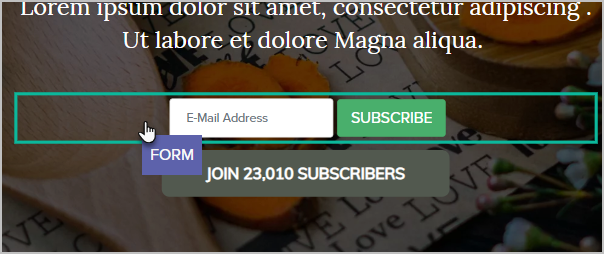
- Go to the Form Submission Controls drop-down
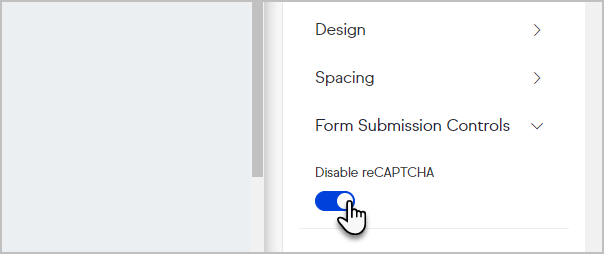
- You can now enable/disable CAPTCHA on your landing page.