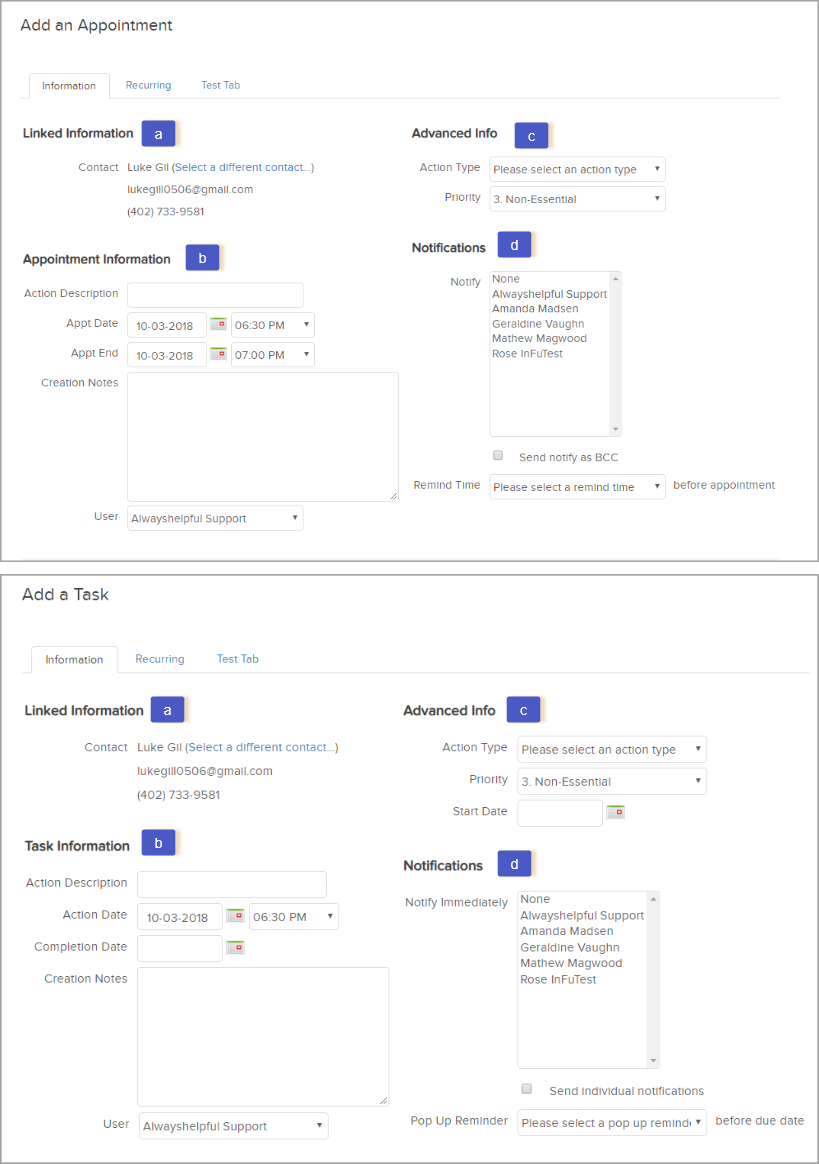You can create tasks or appointments from a contact record or from My Day. When you use the My Day calendar, you'll be able to coordinate tasks or appointments with your overall schedule. When you create tasks or appointments on a contact record, Max Classic will not alert you to existing of tasks or appointments or prevent double-booking.
- While on a contact record, click on the Add Appointment or Add Task button.
- Add Task: will create a "to do" item on your calendar. You can assign a date and time, but cannot block out a window of time on your calendar for a task. Note: Tasks have a start date, but the end date is not recorded until the task is complete.
- Add Appointment: to block out a specific period of time and/or to record a firm commitment. Note: Appointments have a Start date, End date, and time.

- Fill in the task or appointment details:
- Linked Information: The task or appointment will automatically be linked to the contact record you are in. Click on the Select a different contact link to link it to a different person. Note: that it will only be linked to one contact. If you need to link it to multiple contacts, you must create multiple tasks/appointments.
- Task / Appointment Information: Enter the event details. Note that your date/time entry will specify when it shows up on the user's calendar.
- Advanced Info: Assign an Action Type and Priority. The priority helps you identify which tasks are most critical so you can work on them first.
- Notifications: Click on one or more users to send them an email notification when this task is created. Set a pop-up reminder to trigger before the appointment. The pop-up reminder displays when the user is logged into Max Classic.
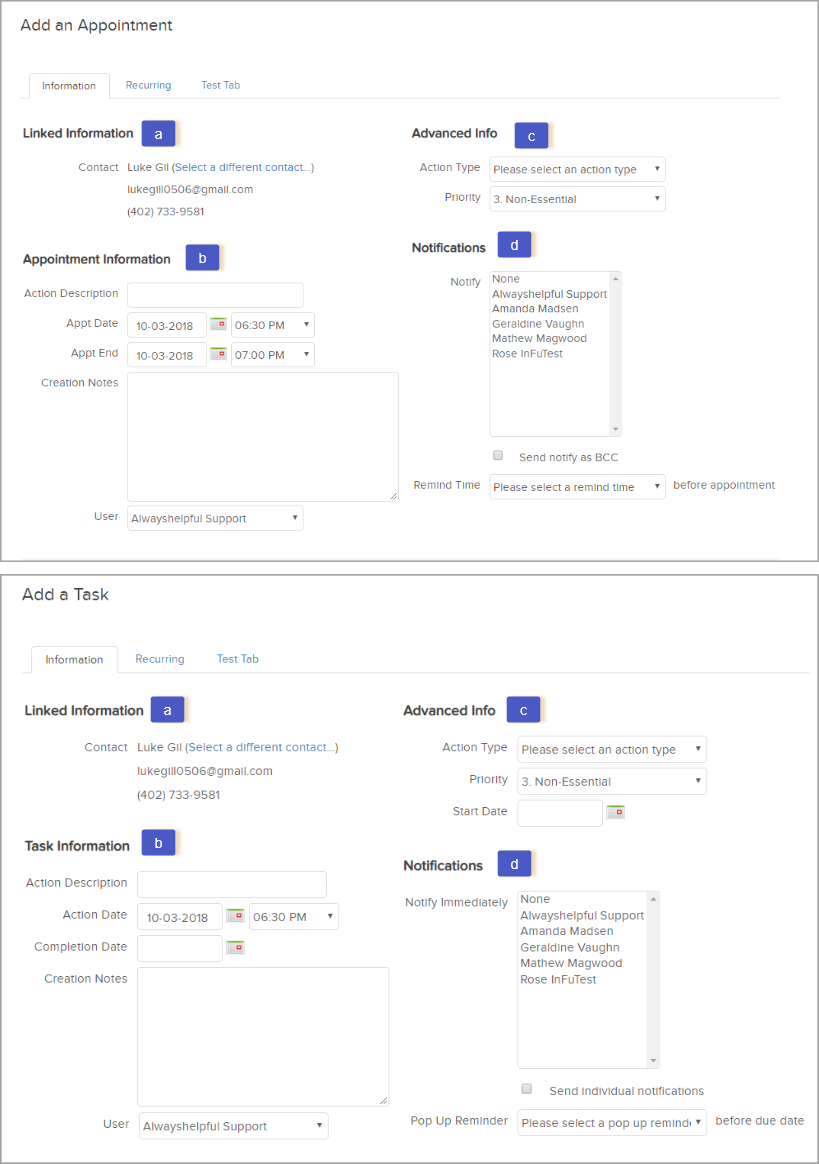
- Click the Save button to save the task or appointment to the calendar and/or task list.