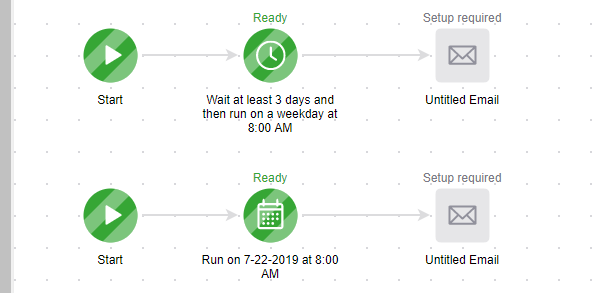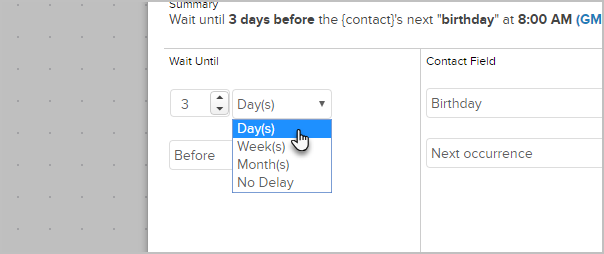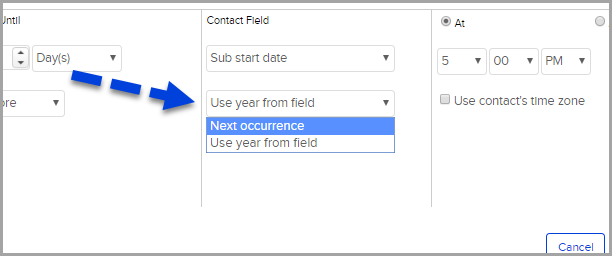Field Timers allow you to schedule a marketing piece based on a date or date/time field in the contact record. There are two default date fields in every contact record: Anniversary Date and Birthday Date. You can also create your own custom date or date/time field.
Pro Tip! Only one type of timer can be used per Start button. Meaning, no Start > Email > Delay Timer > Task > Date Timer. The Date Time would need to be on its own Start button.
Also note that the "Hours" option only appears when the custom field is set to Date and Time otherwise your options are only Days,
- Drag the Field Timer snippet onto the canvas.

- Double-click timer to configure.

- In the Wait Until section, select either:
- To run on day(s), week(s), month(s)
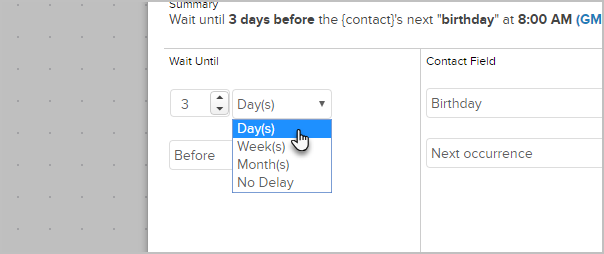
- And either delay before or after the custom date. If you'd like the timer to run on the exact date in the custom field, select the 'No Delay' optoin.

- To run on day(s), week(s), month(s)
- In the Contact Field section, select the date field.
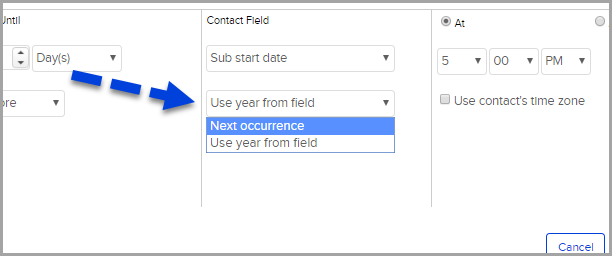
-
Next Occurrence will schedule for the year following the year saved in the contact field.
-
Example: The contact field date is December 1st, 2019 the timer is configured with the Wait Until as No Delay and the Contact Field is Next Occurrence which will schedule on December 1st, 2020.
-
Use Year from Field will schedule for the current year of the date saved in the contact field.
-
Example: The contact field date is December 1st, 2019 the timer is configured with the Wait Until as No Delay and the Contact Field is Use Year from Field which will schedule for December 1st 2019.
-
Note: By default, the Birthday and Anniversary fields will always show in the drop down. Any new custom date or date/time fields will show here too.
-
- Choose Time Frame:
- To process at a specific time of day
- To process any time, meaning that as soon as the contact landed on the timer it would process
- Use contact's time zone will send based on the time zone saved in the contacts record (optional)

- You are now ready to publish your changes.
Pro Tip! Updating the field in the contact record does not dynamically update the action for timer in the campaign. Your contact needs to be removed and added to the campaign for it to apply.