Stripe offers payment processing software and application programming interfaces for e-commerce websites and mobile applications. With Stripe, you can start accepting credit and debit card payments in minutes. You can either create a new Stripe account or connect an existing Stripe account.
Set Up Stripe
- Navigate to E-Commerce Settings.
- Select Payment processing.
- Click the Connect button on the Stripe card.

- Login with your Stripe credentials or create a new account.

- Once Connected, Stripe will be your default payment processor. If you have more than one processor connected, you can choose your default processor.

Accept Stripe and PayPal
You are able to accept credit card payments through Stripe while also giving your customers the option to use PayPal as an alternative payment method which enables you to accept Venmo and PayPal Credit payments.
- Connect both your Stripe and PayPal accounts.
- Set Stripe as your default credit card processor.
- Check the Use PayPal Smart Payment buttons box (and the Subscriptions and Pay Plan payments, if desired).
- Do not check the Use PayPal Commerce box or set PayPal as your default credit card processor.

- Click the Save changes button
Manage Account
The Manage Account button will direct you to your Stripe dashboard. Login with your Stripe credentials to access this page.
Disconnect Stripe
- Navigate to E-Commerce Settings.
- Select Merchant Accounts.
- Click Disconnect account on the Stripe card.

- Confirm that you would like to disconnect your Stripe account.
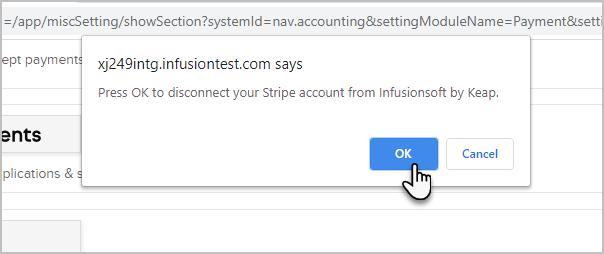
Require CVC for Stripe transactions
To require a CVC when using Stripe, follow these steps after setting up Stripe.
- Select Other Credit Card Processors
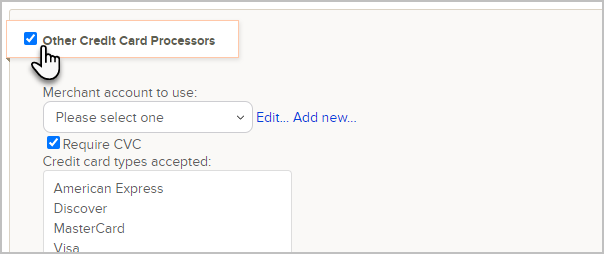
- Click Add new...

- Select Nexus Merchants

- Complete the form with a merchant account name, username, and password that make it clear this is not an actual merchant account
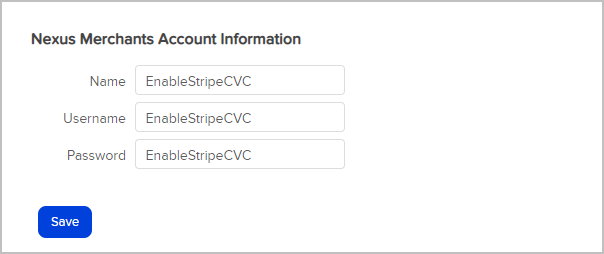 Note: Because we're creating this merchant account just to require Stripe CVC functionality, the information used in this example does not need to match any Nexus Merchants information.
Note: Because we're creating this merchant account just to require Stripe CVC functionality, the information used in this example does not need to match any Nexus Merchants information. - Click Save
- Select your newly created merchant account and ensure Require CVC is checked

- Click Save
- Set Stripe as your default payment processor
ACH/Direct Debit
IMPORTANT: Stripe - ACH/direct debit temporarily unavailable
We’ve found a critical error in the implementation of the ACH/direct debit feature that is causing major issues for customers. Due to the increase in issues we have decided to turn this feature off. Please visit this link to learn more: https://help.keap.com/help/stripe-user-update
ACH/Direct Debit is a Payment option that allows your customers to pay you through a direct transfer of funds from their bank. These transfers are priced at 0.8% per transaction with a maximum cost of $5. Unlike credit card transactions the transfer may take up to 4 business days to fully complete.
ACH/Direct Debit is connected through the payment fields that are owned by Stripe. As of Sept 2023 we currently have this live in Order Forms and plan to release all other methods of collecting payment later this year.
You have the flexibility to gate access to ACH at a master level In your Stripe Account. You can do this by going to settings, clicking on payment methods and flipping it off.
ACH/Direct Debit is Automatically turned on by default for all Stripe customers accounts
Steps to create an order form with ACH
- Navigate to the Order Form Themes under the Main Navigation
- Create a new Order Form Theme once ACH is enabled
- Then create a new Order Form From that new Theme
- Make sure Stripe is the active processor on that order Form
- This will now show Credit Cards and ACH on all Stripe owned payment fields
ACH/Direct Debit FAQs
How can I remove the ability to have ACH/Direct Debit payment options from my entire account?
You can turn off ACH/Direct Debit at a master level in your Stripe Account. To adjust this login to your Stripe account, navigate to settings in the top right hand corner, then to Payments and Payment Methods. Once here you can choose to turn off ACH/Direct Debit.
What is the pricing for ACH/Direct Debit?
These transfers are priced at 0.8% per transaction with a maximum cost of $5
Stripe FAQs
What is Stripe’s pricing?
For detailed pricing information by country, please see https://stripe.com/pricing and select the relevant country at the page’s bottom-left corner.
How do I void a payment in Stripe?
You cannot void a payment if Stripe is your merchant account, you can only issue a refund.
How does Stripe work with Keap?
With Stripe, you can start accepting credit and debit card payments in minutes. You can either create a new Stripe account or connect an existing Stripe account if you already have one.
Is Stripe secure?
Yes! Stripe meets and exceeds the most stringent industry standards for security. You can learn more about the technical details of Stripe’s secure infrastructure at: https://stripe.com/docs/security/stripe.
What payment types are supported?
Stripe supports all major credit and debit cards, plus other payment methods. To find out which specific payment methods available in your country, please see Stripe’s Payment Options page and select your country at the page’s bottom-left corner.
What information will be in my Stripe Dashboard for Keap transactions?
Payments include your contact’s name, address, email address, and phone number on the Stripe dashboard.
I have been using Nexus or Cart Connect to connect Stripe with my application. Do I need to take any steps to use this integration?
Simply follow the steps outlined in this article to setup Stripe for your application. If you have any recurring payments or subscriptions that are currently processed through Cart Connect or Nexus for Stripe, you will need to contact Keap support to have your payments migrated to our new integration.
What currency will my customers be charged in?
You can set the default currency for Stripe from the Stripe card in your E-Commerce Setup under Payment types.
Can I use Stripe and PayPal together?
Yes, you can use Stripe to accept credit card payments and choose to use PayPal Smart Payment buttons to accept payments from your customers using their credit card, Venmo, or PayPal Credit. See this section for more information.
When do I get paid?
Once you’ve made your first charges with Stripe, your first payout will be initiated, and should post within seven days. Thereafter, all US-based merchants will receive payouts on a rolling two-day schedule.
Payout schedules vary slightly for merchants outside of the US. See your country’s payout schedule.
You can link your bank account, and set the frequency of these payouts, in your Stripe Dashboard’s Balance page. From there, you can also view all payouts from Stripe to your bank account. To learn more, visit Stripe’s documentation on Receiving Payouts.
I accidentally revoked access to Keap on Stripe. How can I continue to receive payments?
Disconnect your Stripe account from Keap and reconnect to continue receiving payments. Make sure to have Stripe selected as your default payment processor to continue accepting payments through Stripe.
Who do I contact for support?
If you have questions about connecting to Stripe, processing transactions through Keap, please contact Keap Support for assistance.
For questions related to payouts, declined charges, or merchant processing, please refer to Stripe support at support.stripe.com.
What will my customers see on their credit card statement?
Customers will see the statement descriptor that you provide in your Stripe Account settings. You can customize this entry to match your business name or anything more specific you might like.





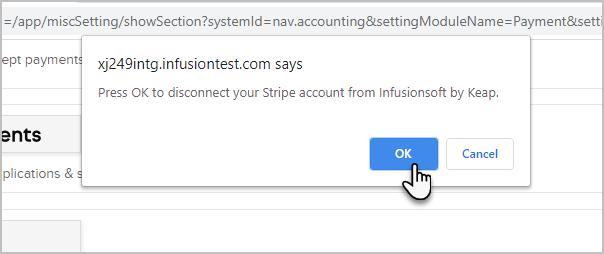
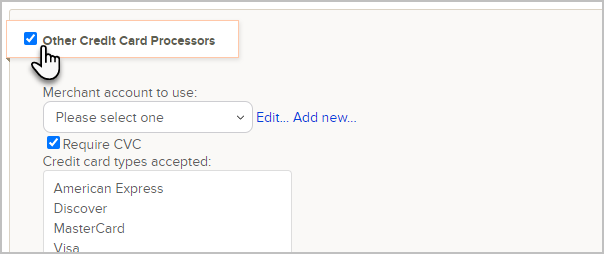


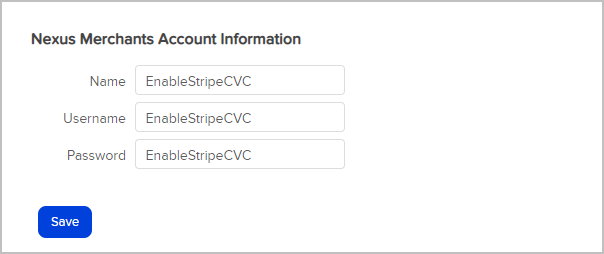 Note: Because we're creating this merchant account just to require Stripe CVC functionality, the information used in this example does not need to match any Nexus Merchants information.
Note: Because we're creating this merchant account just to require Stripe CVC functionality, the information used in this example does not need to match any Nexus Merchants information.