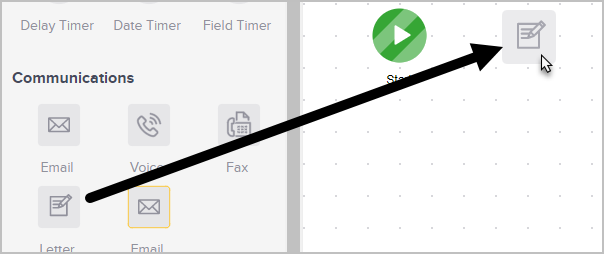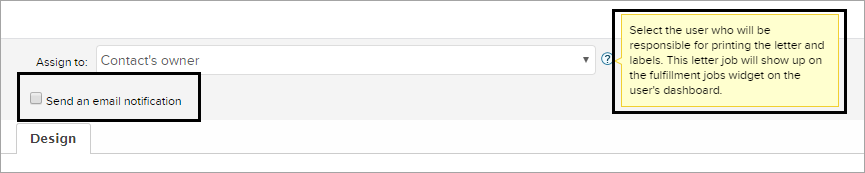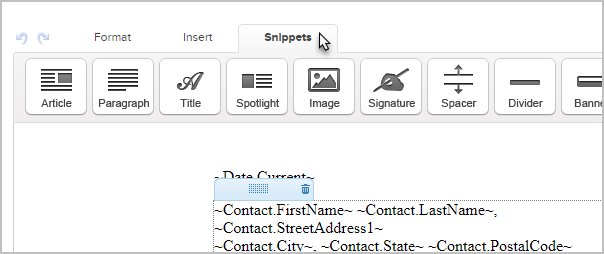You can automatically queue a job to create a letter document in a campaign sequence. This allows you to incorporate direct mail into your marketing mix. When a letter template is triggered through the sequence, the system will queue up a letter fulfillment job on the home page dashboard of the user. The user then prints the letters and prepares them for mailing.
Pro-Tip!
Click here to learn how to process a letter template once you have it all set up and running.
- Drag the Letter Communication process snippet onto the canvas
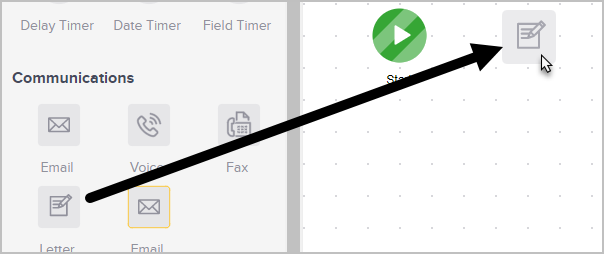
- Double-click it to configure the settings.

- (Optional) You can copy a letter you have already created in an existing campaign. You can also preview, rename or revert changes from the Action drop down.

- Choose the person who will be responsible for processing the letter. You may also send that user an email notification when a new letter job is ready to be completed.
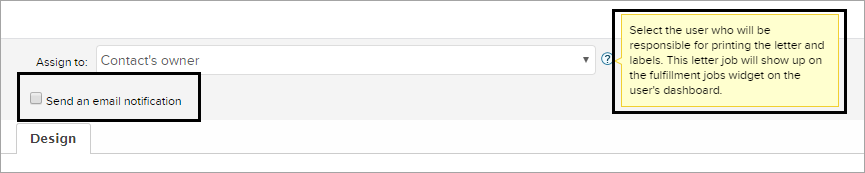
- Design your letter communication using the design menu and letter snippets.
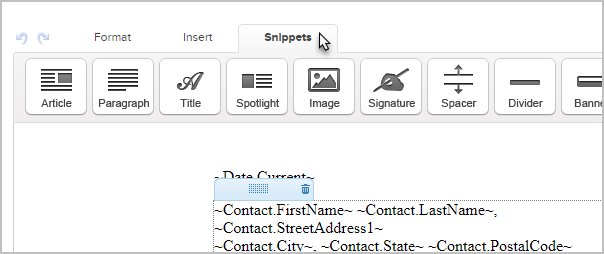
- When you are finished editing your letter, change the status from Draft to Ready.
- Don't forget to publish your changes when you are done.