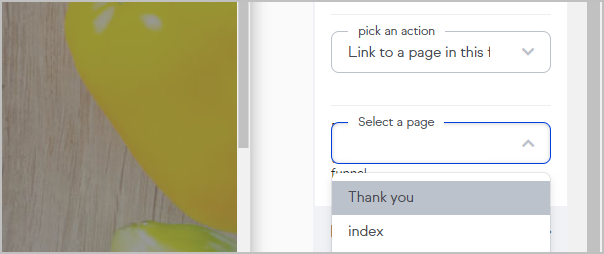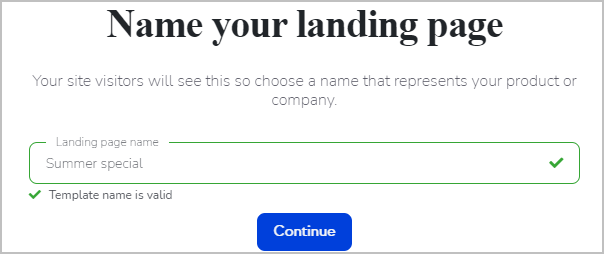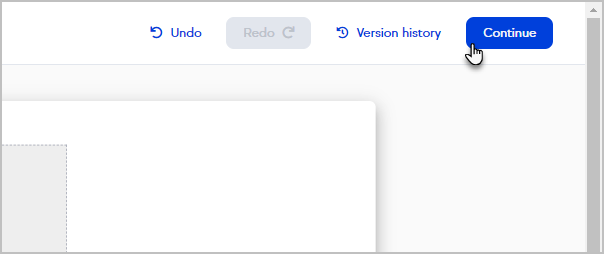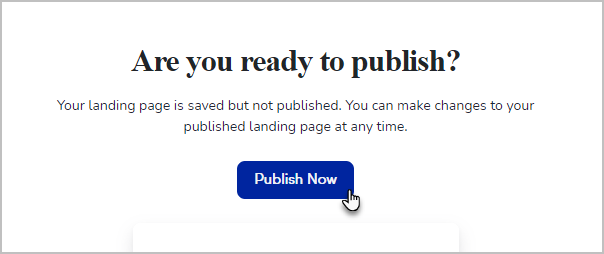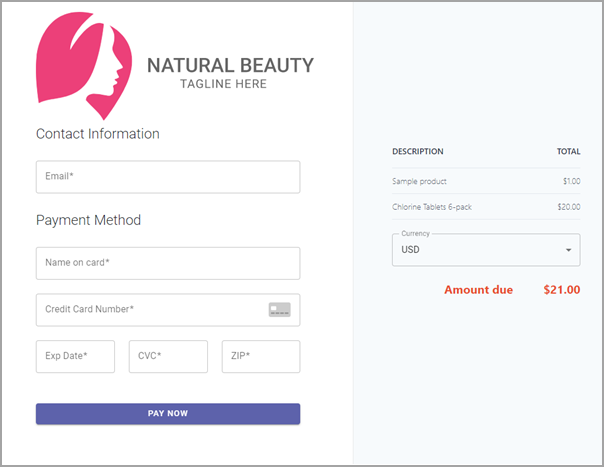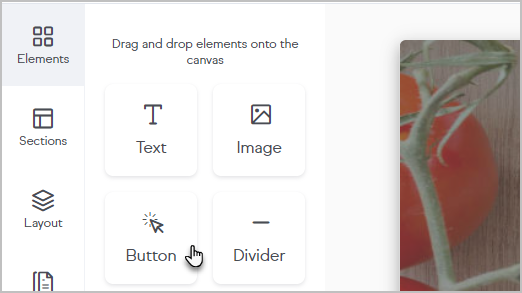With checkout pages, small businesses using Max Classic’s E-Commerce platform can customize a web page with a product or service and let customers buy directly online, without ever having to get on the phone. Please Note: Checkout Pages does not work with PayPal Express.
Setup checkout pages
- Navigate to E-Commerce > E-Commerce Setup.

- Click Checkout Pages

- You have a choice to:
- Create from scratch.
- Use a template.
- Use a template you have edited by selecting Your Pages
Checkout page setup
- Name your checkout page.
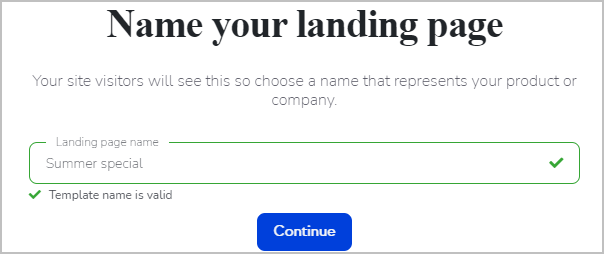
- Design your page by editing the template or building from scratch
- When you're finished building, click Continue
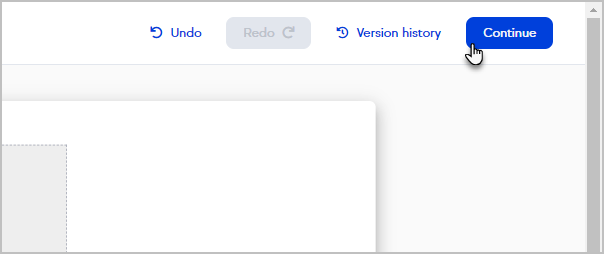
- Click Publish now
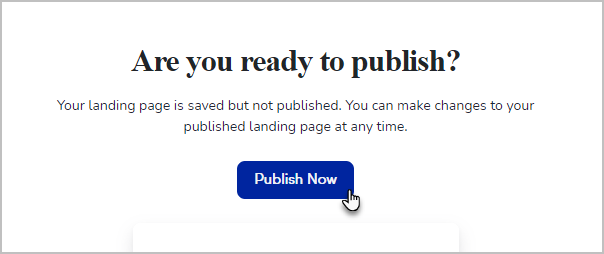
Template checkout button
If using a template, click the button that is already placed on the Checkout page to configure it.
Configure checkout button
- Enter a Name.
- From the Action drop down select Link to checkout.

- The purchase page will take some styling elements (logo and tagline) from your checkout page and apply them automatically. Currently, you cannot modify the purchase page.
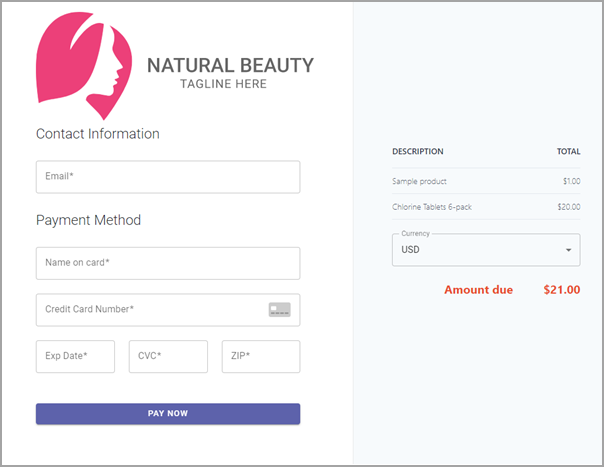
Checkout button
- From the left menu, click Element, then drag the button element onto your page
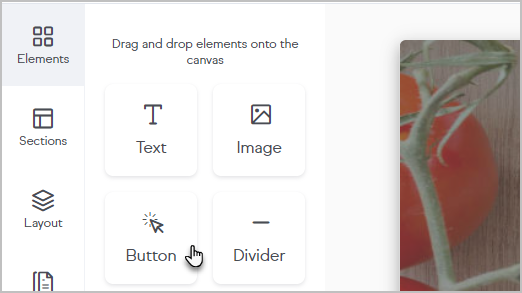
- Click the button to configure it.
Add products to checkout
- Click Products.

- Type the product name and select from the drop-down options.
Manage and create products through the checkout button
- Click Manage Products.
- Click Create new product.
- Enter the product information
- Click Save
Checkout Settings - redirect visitor
After a successful purchase you can redirect your customer to a URL or a page in your funnel.
- Click Settings
- Click Checkout Settings
- Select the page from the drop-down.

Manage & edit your checkout pages
- Navigate to E-Commerce > E-Commerce Setup.
- Click Checkout Pages.
- Click Your Pages.
- Open the more menu and click Edit template.

- Edit the page as needed and republish it when ready
Add additional pages to your funnel
You can build funnels with up-selling and down-sell opportunities. Manage form redirects through the Checkout button Action drop down.