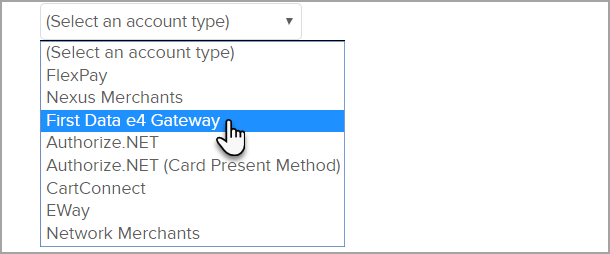This payment processor will not be directly supported on December 1, 2020. You may choose to use this payment processor by connecting through Nexus Merchants, or connect to any of our preferred processors.
First Data provides merchant account services in the United States. When you integrate with the First Data merchant gateway, you are able to process payments through any method (order forms, shopping cart, or manual orders). It will also handle auto-charges for subscription or payment plans. When a customer submits payment through the First Data gateway, they never leave your company website - First Data simply processes payments on the back end. Learn more about First Data.
Once your First Data account is approved and activated, you will need to integrate it with the Keap E-Commerce component.
Please Note! If you do not have the shopping cart / order forms plugin, you would go to E-Commerce > Payment Setup
- Go to E-Commerce > E-Commerce Setup
- Click on Payment processing.
- Click the Add new... link to setup your merchant account.

- Select First Data e4 Gateway from the drop-down.
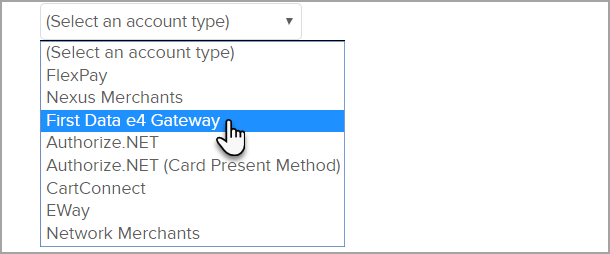
- Fill in the First Data e4 Gateway account information.
Some of this information must be obtained from First Data. (Contact First Data Support)- Name: The name should be short and descriptive. It is used to identify this merchant account in various lists throughout Keap (e.g. First Data A.)
- Exact ID: (Also called, Gateway ID): This is obtained from First Data.
- Password: This is obtained from First Data.
- Merchant Store Number: This is assigned by First Data.
- (Optional) Account Limit: This field is used to set a maximum charge amount for this particular merchant account.
- From the drop down select "Live Mode". Make sure to login directly to First Data to make sure the account isn't in Test Mode as well.