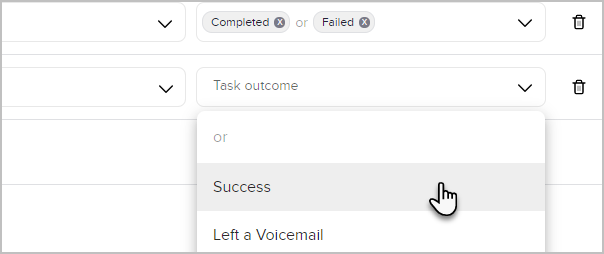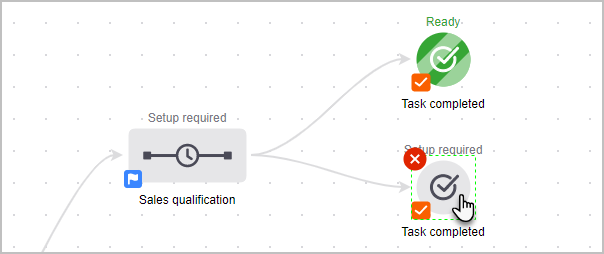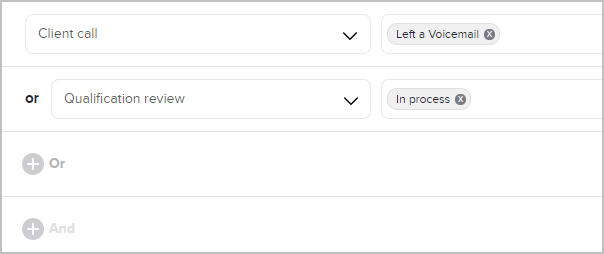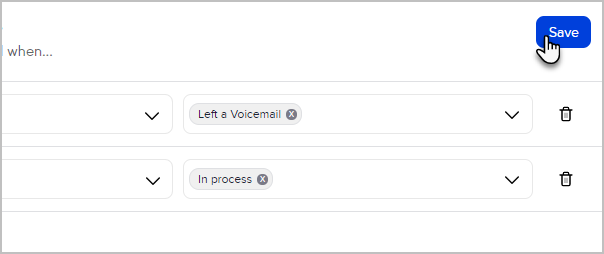A task completed goal allows you to require specific tasks be completed before the campaign will continue. Because tasks can have varied outcomes, this goal can be used to create different automation paths depending on the outcome, such as if a lead was qualified or requires more follow up.
The task completed goal must be preceded by a sequence that contains at least one task. There is no limit to the number of tasks that can be in the sequence or the number of sequences with tasks that precede the goal.
Create automation based on task outcomes
- Double click the sequence you wish to edit
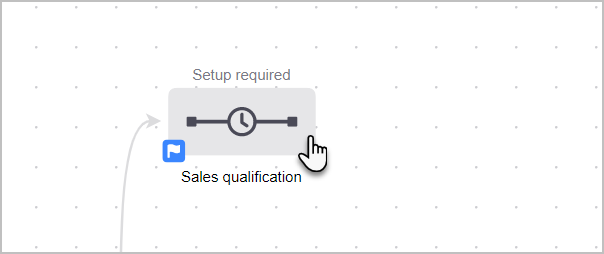
- Add and configure at least one Create Task process to the sequence
 Note: In the Create Task process, ensure you set Task outcome options for the task
Note: In the Create Task process, ensure you set Task outcome options for the task

- Exit the sequence and return to the campaign canvas
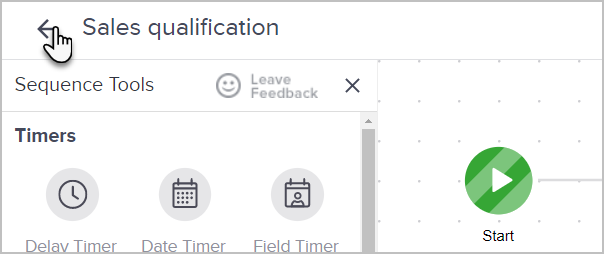
- Drag a task completed goal onto the canvas and connect it to the sequence
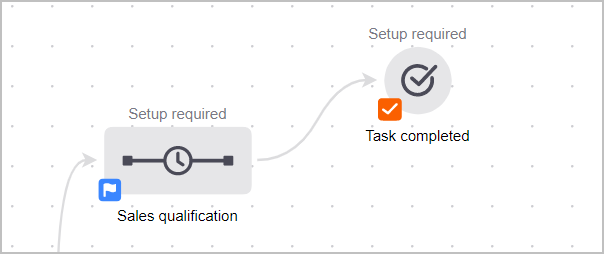
- Double click the task completed goal to configure it
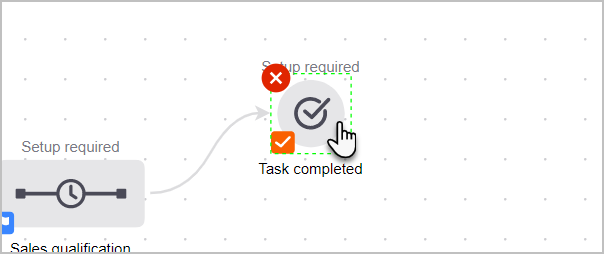
- Select a task to satisfy the goal

- Select task any outcome(s) to satisfy the goal

- Add additional tasks to the goal by selecting And or Or
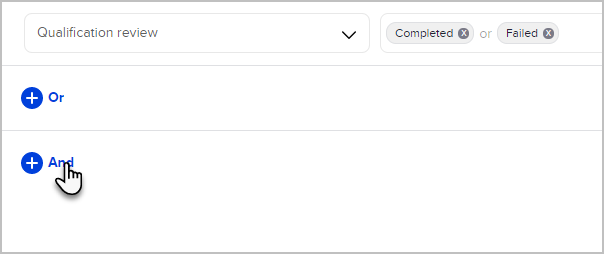 Note: You can't use "And" and "Or" in the same task outcome goal. Instead you can create multiple Task outcome goals, one with "Or" options and one with "And" options.
Note: You can't use "And" and "Or" in the same task outcome goal. Instead you can create multiple Task outcome goals, one with "Or" options and one with "And" options. - Select an additional task to satisfy the goal

- Select additional outcomes to satisfy the goal
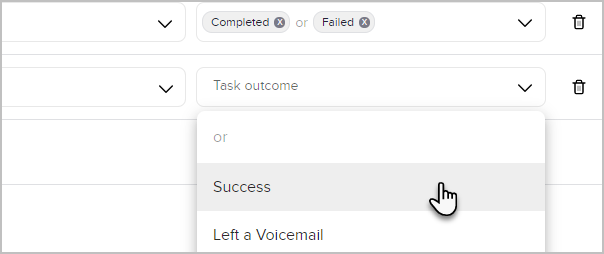
- Click Save

Pro Tip! "And" and "Or" options are only clickable when multiple Create Task processes have been created in the preceding sequence.
Create multiple task outcome goals with both "And" and "Or" options
- Drag a second Task Completed goal onto the canvas and connect it to the same sequence as your first Task Completed goal
- Double click the task completed goal to configure it
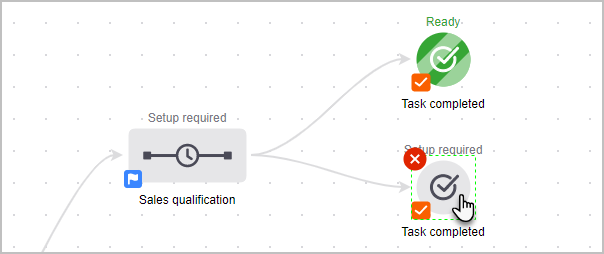
- Select a task and outcome(s) to satisfy the goal
- Select And or Or

- Select additional task(s) and outcome(s) to satisfy the goal
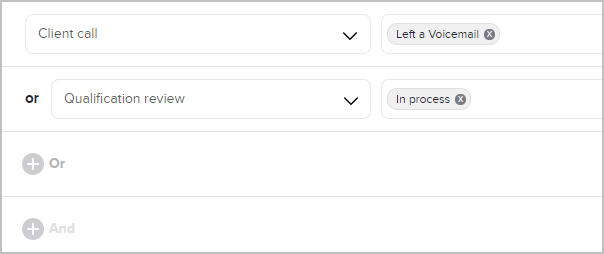
- Click Save
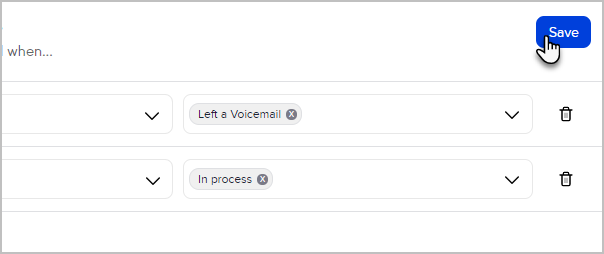
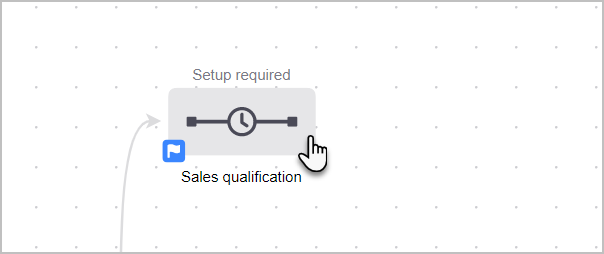
 Note: In the Create Task process, ensure you set Task outcome options for the task
Note: In the Create Task process, ensure you set Task outcome options for the task

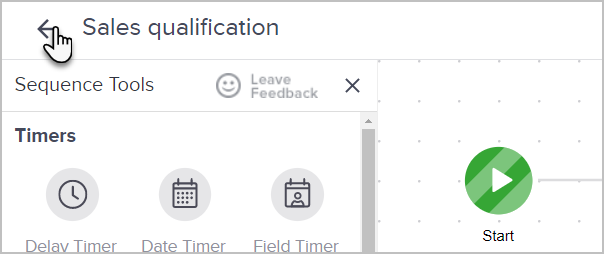
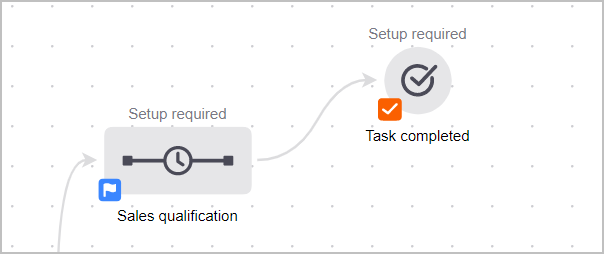
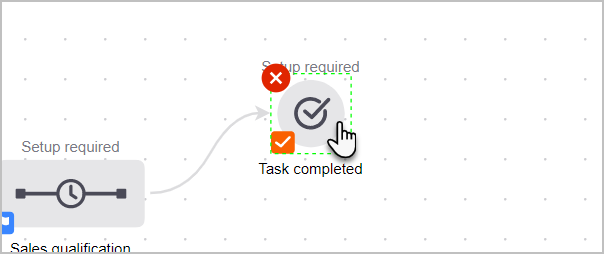


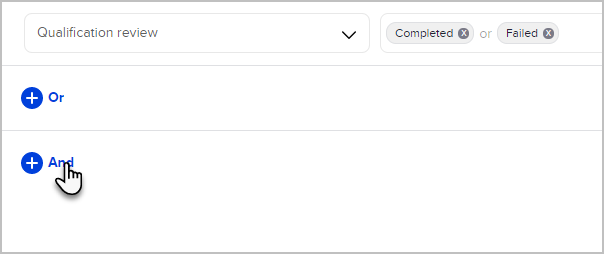 Note: You can't use "And" and "Or" in the same task outcome goal. Instead you can create multiple Task outcome goals, one with "Or" options and one with "And" options.
Note: You can't use "And" and "Or" in the same task outcome goal. Instead you can create multiple Task outcome goals, one with "Or" options and one with "And" options.