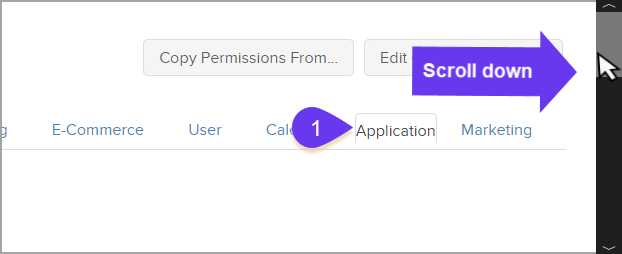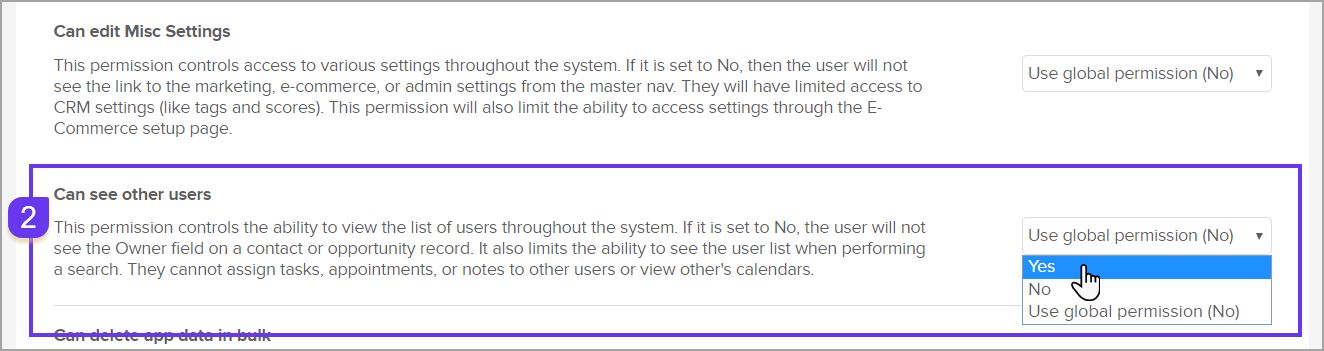The Calendar permissions determine the ability to view and use the Max Classic calendaring tools to schedule appointments and create tasks. An admin can change these permissions by going to Admin > Users and clicking the Edit Permissions link next to the user name.
Task / Appointments / Note
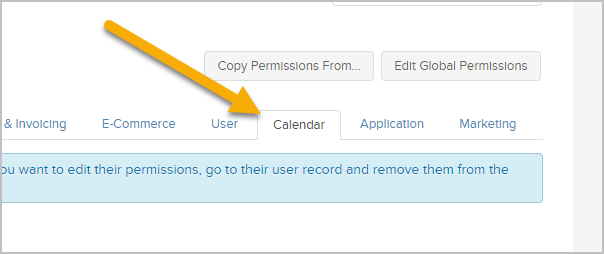
These permissions control the ability to view, add, edit and delete tasks, appointments and notes.
- Can view all records: This permission controls the ability to view the tasks, appointments, and notes assigned to other users. If it is set to No, the user can only see the summary view of the tasks, appointments, or notes assigned to others. They will receive an access denied message if they click on the link to view the details.
- Can edit all records: This permission controls the ability to update the tasks, appointments, and notes assigned to other users. If it is set to No, the user can click on the detail link to view additional information, but will not see the Save button. If the can delete permission is set to Yes, the user will still be able to delete items assigned to other users. If the can add permission is set to Yes, the user will still be able to add a new task, appointment or note for another user, but will not be able to edit it after saving it the first time.
- Can add: This permission controls the ability to create new tasks, appointments, or notes. If it is set to No, the user will not see the option to add these items or will receive an access denied message when trying to create one of them through the calendar screen.
- Can search: This permission controls the ability to view the general task list from the user toolbar. If it is set to No, the user will not see the Task menu option listed.
- Can delete: This permission controls the ability to delete tasks, appointments, and notes. If it is set to No, the user will not see the Delete option in the Actions drop down menu or the Delete button when viewing individual records.
- Can assign tasks: This permission controls the ability to assign a task, appointment, or note to other users. If it is set to No, the user can add and edit appointments, but cannot assign them to other users or reassign them after they are created.
- Can view unassigned records: This permission controls the ability to view tasks, appointments, and notes that are not assigned to any user. You may need to assign a user to monitor unassigned records. If it is set to No, the user will not be able to see the details for any unassigned items.
- Can edit unassigned records: This permission controls the ability to update tasks, appointments, and notes that are not assigned to any user. If it is set to No, the user will not be able to save changes to unassigned records; which means they cannot assign a users to them.
Can create shared POP accounts: This permission controls the ability to share a POP email account. If it is set to No, the user can set up a new POP account but cannot share it with other users. The list of users will be hidden from view.
Calendar
Can view calendar for {user}: This permission restricts the ability to view another user's calendar. It is also a necessary setting in order to view another user's Tasks. If it is set to No, the user will not be able to view the calendar for the specified user. There is a permission for each user. If the permission is set to Yes, the user will be able to select and view that user's Max Classic calendar.
Pro Tip! To see other Users Tasks/Calendar you must also go to "Application Tab" and change "Can see other Users" to "yes", if it's not already indicated.