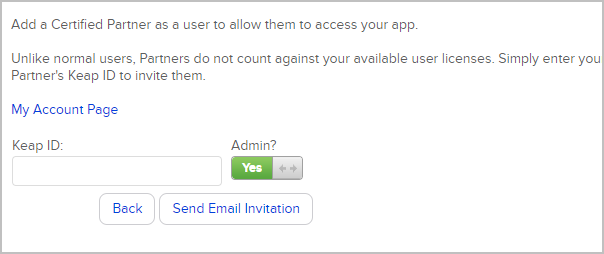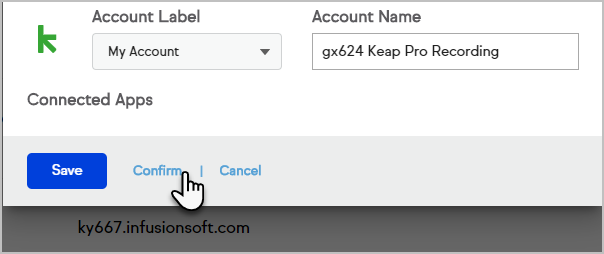Partners can be granted access to an app to work with a client; for example, when working with an Expert Coach or Keap Certified Partner.
Note: Partner users do not use or require a user license from the app.
Add a partner user profile
- Navigate to Admin > Users.

- Click Add Partner.

- Enter the coach or Partner's Keap ID (typically an email address) in the field.
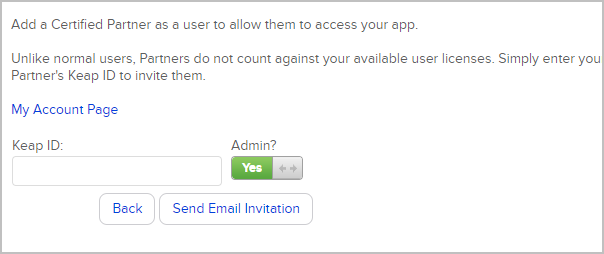
- Identify if the Coach or Partner should be added as an Admin with full access to the application or a standard additional user.
- Click Send Email Invitation.
Leave an app as a Partner
If a partner needs to leave an app; for example, when no longer working with a client, complete the following steps to leave the app.
- First ensure that the partner does not have any assigned contacts in the app. Attempting to leave an app with assigned contacts will result in an error.
- Navigate to Account Central.
- Locate the app you would like to leave.
- Click Configure next to that app.

- Click Leave Account.

- Confirm your decision to leave the app and no longer have access.
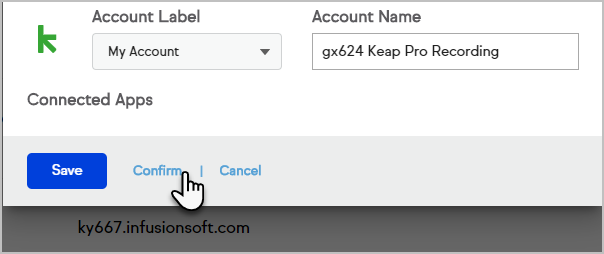
- The app will be removed from the partner's Account Central.