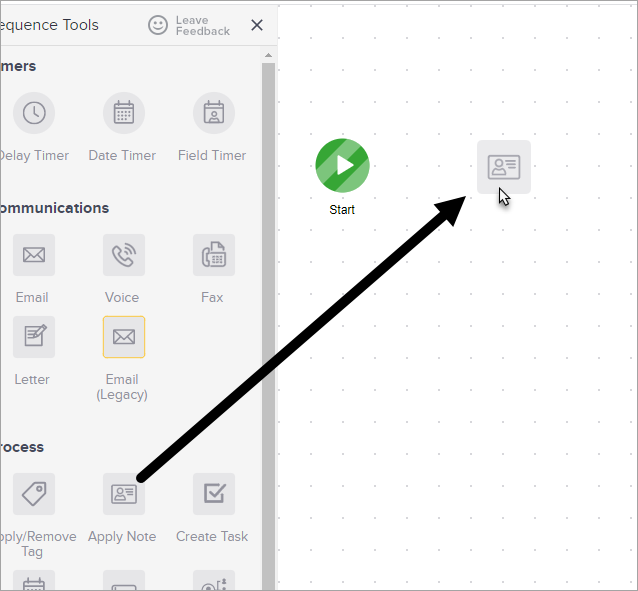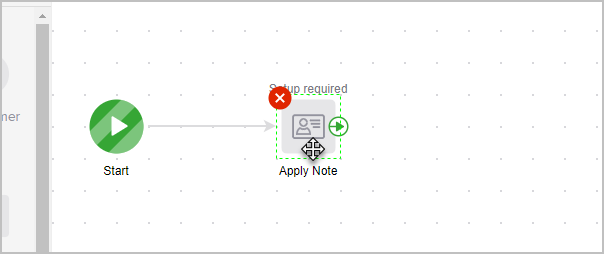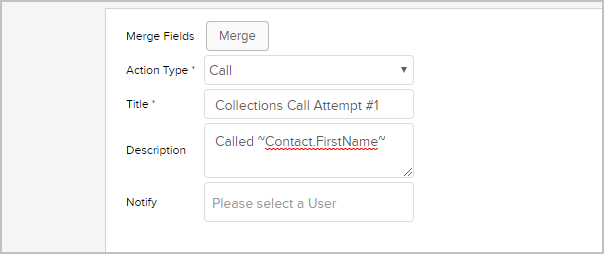The note object adds a date stamped note with standardized comments to a contact history. They are often used to mark a relationship milestone.
Please note! Each note object must be configured individually. They cannot be re-used in multiple sequences or at more than one point in the same sequence. Note objects are not archived. If you delete a note object from a sequence, it can only be restored if you restore a previous version of the entire campaign.
- Double-click on the campaign sequence you wish to edit or create a new campaign sequence.
- Drag and drop an Apply Note object onto the canvas.
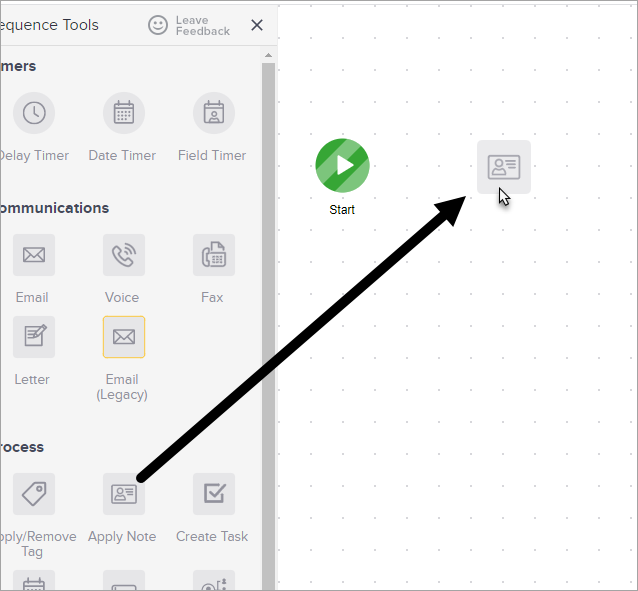
- Double-click the Apply Note icon to configure it.
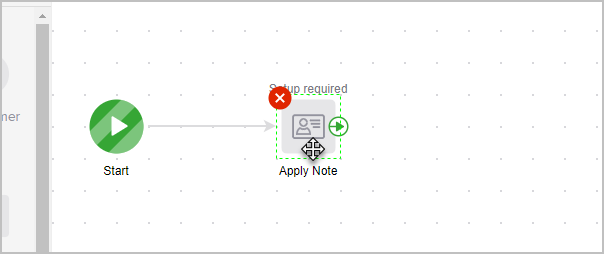
- Select an Action Type from the drop-down.
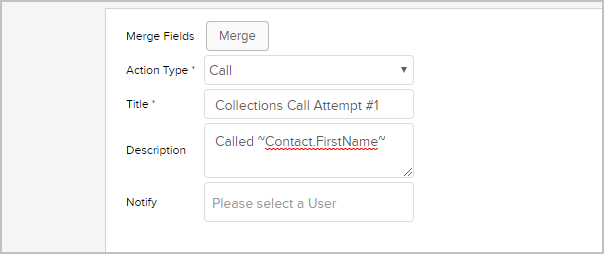
- Enter a title and description. The title is displayed as a link in the contact history. The description provides additional details when the history link is clicked. The description should be generic since this note is applied automatically to all of the contacts who reach this point in the campaign sequence.
- (Optional) Set up email notifications. Type a user name into the search box and click on a name to select a user. Repeat the process to add more user notifications. These users will receive an email every time this note is automatically applied to a contact through this sequence.
- Click Save to apply the note settings.
- Don't forget to publish your changes.