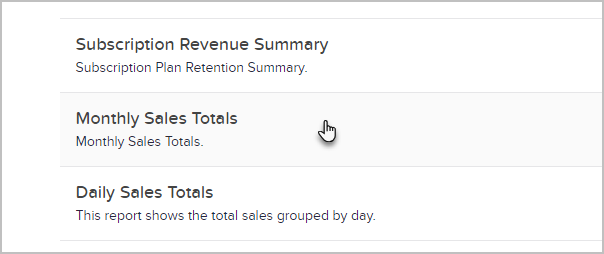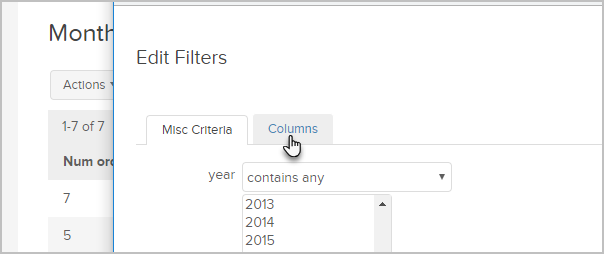This report helps you see what and how much you are selling. The Monthly Sales Totals report shows you gross sales grouped by month.
- Go to E-Commerce > Reports in the main navigation menu.
- Click on Monthly Sales Totals
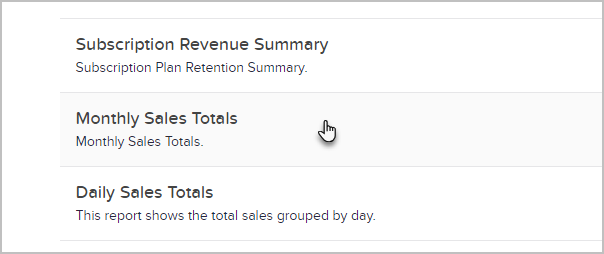
- Click the Edit Criteria/Columns... button to select from the available criteria
- Year
- Month
- Referral Partner
- Product Ids
- Promo code
- Source
- To customize the report view, click the Columns button
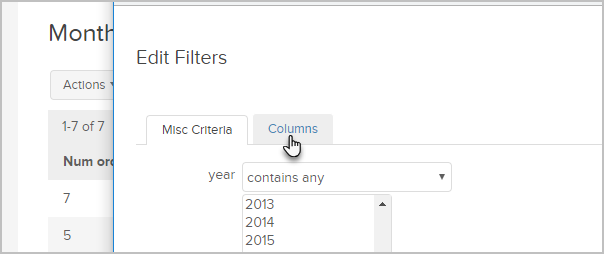
- Now, choose which fields you would like to show on the report by clicking on them on the right column and moving them over to the left column.

Pro-Tip!: In Infusionsoft, sales totals represent gross sales. In order to see net sales, you will need to export a sales totals report along with the credits issues report The credits issued report will contain any manual credits you have recorded along with any refunds you have made through Infusionsoft. If you issue a refund or credit outside of Infusionsoft, be sure to record this in Infusionsoft if you are using Infusionsoft for bookkeeping purposes.