Keap includes fields for numerous social media sites and applications so you can keep track of your contact's accounts across the web. You can access these fields with merge fields to customize outgoing messages or text within Keap such as in a note or task.
Access the Email / Social fields by navigating to a contact record and looking for the Email / Social section. Each button to the right of a social media account acts as a direct link to that account.

Social media fields can be inserted into text via merge fields in the Contact (Social) section. You can also access the fields by entering ~Contact.[SocialApp]~ in a text field, for example ~Contact.Twitter~. You can use ~Contact.[SocialApp]Url~ to insert a full URL, for example ~Contact.LinkedInUrl~.
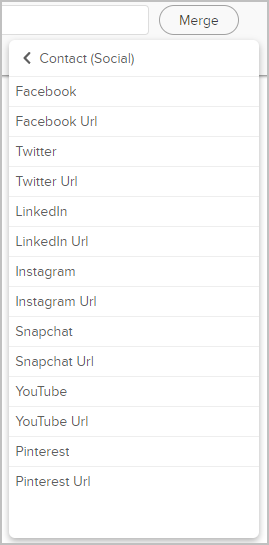
Note: The social media fields already come pre-populated with the text for the first part of the URL.
Entering the entire URL - or trying to add your account info to the end of the social media link will not work.

All you need to do is fill in your actual social media account handle into the field and the system will auto create the full link
