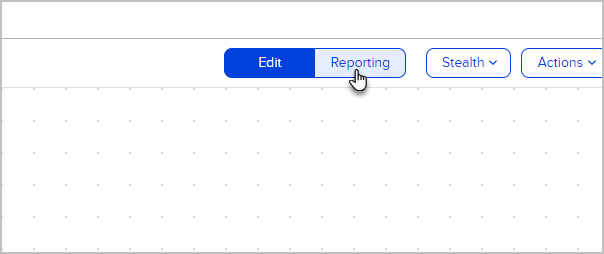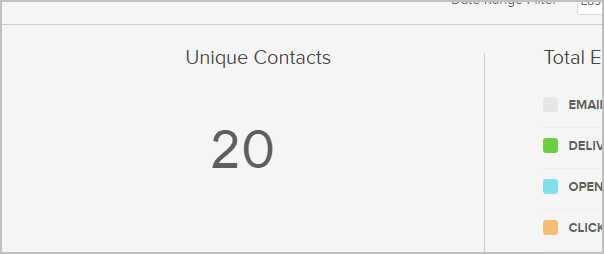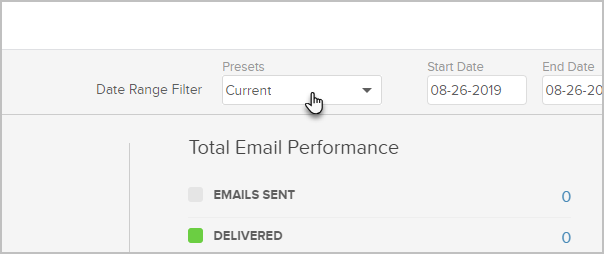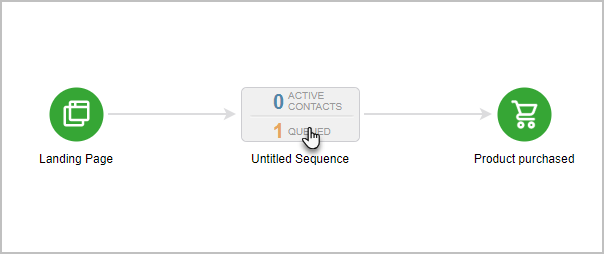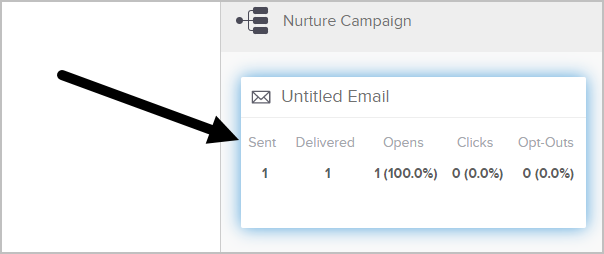After publishing a campaign, you will have access to performance reporting. Performance Reporting allows you to evaluate the effectiveness of your campaign within the Campaign Builder. It allows you to view the performance of your campaign at a "macro” level and then dig into specific marketing pieces (such as emails) in order to see how well they are performing.
How to use the Reporting tab
Click the Reporting tab within a campaign
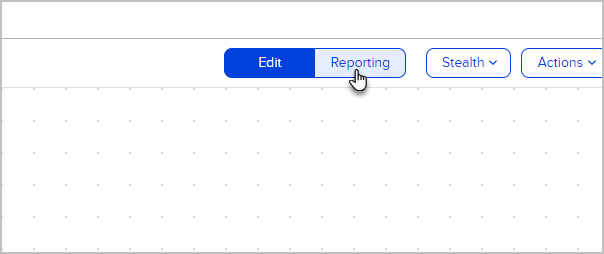
You can choose a default date range from the drop-down or enter a custom date range

Unique Contacts - The count of contacts who have entered the campaign in the given time frame. For example, over a year, a contact may go through a campaign 3 times. This would count them once.
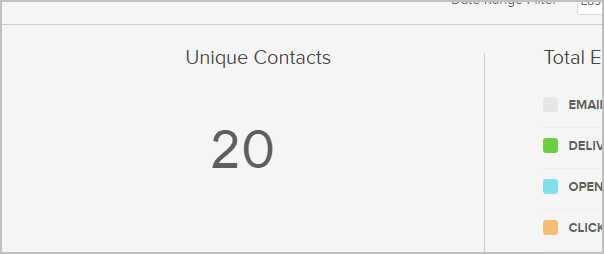
Important!: After changing dates, be sure to hit the Refresh link!
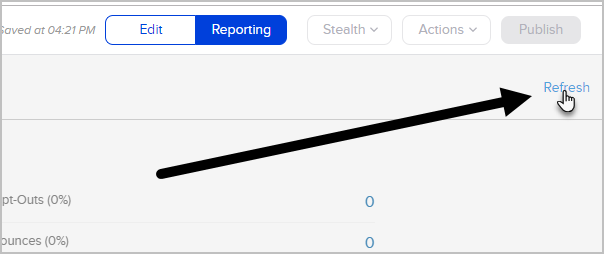
View Active or Queued Contacts
Note that when you are in Current view, you will not see the people icon on goals as contacts do not "stay" on a goal. When a contact completes a goal, they immediately move on to the next part of the campaign.
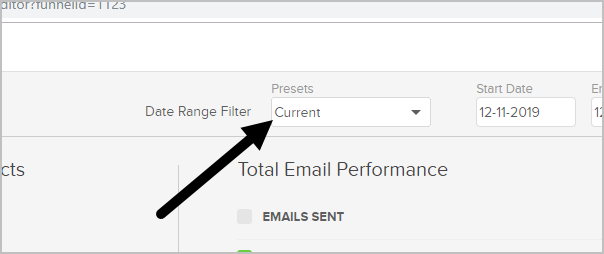
The blue number represents Active contacts. A contact is considered Active if they are currently being marketed in the campaign sequence. Meaning that an active contact has not yet received all of the emails in a campaign sequence, nor are there additional sequences.
The orange numbers represent Queued contacts. A queued contact has received all the emails in a sequence and is no longer waiting for further content.
View Active or Queued Contacts reporting
Ensure Date Range Filter is set to Current
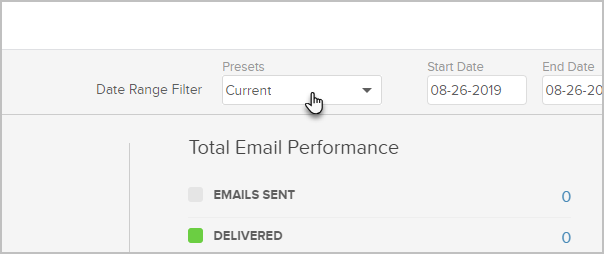
Hover over a sequence and two people icons will appear
Click on the blue icon to view a list of all the active contacts or the orange icon for the queued contacts.

Click the orange icon to view the queued contacts in the sequence
Campaign sequence performance reporting
Double-click any sequence in your campaign to view more details
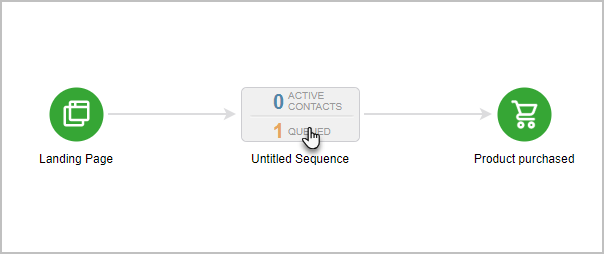
Each email in this sequence is represented by a card on the right side of the page. We can quickly see the open rate, click through rate and opt-outs for each email in this sequence. This information can help us determine which emails are working well and which emails may need to be improved. If you have a large sequence, you may find it easier to select the marketing piece in the campaign, which will highlight its associated card on the right.
Choose a time range

- Click on a marketing piece icon to review its effectiveness

- Note the card will be highlighted on the right side of the page
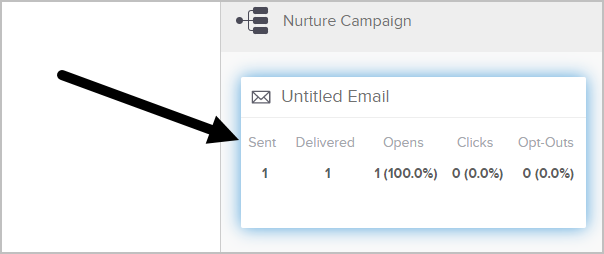
Please note: Reporting only lasts for 30 days in this feature. You can find more comprehensive reporting under Marketing>Reports