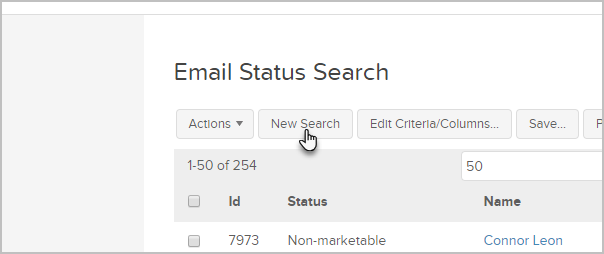In Keap, each email address stored in the system is assigned a status that helps manage communication preferences and compliance with email marketing regulations. Keap typically assigns statuses automatically based on the actions of the email recipient. For example, if someone subscribes to your email list, their status might be set to "Unconfirmed". While statuses are primarily managed automatically, there are some manual controls available. However, there are limitations to what you can do manually, especially concerning opt-in and opt-out statuses. You cannot double-opt in a person or single-opt in someone who has previously opted out (unsubscribed) of your email marketing. The email status is visible within individual contact records and can be used as a search criteria for the email status search report (Marketing > Reports > Email Status Search.)
Pro-Tip! If someone has unsubscribed from your email marketing or their email status has been moved into an unmarketable status, Keap will still send transactional emails to the contact. A transactional email is like an automated shopping cart receipt. Another example is you need to manually send a quote or an invoice. Emails that are required to fulfill a contract are considered transactional, so even if a contact opts-out, they will still receive receipts, invoices, etc... They will not receive email from a an automated broadcast or campaign.
Email Status Glossary
- Confirmed (double opt-in): Any email address that is confirmed (double-opted in.)
- Confirmed (Legacy): Any email address that is confirmed (double-opted in) using a legacy custom confirmation link.
- Unconfirmed (Single Opt-In): The unconfirmed email status indicates that you have permission to send marketing messages to the email address. An email status is automatically set to Unconfirmed when you import a list and indicate you have permission to send email marketing to the people on the list or when a contact signs up through one of your web forms. The Unconfirmed status is set manually when you add a new contact to Keap (CRM > Contacts) and indicate you have permission to email them, or when you manually manage someone's email status. A purchase from an order form or shopping cart also counts as an unconfirmed opt-in.
- Invalid Email: The Invalid status indicates the email address is missing characteristics of a valid email address (e.g. an @ symbol, .com/.net/.org, etc.)
- Non-Marketable: The Non-Marketable email status is assigned to email addresses during import or when a person is added manually, but you did not indicate that you have permission to send email marketing to them. Click on Manage Email Status to manually update the email status for a specific email address. You can send individual emails to Non-Marketable email addresses, but cannot send any broadcast or follow-up sequence messages to them.
- Bounced Email
- Soft Bounce: This status indicates that the recipient is not receiving your email due to a temporary issue with their email inbox or email provider. An example would be a full inbox that can no longer receive email messages. If the soft bounce issue is resolved, the status will update accordingly.
- Hard bounce: This status typically means that the email no longer exists or it soft bounced too many times.
- Unengaged Marketable: This email status is automatically applied on a weekly basis to any email address that has not engaged with your marketing efforts in the last 4 months. When the contact re-engages, their email status will revert to the previous state. Specifically, the status will be applied when all of the following are true:
- The contact has not opened an email in the past 4 months
- The contact has not clicked a link in an email in the past 4 months
- The contact has not submitted a landing page or web form in the last 4 months
- The contact's email status has existed in any "opt-in" status for the last 4 months
- Opt-Out: The Opt-Out status indicates a person has unsubscribed from all of your email marketing via the unsubscribe link that Keap provides in the Can Spam block at the bottom of the email that is sent from the Keap email network. You can send individual emails to these email addresses, but cannot send any broadcast or follow-up sequence messages to them. You are not able to manually update an Opt-Out status.
- Opt-Out Admin: This status indicates that it was manually opted-out by a user in your Keap account.
- Opt Out: System: Reserved when Keap’s automated email scanning service detects an email address entered into the application (either manually or from an import) as being non-deliverable.
This may be flagged for different reasons e.g:- An email address having invalid syntax (e.g. rich@@com)
- The address being marked as deactivated or delinquent
- The domain on the internal ‘restricted’ list. These restricted lists contain email addresses and domains that Keap cannot send. For example many organizations (such as Wells Fargo) do not allow any email to enter their network from Email Marketing platforms, so any address using the wellsfargo.com domain cannot be delivered and therefore is opted out automatically.
A reason as to why the address is opted out is also provided in the Email Status Search within the ‘Reason’ column.
- Lockdown: This status indicates that our email services team has manually disabled the ability to opt-in this email address. This status is rare and only pertains to customers that are working with our email compliance and deliverability team.
- Provide Feedback: This status indicates that the recipient reported your email as SPAM directly to their ISP.
- Reported SPAM: This status indicates that the contact reported your email as SPAM via the unsubscribe link that Keap provides in the Can Spam block at the bottom of the email that is sent from the Keap email network. While this type of spam report is not seen by the email providers, Keap does count this towards Complaint rate metric that is shown on the Email Health widget.
- List Unsubscribe: This status indicates that the contact has unsubscribed from all your email marketing. This is like the unsubscribe link at the bottom of the email however, this unsubscribe option will appear at the top of the email and is generated by some email service providers to make it easier for their customers to opt out of unwanted emails. You can send individual emails to these email addresses but cannot send any broadcast or automation emails to them. You are not able to manually update an Opt-Out status. This is not considered a spam complaint.
Automated List Management
Set a contact engagement threshold (in months) which identifies and sets the two statuses listed below automatically. The Automated List Management settings allows you to customize when these email statuses are applied to a contact. For more information, click here.
- Unengaged Marketable Status - These contacts will still be eligible to send email to, but are tracked as not having engaged for the number of specified months. Contacts automatically return to their previous status when they engage with an email. The default time-frame is 4 months, which is the hard coded policy currently in place.
- Unengaged Non-Marketable Status - These contacts will no longer be eligible to send emails to unless they engage with an email they've already received from you. The default time-frame recommendation is 6 months, but you can adjust 1-24 months depending on preference.
- Engagement is considered opening/clicking an email sent from the Keap email network, or submitting a Keap hosted webform that does not use the API.
- The input is an integer in months - minimum value of 1, maximum value is 24
- Unengaged Non-Marketable Threshold must be larger than or equal to the Unengaged Marketable Threshold.
Email Status Search Report
Go to Marketing > Reports

Click Email Status Search

Click New Search
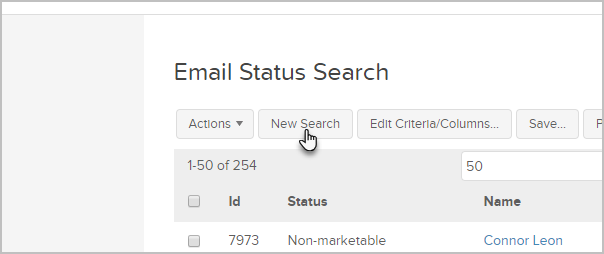
For more information regarding the Email Status Search Report, click here.