There are several order reports E-Commerce > Reports that will help you see what and how much you are selling.
In Max Classic, sales totals represent gross sales. In order to see net sales, use the Payments report and in Pay Type criteria select the refund pay type, along with any other payment types that reflect money collected.
If you issue a refund or credit outside of Max Classic, be sure to record this in Max Classic if you are using Max Classic for bookkeeping purposes.
To Customize the search criteria while viewing a report:
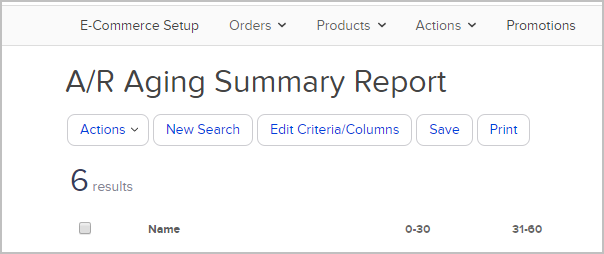
- Go to E-Commerce > Reports and select the report you would like to create.
- Click on the Start over button to clear past search criteria to create a new report.
- Click on the Edit Criteria/Columns button to adjust search filters or add/remove columns from a report.
- Click on the Save button to save the report to your Dashboard.
- Click the Print button to send the report to your printer.
- Click on the Actions button to export, apply tags , and many more options
Daily Sales Totals
Accounting Area: Sales
How it helps you: This report helps you see what and how much you are selling.
How it works: The Daily Sales Totals report shows you gross sales grouped by day.
Monthly Sales Totals
Accounting Area: Sales
How it helps you: This report helps you see what and how much you are selling.
How it works: The Monthly Sales Totals report shows you gross sales grouped by month.
All Sales Report
Accounting Area: Sales
How it helps you: This report helps you see what and how much you are selling.
How it works: The All Sales Report has more robust search criteria, including Tags and Products. You can use it to create a customized sales summary report. This report displays results by invoice. Click on a Sale link to view the details for a specific invoice.
All Sales (Itemized) Report
Accounting Area: Sales
How it helps you: You might use this report to analyze the percentage of sales with discounts or pay plans.
How it works: The All Sales (Itemized) Report gives a more detailed sales breakdown, including information like product, shipping, discounts, finance charges, and more.
Sales Totals (By Product)
Accounting Area: Sales
How it helps you: This report will help you identify your top selling products by month.
How it works: The results will show the number of orders per product, the total number of individual products ordered, the amount sold (amount sold = number sold X retail product price - This total does not include shipping or discounts), and more. Note that this report also includes subscription plan products. Click on a Product to view additional details for a specific product. The detail view will show invoice total, amount due at checkout (this total does not include future pay plan payments), balance due, and can include Promo code used. Click on Edit Criteria/Columns to add/remove columns from the detail report.